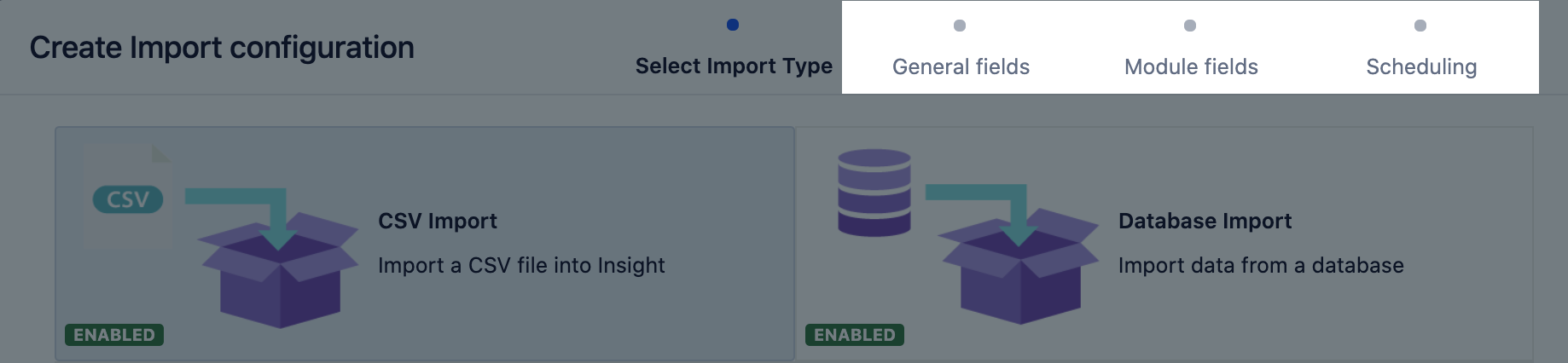Object schema import
Import structured data from an Assets object schema (Object Types, Attributes, and Objects). You can import data from another schema on the same server, or from an object schema on an entirely different server. Learn more about importing
Some use cases could be:
- Synchronize two different servers, each running a different object schema.
- Create a staging instance containing a subset of the full data from an object schema.
- Synchronize data between a master server and a set of child servers that contain a subset of the full data.
This import type won't include your schema's automation rules, roles, or any other configuration.
You need to be an Assets Manager for an object schema to create, configure, and enable imports.
Import fields
Once you've chosen your import type, you'll need to enter details about it. Here's the description of fields you should see in Assets.
Object collision
Because of the possibility the two synchronizing servers might contain objects with the same name, every object imported from another server is assigned an External Hash Key as an attribute. This hash key is built by appending the URL, schema ID, and the object key to create a longer, unique hash.
Pre-defined structure & configuration
In the next step, after you've filled in the required fields, Assets will ask you whether you want to create a predefined structure (object type mappings) and configuration (attribute mappings). Details of this will differ depending on the import type.
Here's some details for the object schema import:
- The predefined structure and configuration will be based upon the existing configuration of the target Assets object schema.
- Some object type mappings are disabled by default, so make sure to select the relevant ones.
Import configuration created
You can now view your import configuration, but it's not ready yet. You still need to map any object references or attributes between your source and Assets.
When you're ready, go to 2. Create object type and attribute mapping.