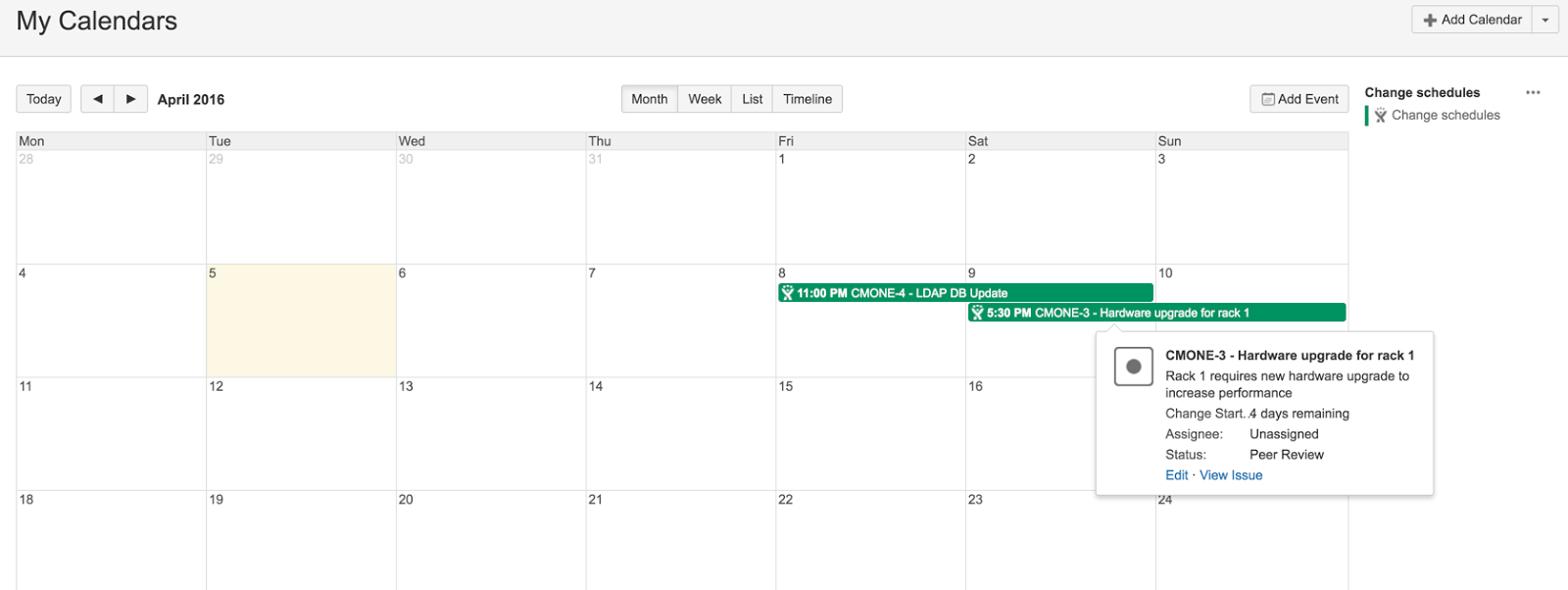7. (Optional) Set up a calendar to coordinate your changes
Team Calendars is part of Confluence Data Center, and you can optionally use it to view your planned changes in a calendar. It will let you track changes and schedule them so they coincide with business events. Learn more about Team Calendars
To set up a change calendar with Confluence:
In Confluence, go to your team’s space.
From the sidebar, select Calendars.
Select Add calendar.
Viewing the calendar, select Add event.
Select the Event Type drop down and choose Jira Issue Dates.
Under Display, select the JQL (advanced) and enter the following:
project = "Your IT service desk project name" AND issuetype= ChangeUnder Date range, select Add start and end date… Select Change start date as the start date. Select Change completion date as the end date.
Select OK.
The calendar automatically picks up the start and end dates of change requests from your service project. Then, it plots them on the calendar.
You're good to go
These are all the steps needed to adjust your project to new change management. If you haven’t checked it already, see Sample lifecycle of a change for an overview of how your changes will behave.