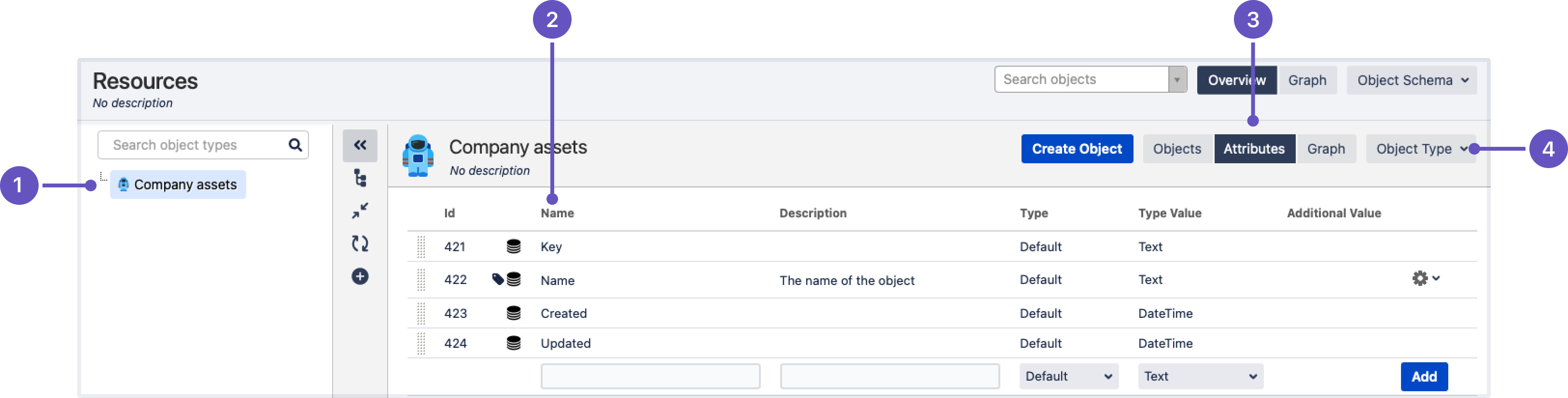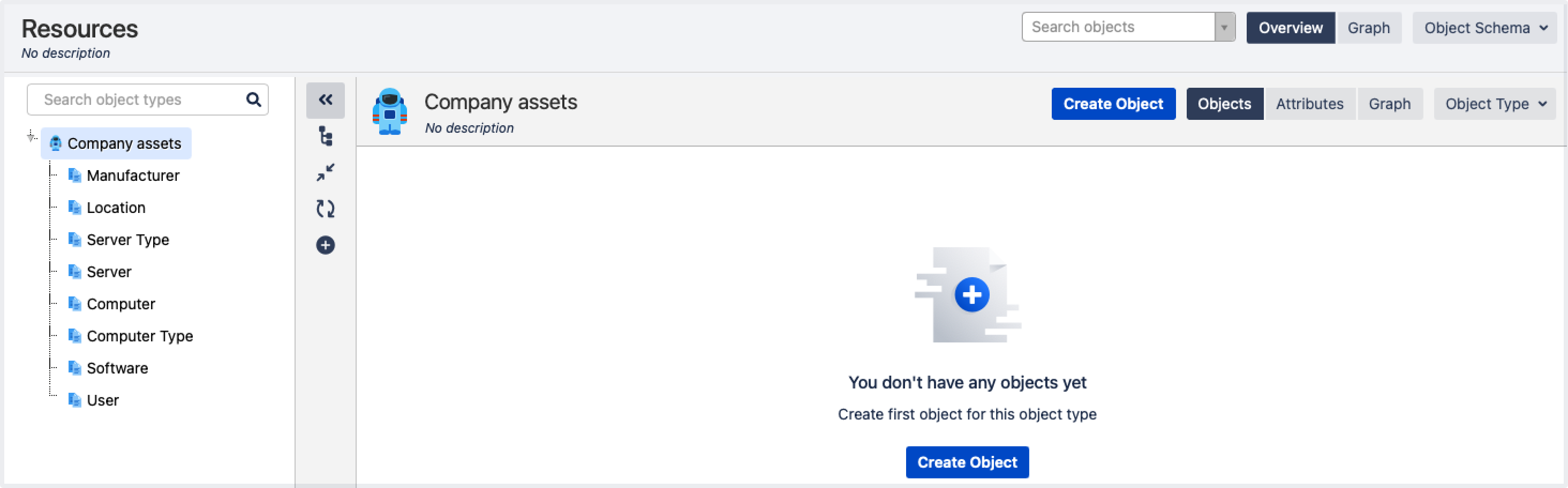2. Create object types
An object type groups objects that use the same kind of information, conveyed through their common attributes. Rather than a single PC, your object types would be Computers, Hardware, Software, Employees, and so on.
Create your first object type
To create the first object type:
- In your object schema, select Create.
- Call your object type Company assets. You can select an icon for the type and enter a description.
- Set its parent to None. We'll make it an individual, stand-alone object type.
Here's what you should see:
- Object type: Your first object type, congratulations!
- Attributes: Default attributes (fields) created for your object type. We'll add some more in the next steps.
- Object type view: Here you can switch between viewing objects, attributes, and a graph for your selected object type.
- Object type actions: Here you can configure your object type, or create a new one.
To create another object type:
- Select the Object type dropdown at the top-right, and select Create.
- Call your object type Server Type.
- Set its parent to Company Assets. It will be a child object type.
- Select Object Type at the top-right, and again select Create.
Create some more
Create more object types, like shown in the image below. Set the parent for all these object types to Company assets.
| Parent object type | Child object types |
|---|---|
| Company assets | Manufacturer |
| Location | |
| Server Type | |
| Server | |
| Computer | |
| Computer Type | |
| Software | |
| User |
Here's what your schema should look like after creating these object types. Hopefully you've picked better icons than we did:
Next up
When you're ready, go to 3. Add attributes.