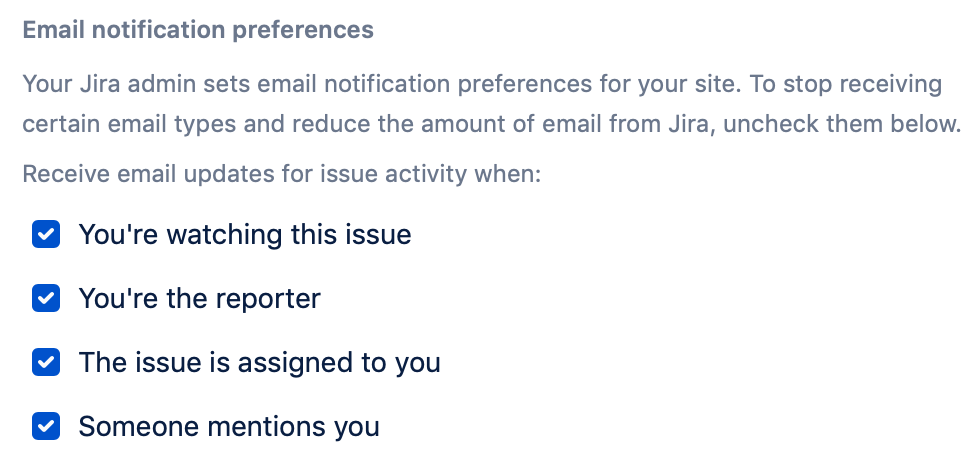Jira can send email notifications to users when significant events occur (e.g. creation of an issue; completion of an issue).
Before you begin: You must be logged in as a user with the Administer Jira global permission.
If you're not a Jira admin, you can manage the email notifications you receive in your personal settings. Learn more.
Email notifications
Enabling email notifications
The email address from which notifications are sent can also be configured for each project. See Creating a notification scheme for more information.
Disabling email notifications
Jira projects use notification schemes to send email notifications about project activity. There are two ways to disable email notifications for a given project:
- Remove the notification scheme entirely from a project.
- Edit a project's notification scheme so that no emails are sent. Take care when editing a scheme as more than one project may be using it. Read more about creating and editing a notification scheme.
To remove a notification scheme from a project:
- From your project's sidebar, select Project settings > Notifications.
- Select Actions > Use a different scheme.
- In the Schemes dropdown, select None.
- Select Associate.
Configure a project's sender email address
You can configure the sender email address for a Jira Cloud project. This will also serve as the reply address for responses to notifications, which can work in conjunction with Creating issues and comments from email.
When you set the sender address for a project, all notifications are sent from this address. This setting is specific to the project and won't affect the configuration of other projects.
The 'Sender Address' for a project can be configured as follows:
- Choose Settings () > Projects
- Find the project you want to change the sender address for and select ⋯ > Project settings.
- Select Notifications from the sidebar.
- Select the pencil icon to the right of the Email address.
- On the Notification email page, select Edit next to the email card.
- From the Email drop-down, choose a custom email address, or use the default Jira cloud email. Alternatively, you may customize the email prefix if you choose to use the default Jira cloud email.
Click Save.
The list of custom email addresses you can use must be added at admin.atlassian.com by your organization admins. Learn more about adding custom email addresses for sending emails from your domain.
Email recipients
For each event notification, Jira will only send the first encountered email intended for a recipient. Hence, in the case where a user is included in two or more recipient lists (e.g. the Project Lead and current reporter) for one event notification, the user will only receive the first encountered email notification. Jira will log the fact that this user was on multiple recipient lists.
User control over email notifications
Each user on your Jira Cloud site (including you) can choose to turn off email notifications for certain situations, to reduce the amount of email they get from Jira. For example, they can configure their personal settings to get an email when someone mentions them but not for activity on issues where they're the reporter.
By default, they'll get email updates for issue activity when:
- They’re watching the issue
- They’re the reporter
- They’re the assignee for the issue
- Someone mentions them
If they don't want email updates for any of those situations, they can uncheck the relevant checkbox. For example, if they only want emails when someone mentions them, they should uncheck all the checkboxes apart from the Someone mentions you checkbox.
Jira's default setting is to not notify users of their own changes. This can be changed on a per user basis via their profile preferences.
Email HTML formatting
Each Jira user can specify in their personal settings whether to send outgoing emails in text or HTML format. Jira Administrators can specify a default email format:
- Choose > System.
- Select Default user preferences.
- Select Edit default values.
- In the Email format dropdown, choose either text or html.
- Select Update.
Troubleshooting email notifications
The Jira admin helper can help you diagnose why a user isn't receiving email notifications when they should be, or why a user is receiving email notifications when they shouldn't be. This tool is only available to Jira administrators.
To diagnose why a user is or is not receiving notifications for an issue:
- Choose > System.
- Select Notification helper.
Jira can send a maximum of 100 emails per day on the Free plan, then email notifications will be paused until the following day. You can upgrade your plan to allow for more email notifications. If you're trialing Standard, Premium or Enterprise plan, and need to increase your daily email limit, contact our support team.