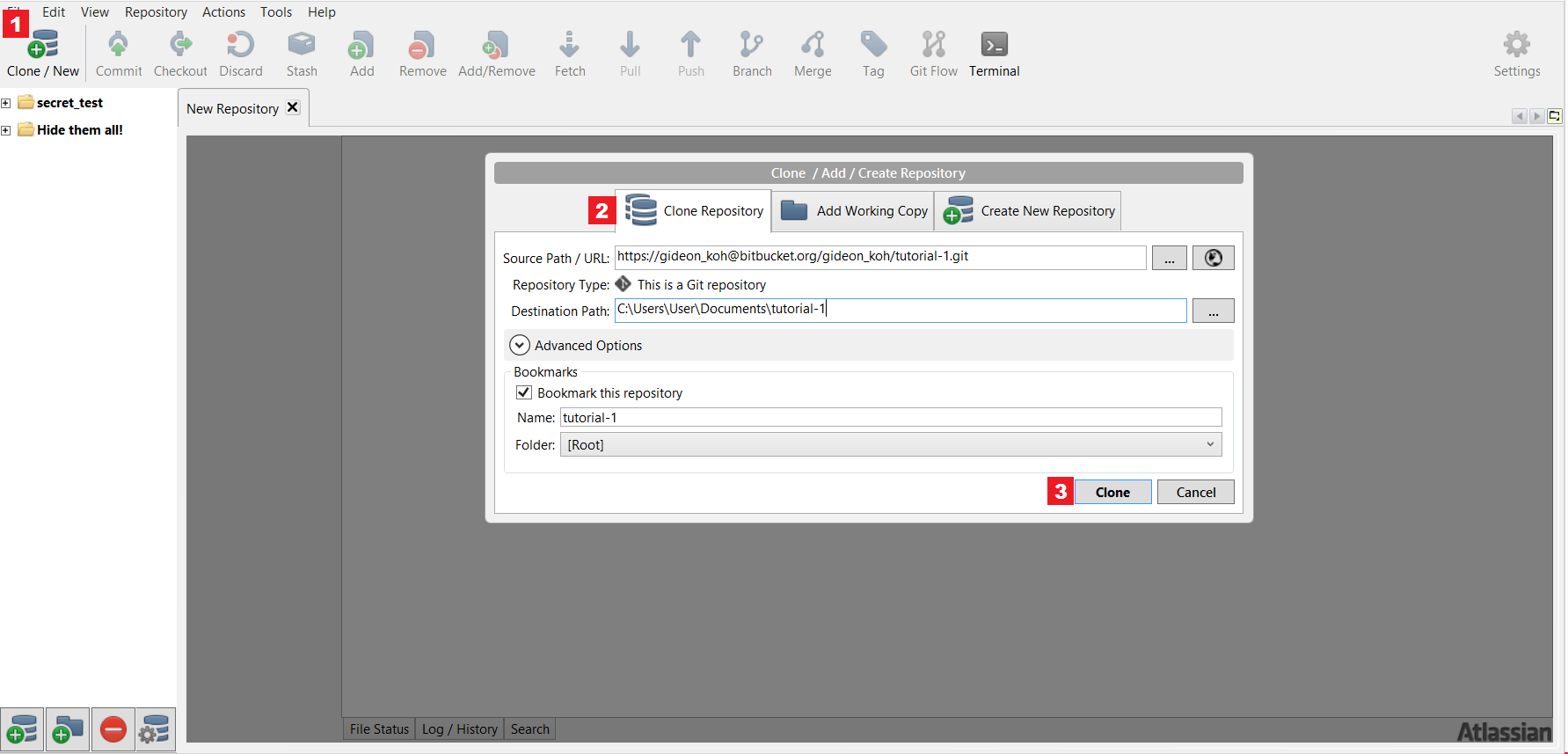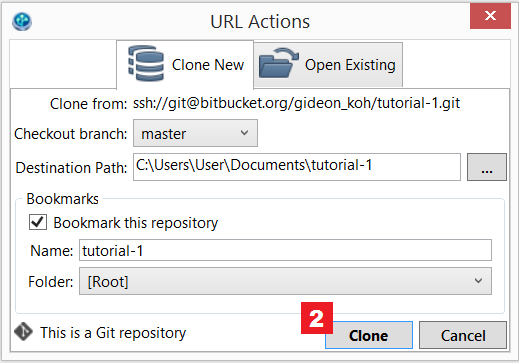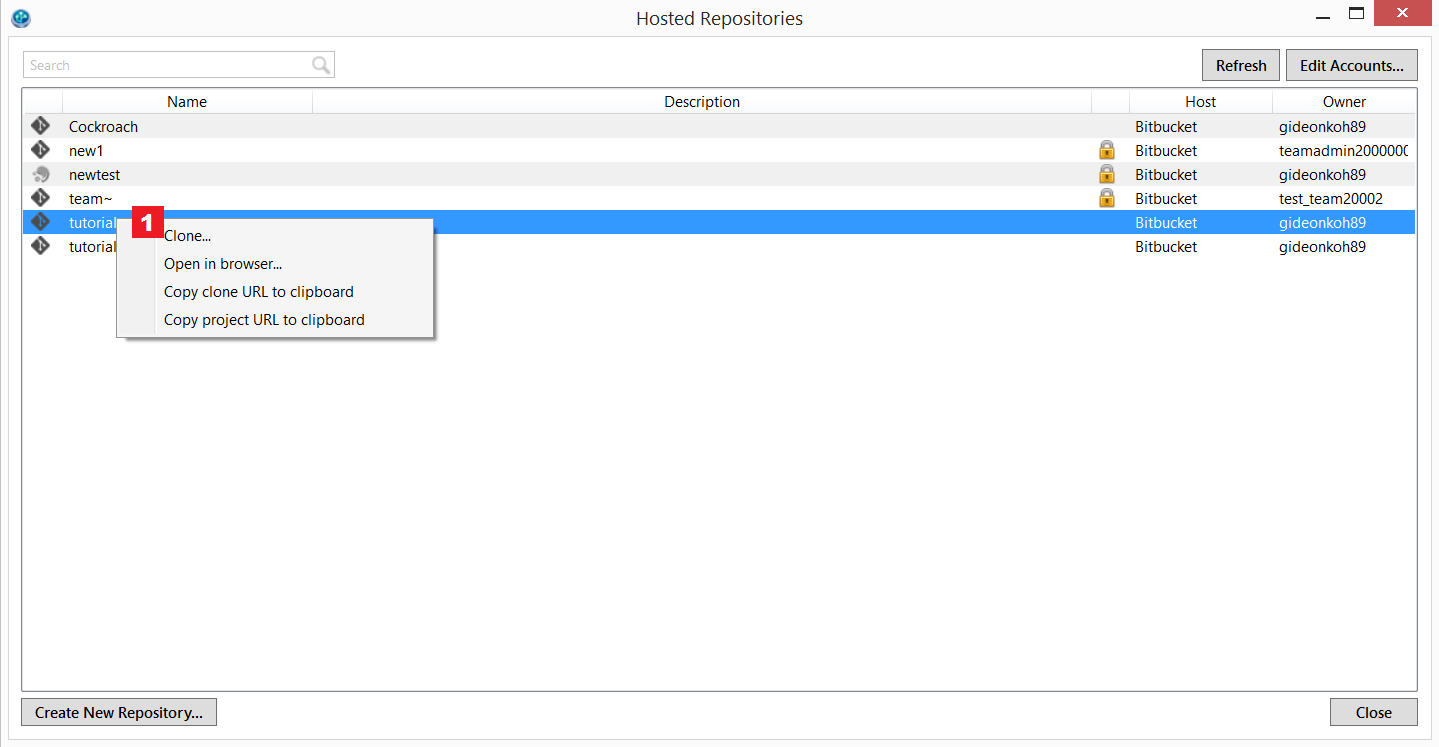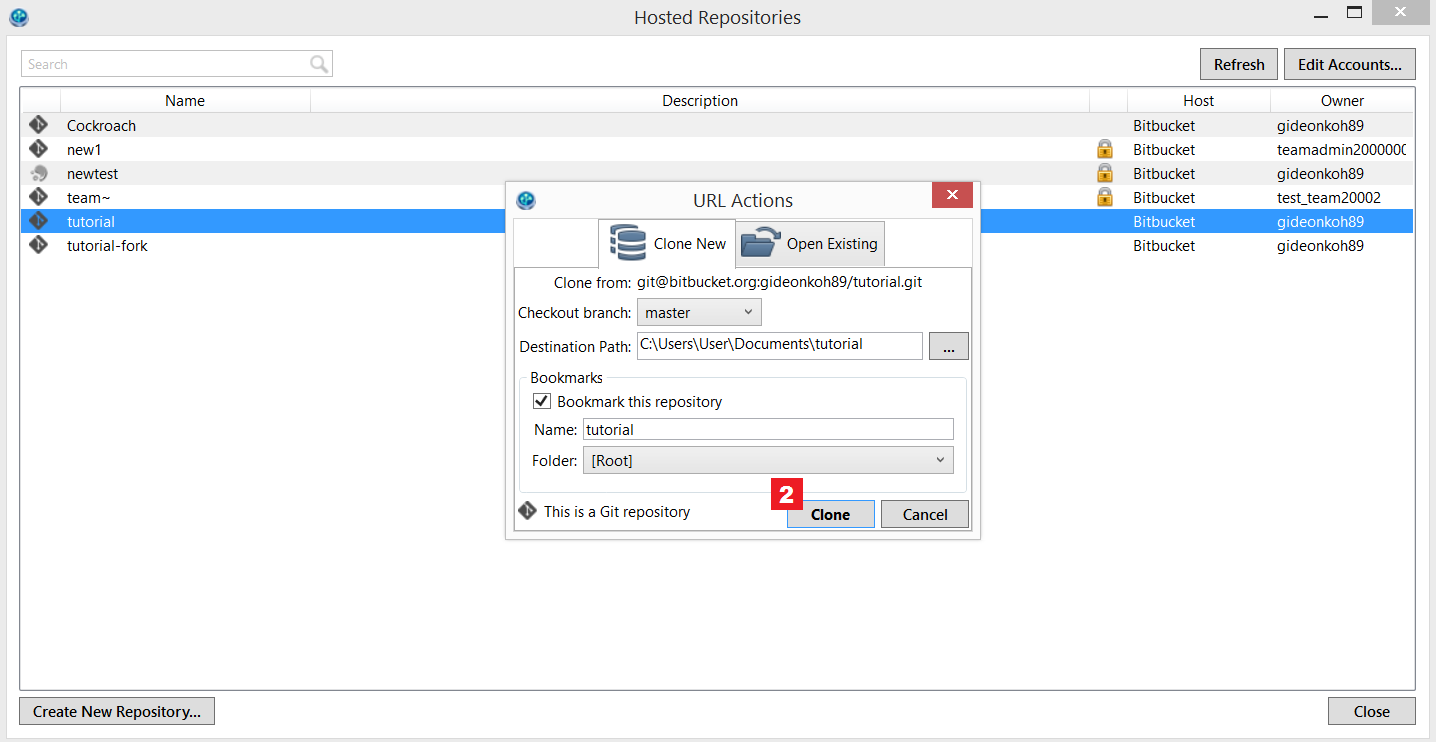Clone a repository into SourceTree
Purpose
This article should help users to clone a repository from their remote server to their local machine.
Solution
There are a few ways to clone a repository into SourceTree:
Method #1 - Directly through the SourceTree's Main UI
Steps:
- Click on the "Clone/New" button.
- Click on "Clone Repository".
- Fill in the remote repository URL (Both HTTPS and SSH will work) and all other details. Click "Clone".
If you're using HTTPS in SourceTree for the first time, SourceTree might prompt you with an authentication window to access your Bitbucket account.
Method #2 - Through the Remote Repository (e.g. Bitbucket Cloud or Bitbucket Server)
Steps:
- Click "Clone in SourceTree".
- SourceTree will open, and a URL Actions pop-up window should appear with the details of the repository you're cloning. Click "Clone" to proceed.
Method #3 - Through SourceTree's Hosted Repositories
In the Mac version, it is called Remote View, not Hosted Repositories
Steps:
- Open up Hosted Repositories. Right-click on a repository you would like to Clone. Click "Clone"
- A URL Actions pop-up window should appear with the details of the repository you're cloning. Click "Clone" to proceed.
Last modified on Feb 26, 2016
Powered by Confluence and Scroll Viewport.