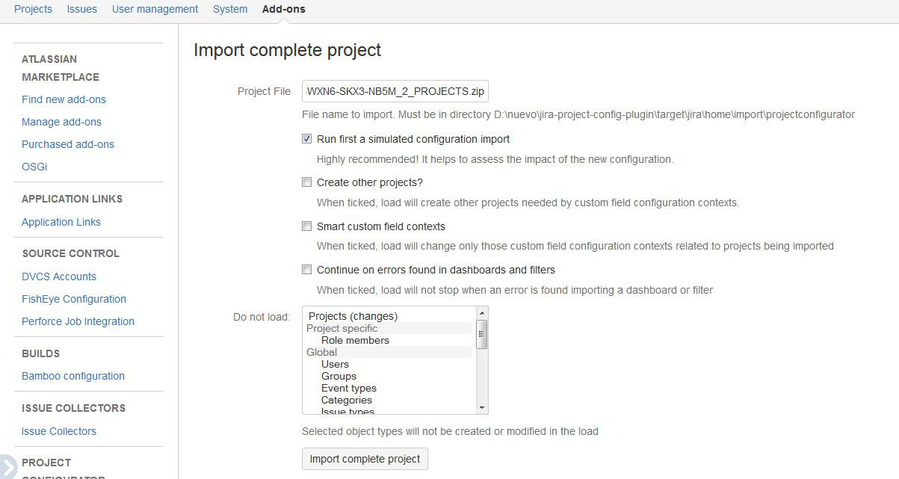Running a test migration
These steps are for migrating projects between different instances of Jira Server and Data Center and require a 3rd party app Project Configurator for Jira. If you're migrating from Server to Cloud, see Jira Server to Cloud migration resources.
Before you migrate your projects to the original target instance, you can establish a staging environment, which will be a copy of your Jira, and test the migration.
Before you begin
Create a staging environment for testing the migration.
Importing
- In your test instance, go to
<Jira-home-directory>/import, and create a directory calledprojectconfigurator. - Copy the exported ZIP archive to the
projectconfiguratordirectory. - Log in to Jira as an administrator, go to the add-on page, and click Import complete project.
- In the Project File field, enter the name of the exported ZIP archive. Make sure to include the .zip extension.
- Select Run first a simulated configuration import.
- Click Import complete project.
The following image shows the relevant options for importing a complete project.
Summary
After your projects are imported to the test instance, you'll see a summary of the import.
Next, a page will be displayed showing the configuration changes that will be applied to the test instance. The content of this page is similar to the simulated import. The difference is that here you must verify and accept the proposed changes.
Drafts for workflows and workflow schemes