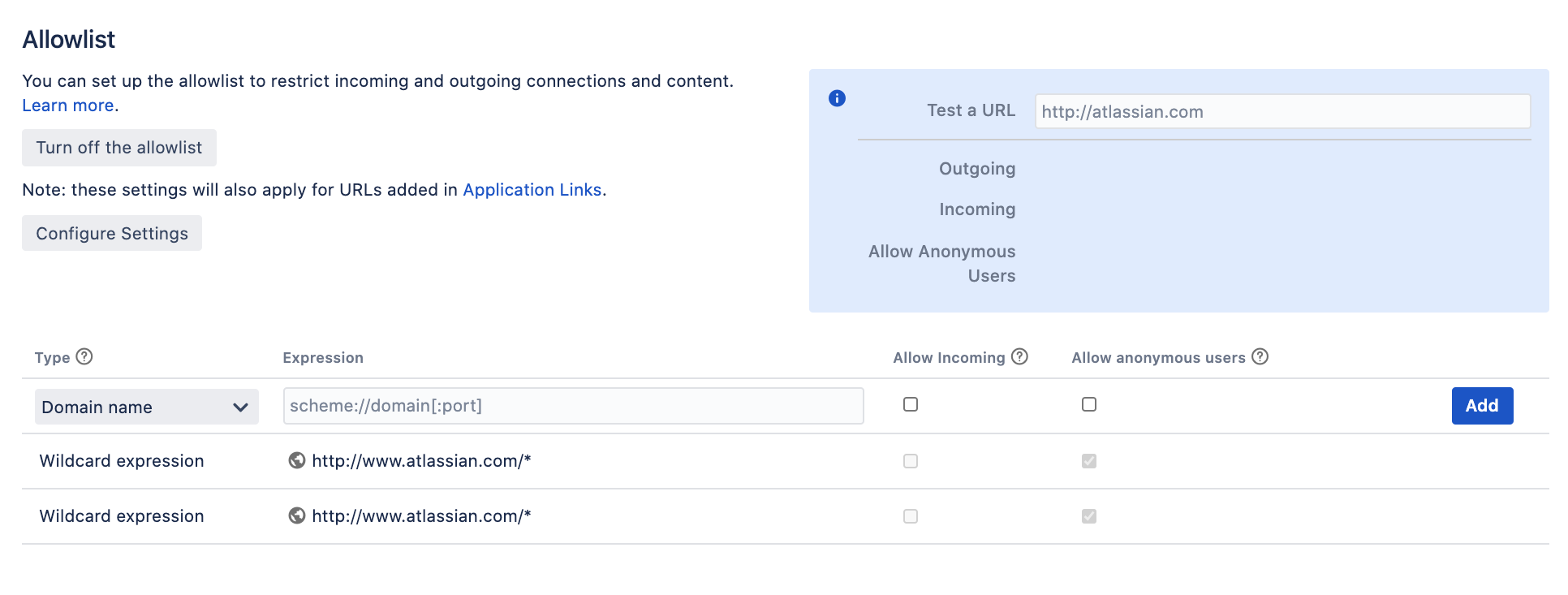Configuring the allowlist
Jira admins can allow incoming and outgoing connections and content from specified sources by adding URLs to the allowlist. Jira will display en error if content has been added that is not from an allowed source, and prompt the user to add the URL to the allowlist.
Application Links are automatically added to the allowlist. You don't need to manually add them.
For all of the following procedures, you must be logged in as a user with the Jira Administrators global permission.
Add allowed URLs to the allowlist
To add URLs to the allowlist:
- In the upper-right corner of the screen, select Administration > System.
- Select Allowlist.
- Enter the URL or expression you want to allow.
- Choose the Type of expression (see Expression Types below for examples).
- Choose Allow Incoming if you need to allow CORS requests (see below).
- Choose Allow anonymous users if you need to allow unauthenticated users.
- Choose Add. Your URL or expression appears in the allowlist.
To test that your allowlisted URL is working as expected, you can enter a URL in the Test a URL field. Icons will indicate whether incoming or outgoing traffic is allowed for that URL.
Expression types
When adding a URL to the allowlist, you can choose from a number of expression types.
| Type | Description | Example |
|---|---|---|
| Domain name | Allows all URLs from the specified domain. | http://www.example.com |
| Exact match | Allows only the specified URL. | http://www.example.com/thispage |
| Wildcard Expression | Allows all matching URLs. Use the wildcard * character to replace one or more characters. | http://*example.com |
| Regular Expression | Allows all URLs matching the regular expression. | http(s)?://www\.example\.com |
Allow incoming
Allow Incoming enables CORS requests from the specified origin. The URL must match the format scheme://host[:port], with no trailing slashes (:port is optional). So http://example.com/would not allow CORS requests from the domain example.com.
Allow anonymous users
You can use the Allow anonymous users option to allow outbound requests on behalf of unauthenticated users.
This isn't recommended for URLs that may contain private data, such as URLs from application links. If you do need to provide anonymous access, consider using an exact URL or wildcard based rule to limit access to just the required resources.
Change default settings for new application links
When you create an application link, the URL is automatically added to the Jira allowlist. By default, outbound requests from these URLs are only allowed for authenticated users.
To change the default behavior for all application links:
- In the upper-right corner of the screen, select Administration > System.
- Select Allowlist.
- Select Configure Settings.
- Select either:
- Allow all users to allow outbound requests for all users, including anonymous users
- Allow authenticated users to deny outbound requests for anonymous users
- Restrict by default to deny outbound requests for all users (application link won't be added to the allowlist)
- Save your changes.
All application links, including new application links added to the allowlist, will use this setting.
Disable the allowlist
To disable the allowlist:
The allowlist is enabled by default. You can choose to disable it, but this will allow all URLs, including malicious content, and is not recommended.
- In the upper-right corner of the screen, select Administration > System.
- Select Security > Allowlist.
- Click the Turn off allowlist button.
- Choose Confirm.
All URLs will now be allowed. Unless your instance is running in an environment without internet access, we do not recommend disabling the allowlist.