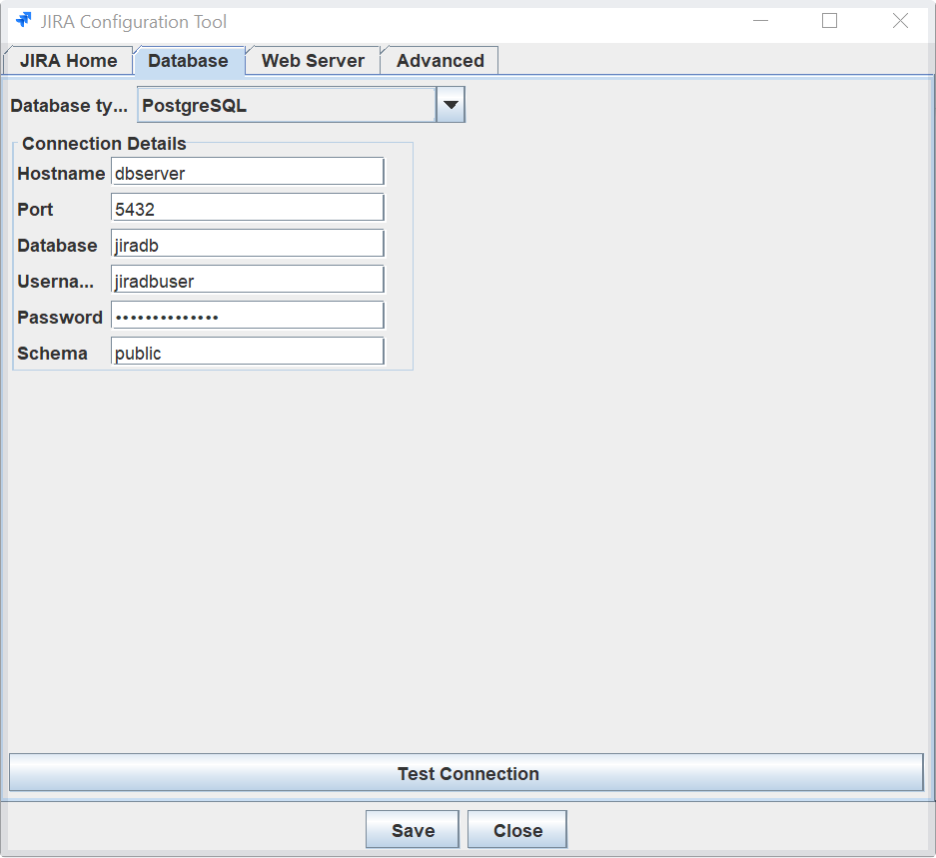Using the Jira application configuration tool
Before you begin
- The Jira configuration tool requires a Java platform to be installed and configured on your operating system. If you need to install a Java platform to run this tool, we recommend using a Java platform supported by Jira — refer to Jira requirements for details.
- If you have a console-only connection to your Jira server, you will need to perform these server-level configurations manually.
- Whenever you configure or reconfigure Jira's server-level settings using this tool, Jira must be restarted so it can recognize these changes.
Starting the Jira configuration tool
To use the Jira configuration tool, you must set the JAVA_HOME environment variable. If it has not been set already, follow the instructions from Installing Java.
- Windows: Open a command prompt and run
config.batin thebinsub-directory of the Jira installation directory. Linux/Unix: Open a console and execute
config.shin thebinsub-directory of the Jira installation directory.This command might fail with the error as described in Unable to Start Jira applications Config Tool due to No X11 DISPLAY variable was set error. If it happens, refer to this article for the workaround.
The Jira configuration tool can be run with a graphical user interface or via a command-line interface using the -c or --console argument. The following sections show the graphical user interface, but the functionality is the same regardless of the interface.
Configuring the Jira home directory
Your Jira home directory allows you to set the folder that Jira uses to store its various data files.
- Open the Jira home tab.
- In the Jira home directory field, type the full file path into the text field, or select the Browse button to browse for the location of your Jira home directory.
- Click Save. Your changes are saved to the
jira-application.propertiesfile located in the<jira-application-dir>subdirectory of your Jira application installation directory. For more information, see Setting your Jira home directory.
Configuring the database connection
To configure Jira's database connection by using the Jira configuration tool, follow the appropriate procedure for your database type.
Configuring Jira's web server
You can also use the Jira configuration tool to configure Jira's webserver, specifically the TCP ports and the SSL configuration. To do it, follow the corresponding instructions:
Known issue
When you're adding a new connection, like an SSL one, you'll need to manually add properties that handle special characters to the server.xml file. See this article for more detals.
Tuning Jira's database connections
You can tune all the connections on the Advanced tab. For more information about the functionality of the Advanced tab, see Tuning database connections.