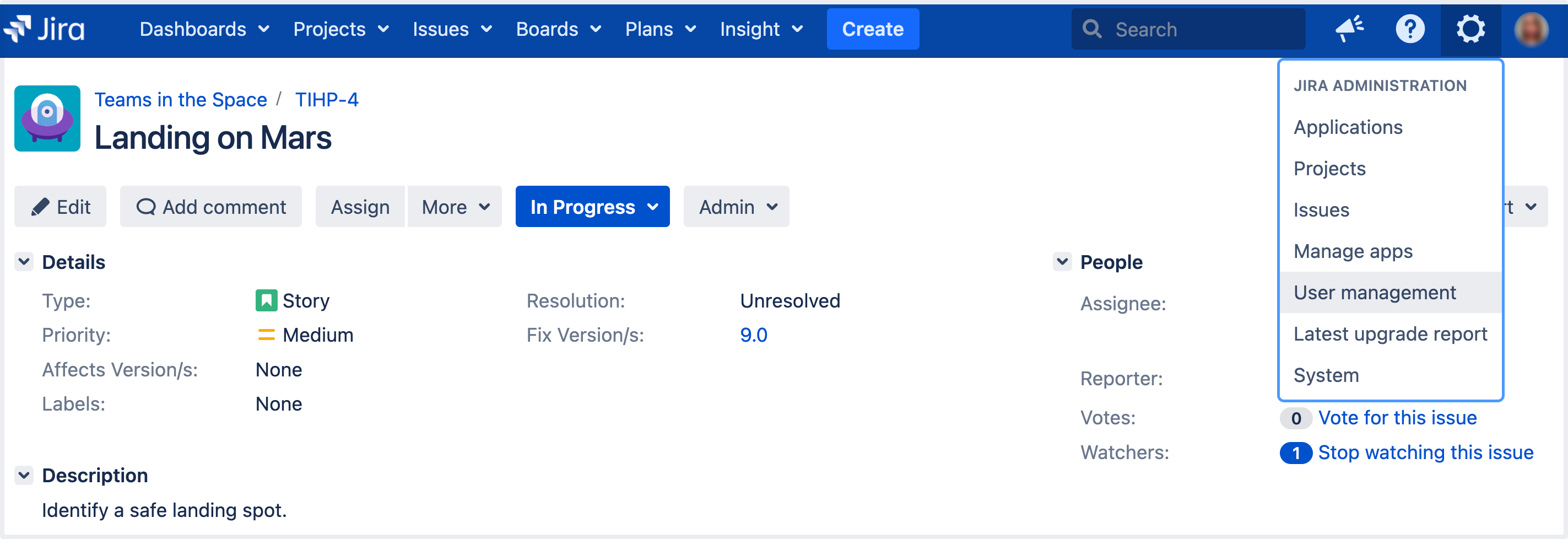Allowing connections to Jira for user management
Managing 500+ users across Atlassian products?
Find out how easy, scalable and effective it can be with Crowd!
See centralized user management.
Allowing an application to connect to Jira for user management
When to use this option: You can connect to a server running Jira 4.3 or later, Jira Software 7.0 or later, Jira Core 7.0 or later, or Jira Service Management (formerly Jira Service Desk) 3.0 or later. Choose this option as an alternative to Atlassian Crowd, for simple configurations with a limited number of users.
To configure an application to connect to Jira as a user server:
- Add the application:
- In the upper-right corner of the screen, select Administration > User Management.
- In the sidebar, select Jira user server.
- Select Add application.
- Enter the application name and password that the application will use when accessing your Jira server application.
- Enter the IP address or addresses of the application.
- Save the new application.
- Set up the Jira user directory in the application:
(For example, see Connecting Confluence to Jira applications for user management or Connecting Jira applications to another server.)- Log in to the application that is going to connect to your Jira server for user management.
- Go to the application's User directories administration area.
- Add a new directory of type Atlassian Jira.
- Define the directory order (see Managing multiple directories).
- Create any groups in your Jira server that are required by the other application. For example, see Connecting Confluence to Jira for User Management.
Diagrams of some possible configurations

Diagram above: Confluence connecting to JIRA for user management.
Diagram above: One Jira site connecting to another for user management. Jira site 2 does the user management, storing the user data in its internal directory.
Related topics
- Configuring the internal directory
- Connecting to an LDAP directory
- Connecting to an internal directory with LDAP authentication
- Configuring the JNDI LDAP connection pool
- Connecting to Crowd or another Jira application for user management
- Managing multiple directories
- Migrating users between user directories
- Synchronizing data from external directories