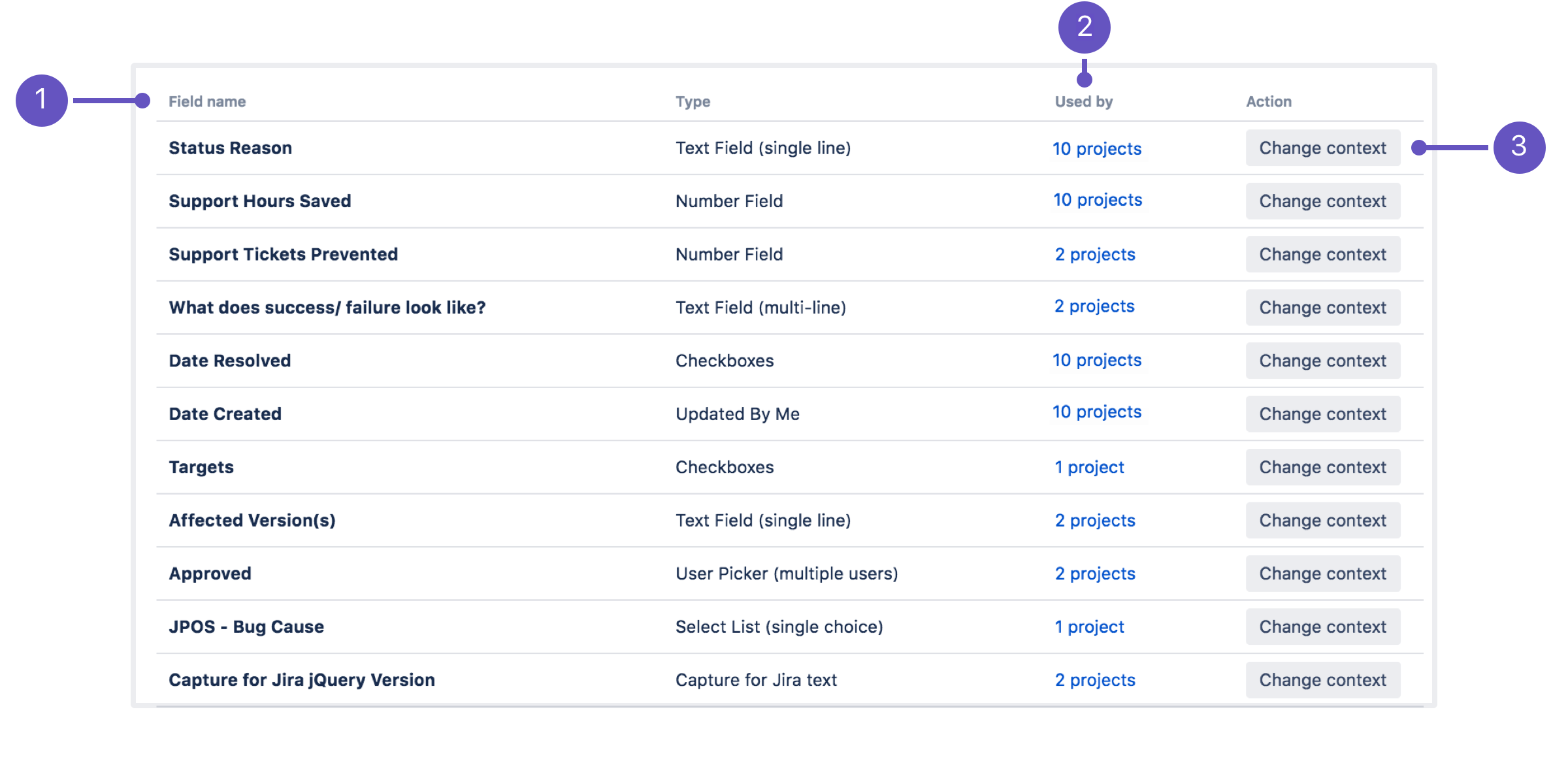Custom fields with global contexts
Contexts of a field are combinations of issue types and projects where that field is available. When configuring contexts for your custom field, you can choose between two options:
Set a project-specific context — limit the field’s usage only to some chosen issue types and projects.
Set a global context — make the field available in every project that exists on your instance. This means that any newly created project will be automatically added to the field’s global context.
We recommend limiting the availability of a custom field to the projects that will actually use it. Large numbers of custom fields with global contexts have a significant impact on system performance. Learn how to configure custom field contexts
Optimizing fields with global contexts
Custom field optimization is available for Jira Software Data Center and Jira Service Management Data Center.
You can use the Custom fields optimizer to scan all existing custom fields and highlight those whose configuration can be optimized.
The optimizer creates a list of custom fields whose configuration is not optimal and sorts them based on the performance impact they have on your Jira instance. Note that the list of custom fields will not include those created by Jira Software, Jira Service Management or Portfolio for Jira.
To be optimized, a custom field must have a global context and be used in several projects only. A good practice is for the field to be used in fewer than 10 projects. Otherwise, it’s considered an actual global custom field, and you shouldn't change its configuration.
The list of custom fields looks like in the following example:
- Name of a custom field.
- Used by: View projects that are currently using this custom field.
- Actions: Select Change context to change the configuration to an optimal one. Later, you can select View change to see the custom field's configuration page, and make any changes you need.
Changing the context of custom fields
The global context was the reason why your custom fields were highlighted after you scanned them with the Custom fields optimizer. To improve the configuration of all highlighted fields, change the context to project-specific. After doing so, your custom fields will be applied only to projects that currently use and need them.
To change the context, select Change context next to each custom field you want to optimize. The field’s context will be automatically updated and will include only those projects that are currently using the field.
Best practices
Try applying the changes in batches and during off-peak hours. When one of your users opens an issue that uses a certain custom field, the cache will need to be recreated. If you do it in batches, the cache will be recreated once for multiple custom fields.
After making the change, we'll take care of the following actions for you:
- We’ll identify all projects that use a given custom field.
We'll change the context from global to project-specific and apply the custom field only to relevant projects (by adding these projects to the project-specific context)
There's no risk of data loss, because we're not removing any values, or the custom field itself. Projects that use this custom field will continue to use it in the same way.
Validating changes after field optimization
After you optimize the field, select View change to see its context.
You can check the list of projects that were added to the context, add some new ones, or change the context back to global if you don't like the outcome.
If you change the context to project-specific, the only thing you have to keep in mind is to add any future projects to the list. Jira projects won't be able to use the custom field until they belong to its new context. For more information about editing contexts and managing associated projects, see Configuring custom fields.