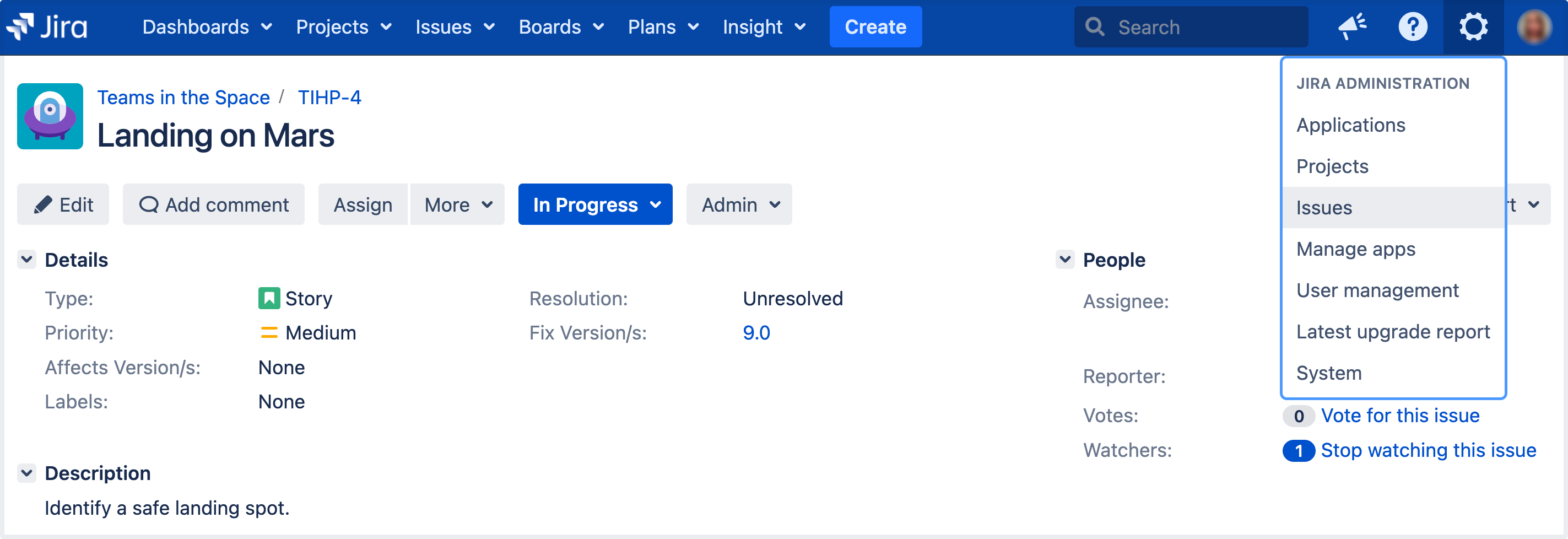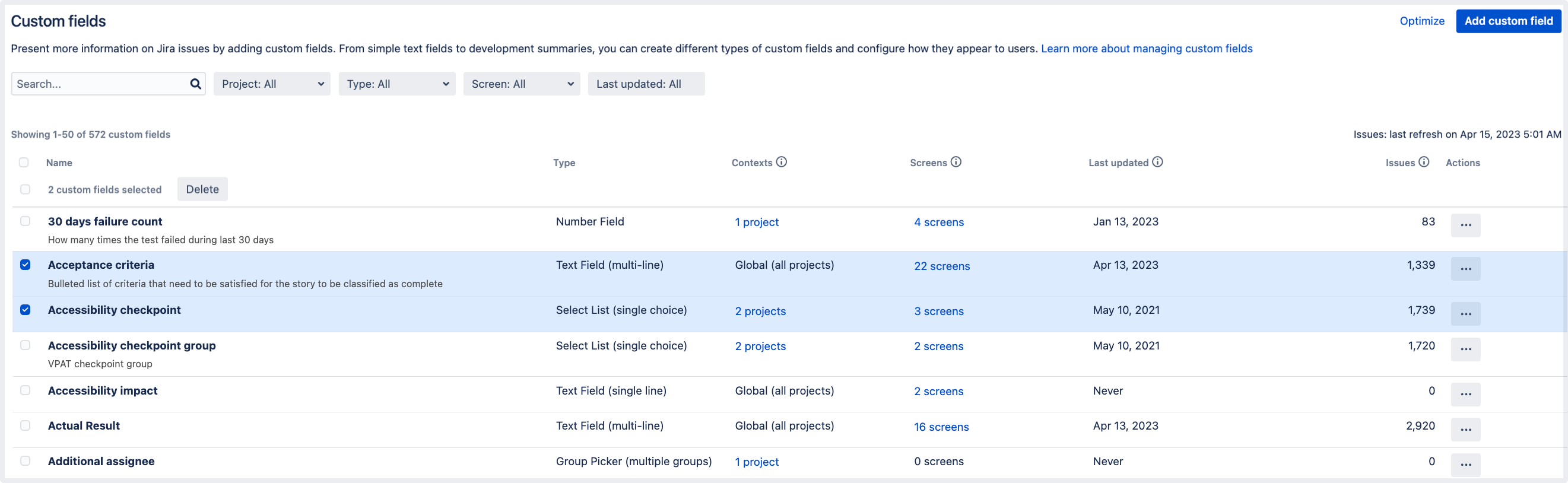Editing or deleting custom fields
You can edit or delete custom fields directly from the Custom fields page. For Jira Data Center, you can also delete multiple custom fields at once.
Before you begin
When you delete a custom field, it’s gone forever and this includes all data stored against this field.
If a custom field is used on boards, filters, and workflows, deleting it might also affect these items.
Edit a custom field
To edit a custom field:
- In the upper-right corner of the screen, select Administration > Issues.
Under Fields (the left-side panel), select Custom fields.
Find your custom field and select Actions > Edit.
You can update the following details:
The custom field name, which appears on issues.
The custom field description, which appears below the field on issues.
Search templates, which are responsible for indexing a custom field and making the field searchable in basic and advanced issue search. Custom fields come with a default search template, so you shouldn't need to change this setting.
Select Update to save your changes.
Delete a custom field
To delete a custom field:
Go to Administration > Issues, and select Custom fields.
Find your custom field, and select Actions > Delete.
Bulk delete custom fields
In Jira Data Center, you can delete multiple fields at once:
- In the upper-right corner of the screen, select Administration > Issues.
- Under Fields (the left-side panel), select Custom fields.
Use filters to find the custom fields you want to delete. It’s also a good idea to sort by usage columns (Issues, Last updated) to find custom fields that aren’t used too often.
It’s also a good idea to sort by the usage data (Issues, Last updated) to find custom fields that aren’t used too often. For more info on analyzing your custom fields, see Analyzing the usage of custom fields.
- Select the check boxes to the left of your fields to select them, and then select Delete.