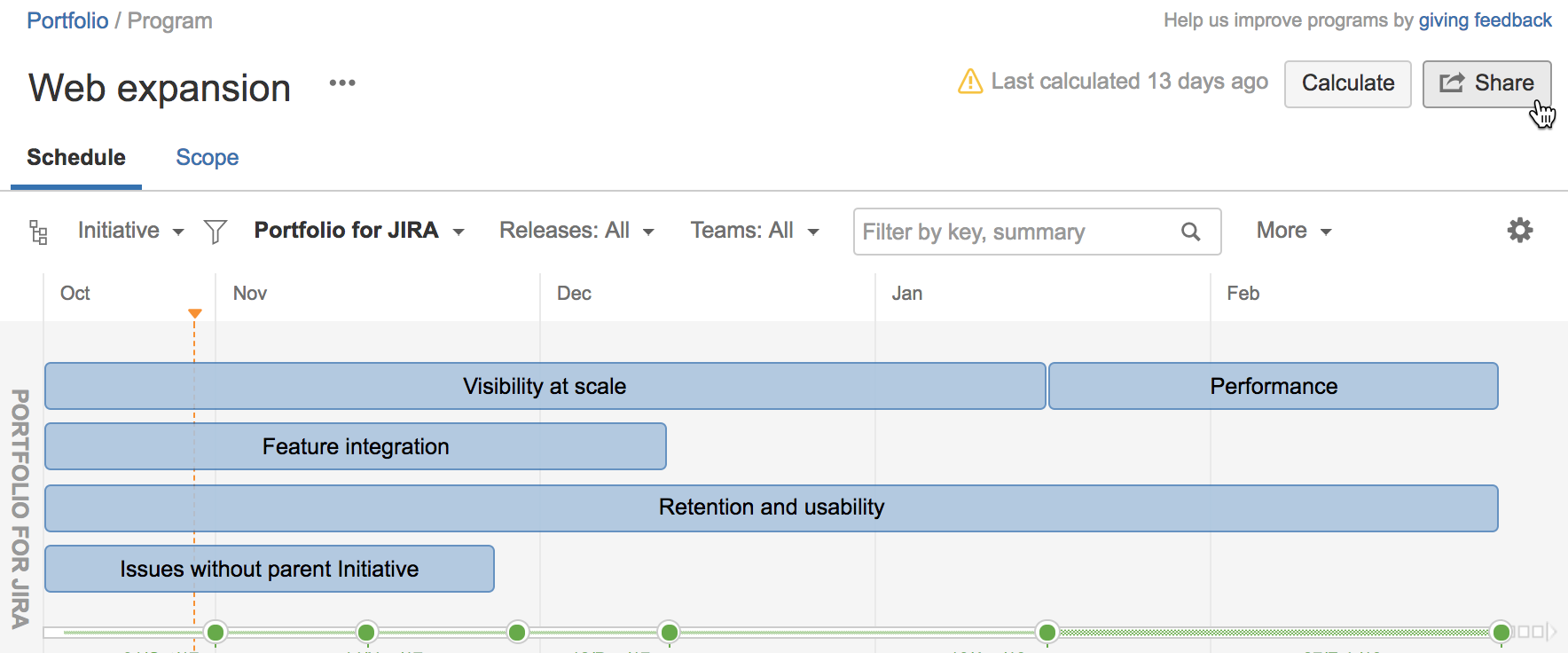Using reports in programs
Programs give you an aggregated view to track status and progress across multiple plans. Programs let you see how deliverables and releases align across work streams, and aggregate scope data into high-level scope and schedule views.
Advanced Roadmaps lets you share reports containing the read-only data of a program — from both scope and schedule views.
You can share reports via the following:
- Via a link
- Via an HTML iframe
Note the following details:
- Reports contain dynamic data from your Jira instance. This means that the data you're sharing is the most updated from your Jira instance.
- The consumers of a shared report must have the necessary program permissions to view the report.
- Reports are shared from either the scope or schedule view. Consumers of the report will get the same view from which the report was shared. Consumers will be able to see and use the same filters, scheduling options, and other settings.
- When sharing a report, you can also include the controls and filters that are set up for the program. With controls and filters included, the consumer of the shared report is then able to change the schedule view option, hierarchy, and filters when viewing the report.
Sharing reports from programs
Before sharing a report, make sure you're logged into your Jira instance, and that you have the necessary program permissions and Advanced Roadmaps permissions.
- Go to your plan via Plans (in header) > View Plans > click your program.
- Go to either the schedule or scope view of the program.
- Click the Share button.
- Choose how you want to share the report.
ProTip: While you can choose between two sizes for the embedded report (medium or large), you can also set a specific size with which to embed the report. The typical iframe tag would be something like this:
<iframe src='JIRA_INSTANCE_URL/secure/PortfolioSharedReportView.jspa?r=TwrPL&e' width='1000' height='400' style='border' : 1px solid #ccc;'></iframe>
You can customize the size by specifying the width and height in the iframe tag. This is handy to ensure that the iframe wraps cleanly around the report, for those times when you don't have the perfect area size for the data that the report returns.