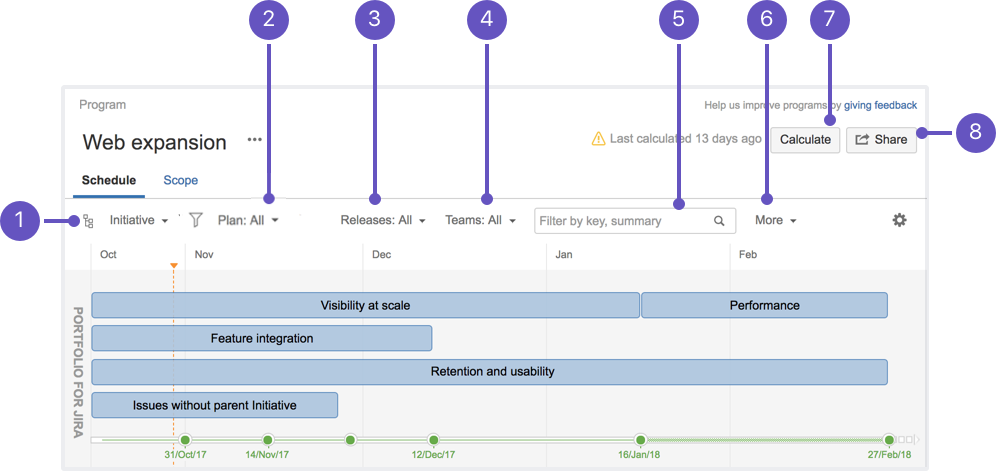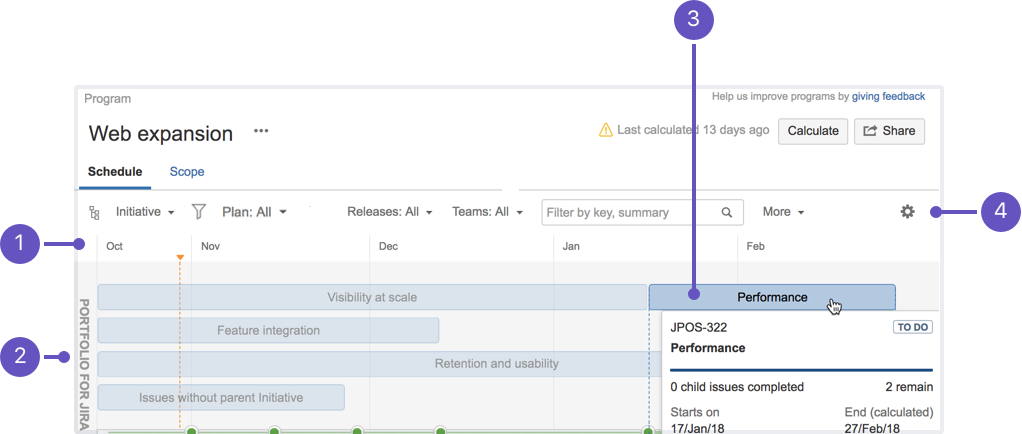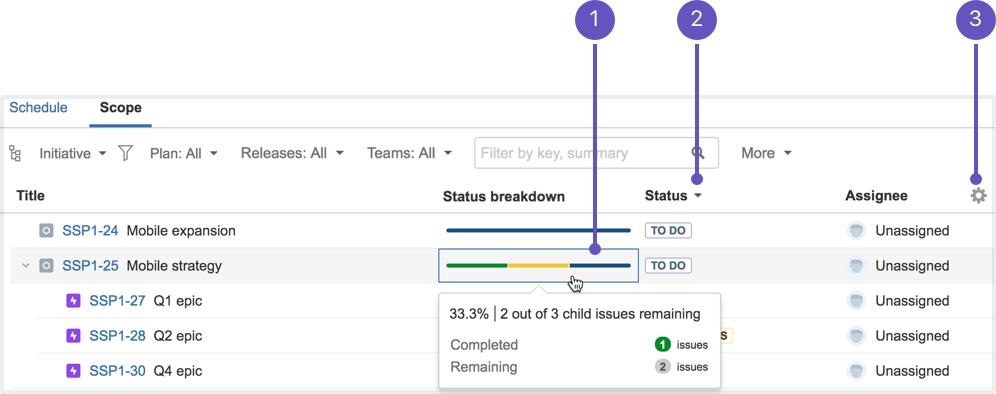Using program views
A program has the following views:
- Schedule view, which is an aggregated schedule of the high-level work items in the plans that are in the program
- Scope view, which is a table of issues with data that's aggregated from the individual plans in the program
You can do several tasks in both views, as shown below with a program in the schedule view:
- Filter by issue hierarchy
- Filter by plans
- Filter by releases
- Filter by teams
- Filter by issue key, summary
- Filter by status category (To do, In progress, Done), completion date, scheduled range
- Calculate the schedule of the program
- Share read-only reports
Using the schedule view
Aside from the common tasks you can complete in both views, there are other tasks you can do in the schedule view.
- See when work items start and end: Use the calendar months to see more clearly when a work item is scheduled to start and end
- Navigate to a plan: Click on a plan from the program schedule view, to access that plan
- See more details about a work item: Hover over a particular work item, and a card appears, displaying more details about it
- Configure schedule view settings:
- Zoom in as necessary
- Choose to display issue keys in the schedule
- Depending on the issue hierarchy being viewed, choose to display issues without parent issues of that hierarchy
Using the scope view
Aside from the common tasks you can complete in both views, there are other tasks you can do in the scope view.
1. See status breakdown: See how each issue of a higher-level work item is progressing
2. Sort issues: Depending on how the columns are configured, you can sort issues by title, progress, status, assignee, and more
3. Configure columns:
- Select the columns for the issue details that you want to display in the scope table
- Add custom fields, and make these fields display as columns in the scope table
4. Navigate issue hierarchy: Click on an issue to view it in more detail. Note that you can only do this for issues at the epic level and higher.
5. View issue details: In the program details panel, browse details about an issue, such as its parent issue (if any) and description (if any).
6. Edit issues in their plans: Edit an issue right in the plan where it belongs — you can select the plan if the issue belongs to multiple plans.