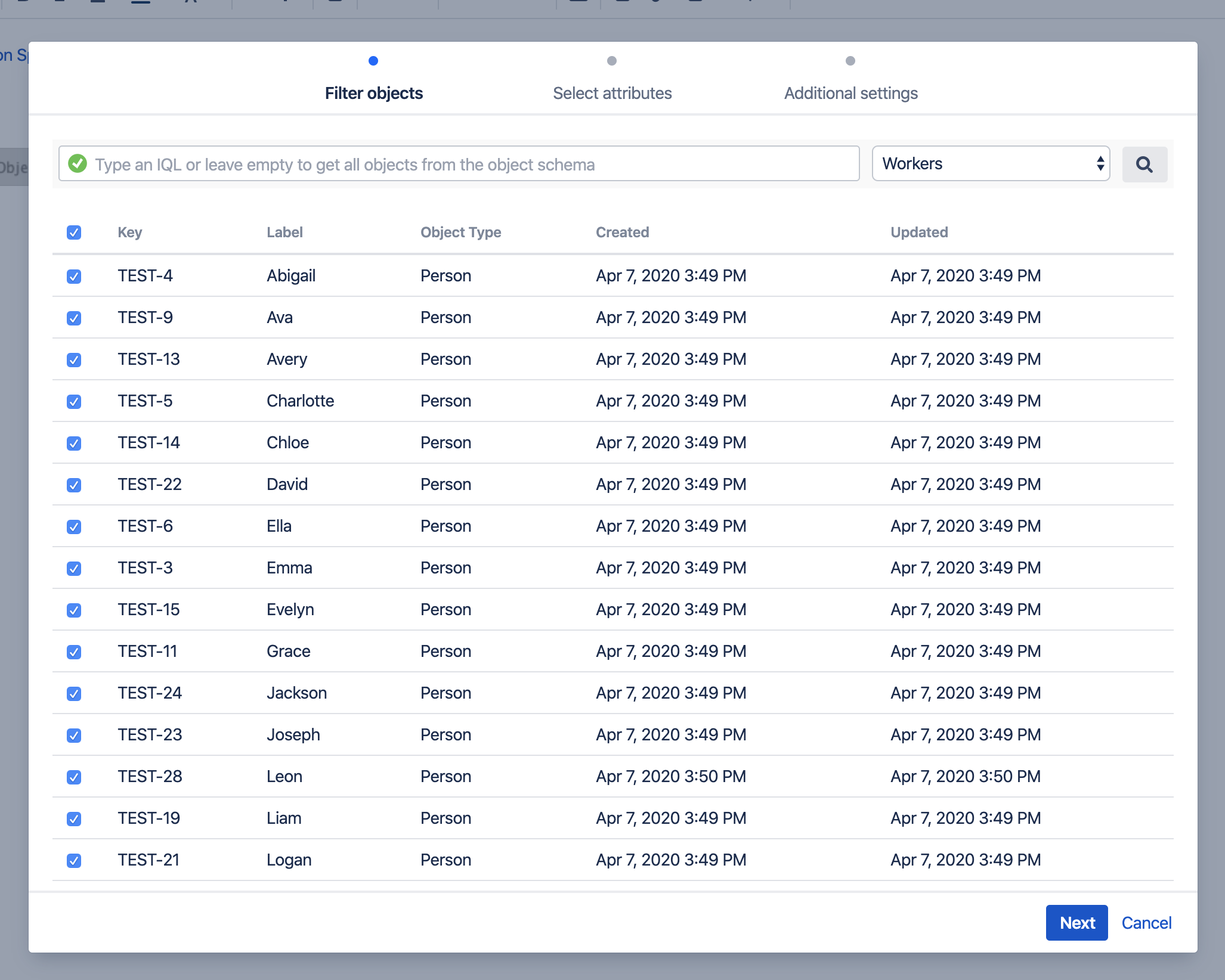Setting up Assets - Confluence Macro
Read this article to find out more about how Assets integrates with Confluence.
View Assets objects
Start by creating or editing a Confluence page. Select Assets - Confluence Macro.
Filter objects
Select object schema and filter objects using AQL, read more in the Assets documentation. If you select specific objects in the result, the AQL will be converted to a query similar to Key IN ("ABC-1", "ABC-2", "ABC-3") which means that the macro will be static and only fetch those selected objects. However, if you select all - the macro will depend on the AQL, which could give you different results over time.
Select attributes
You can customize which attributes should display on the page. The list of available attributes to select is representing the object type tree for the object schema, to make it easier to find the correct attributes.
There are a few system attributes including Key, Label, Created, Updated and Object Type - these can be used instead of selecting attributes from each object type since they contain values that are always required on every object. For instance, the Label attribute will display the value of the attribute currently set to label.
Reference attributes
On each reference attribute, you can expand and select attributes of the object type which the reference attribute points to.
Inherited attributes
Inherited attributes are marked as inherited and will automatically be selected on each object type they occur.
Additional settings
In this step, you can configure a couple of settings for the macro.
Table view
From the table view, it's easy to export to CSV (link to the left under the table).