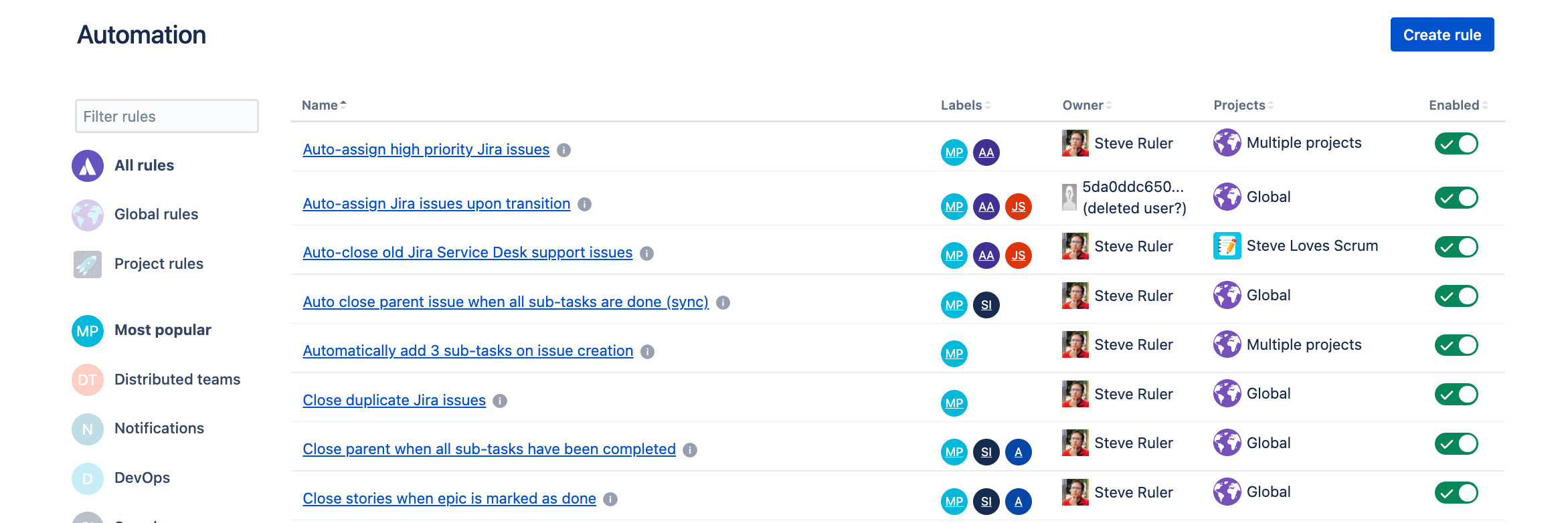Use the Jira automation template library
We’ve created a set of pre-defined automation rules that you can use as-is or modify further to meet your needs. You can also view these rules in a safe sandbox environment, which is a copy of Jira automation in your browser.
The automation library lets you:
View common use cases that you can apply in your projects
View details of rules, including all fields so you can recreate them in Jira
Modify rules in a safe environment without risking affecting your Jira projects
Compatibility with Data Center
The automation library is targeted at our cloud users, that’s why you might see references to cloud. Automation in Data Center is mostly the same, so you can still use these templates. We’ve described which rules might work differently or be incompatible in Compatibility with Data Center.
Looking for a list of Jira Data Center automation rule templates? Explore our automation rule templates guide
View pre-defined automation rules
To view the pre-defined automation rules:
Go to Automation template library.
Select one of the popular categories or templates, and then select the rule you’re interested in.
The rule will be opened in the Automation Playground where you can view or modify its details.
You can also switch between available rules using the list in the Automation Playground, as shown below:
Recreate the rules in your environment
You won’t be able to import these rules to Jira, but you can recreate them manually.
Here’s a sample When a story is added to the current sprint > then send email rule with explanations. It should give you an idea of what you need to view and copy to the automation in your project:
When: That’s a trigger. In this example, it’s Field value changed.
If: That’s a condition. In this example, it’s JQL condition.
Then: That’s an action. In this example, it’s Send email.
Main view: This view shows the details you need to copy. In this case, it shows the rule details as that’s the section we’ve selected in the menu on the left. Select triggers, conditions, and actions to view their details and recreate them in your project.
Compatibility with Data Center
Looking for a full list of Jira Data Center automation rule templates? Explore the list of automation rule templates
Unfortunately, not all automation rules from the library will work in the same way for Data Center. Here you can find the list of rules that aren’t fully compatible: