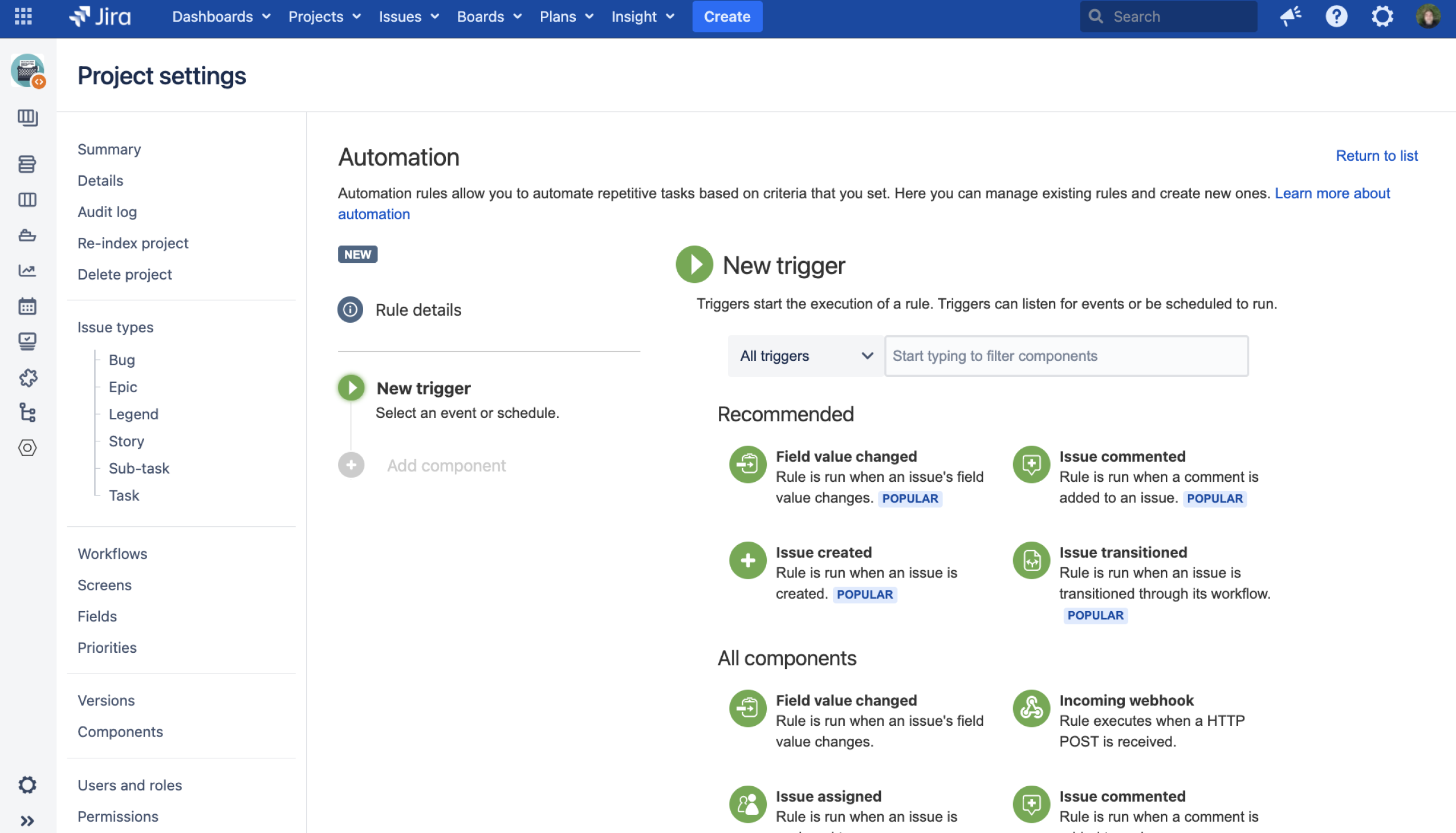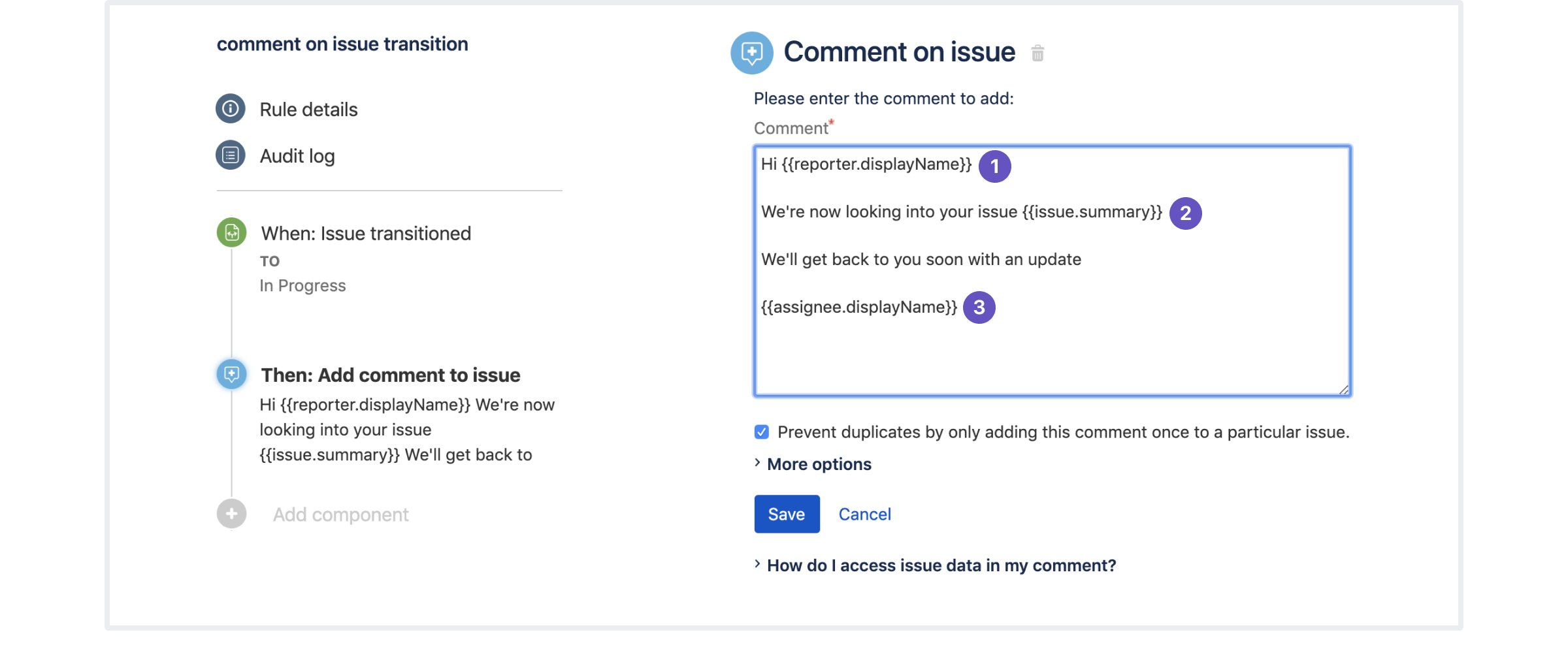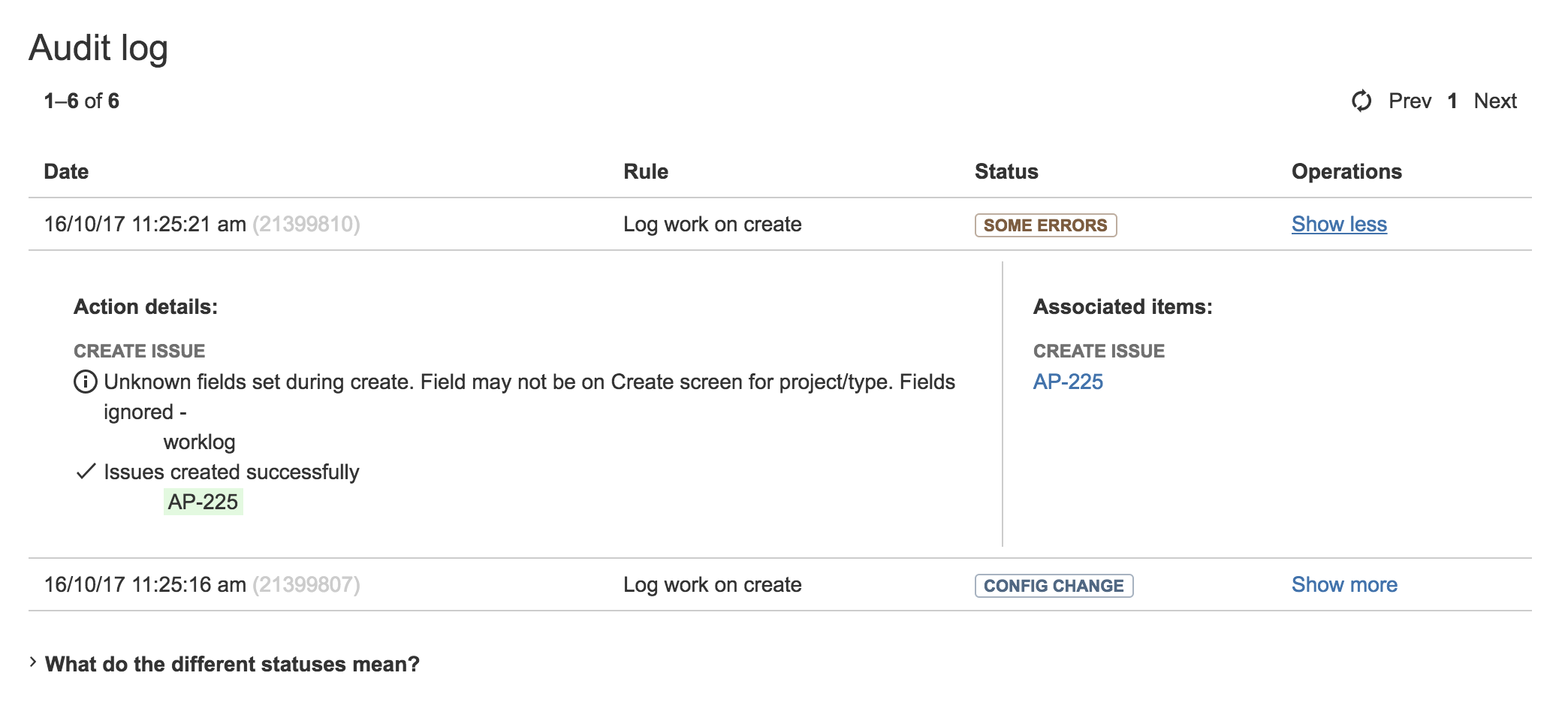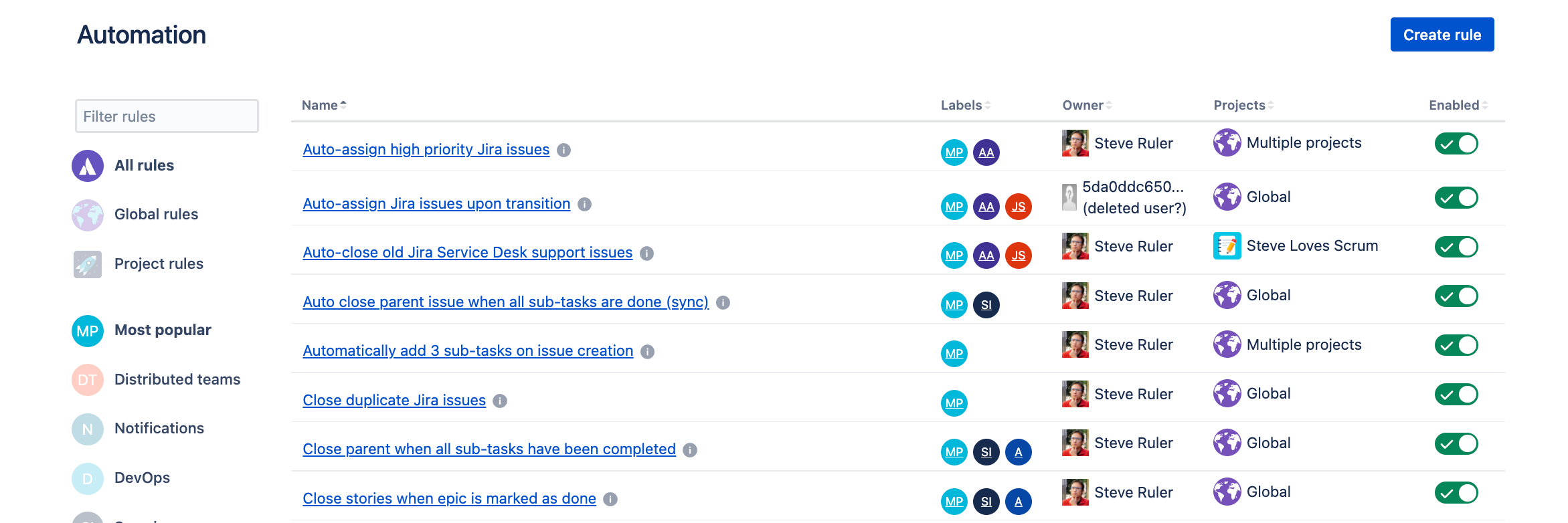Get started with Jira automation
Automation lets you focus on the work that matters, removing the need to perform manual, repetitive tasks by allowing your teams to automate their processes and workflows. This guide outlines the key concepts you need to know to get started and help you set up your first automation rule.
Key concepts
Rules
Rules allow you to automate actions within your system based on criteria that you set. Automation rules are made up of three parts: triggers that kick off the rule, conditions that refine the rule, and actions that perform tasks in your site.
- Trigger that kicks off the rule
- Jira automation conditions that refine the rule
- Jira automation actions that perform tasks in your Jira instance.
Triggers
Every rule starts with a trigger. They kick off the execution of your rules. Triggers will listen for events in Jira, such as when an issue is created or when a field value is changed. Triggers can be set to run on a schedule, and can be customized before being applied to a rule.
Conditions
Conditions allow you to narrow the scope of your rule. They must be met for your rule to continue running. For example, you can set up your rule to only escalate an issue if it is high priority. If a condition fails, the rule will stop running and no actions following the condition will be performed.
Actions
Actions are the doers of your rule. They allow you to automate tasks and make changes within your site. They allow you to perform many tasks, such as editing an issue, sending a notification, or creating sub-tasks.
Branching / Related issues
Issues in Jira rarely exist in isolation. They often contain sub-tasks, are stories that are part of a larger epic, or are simply linked to other issues using certain relationships. This means that when using automation, actions often need to apply not only to the source issue that triggered the rule, but also to any issues that are related to the source issue.
Learn more about working with related issues
Smart values
Smart values are placeholders that let you pull in dynamic data. You can use them to access and manipulate almost any issue data from Jira.
For example:
- {{reporter.displayName}}: Inserts the name of issue's reporter.
- {{issue.summary}}: Inserts the issue's summary.
- {{assignee.displayName}}: Inserts the name of issue's assignee.
Learn more about using smart values
Rule actor
A rule actor is the person who executes the rule. Just like any other Jira user, the rule actor must have the relevant permissions to complete the action or trigger the rule. For example, if your rule includes a Comment issue action, then the rule actor must have the Add comment permission, otherwise the rule will result in an error.
It is best practice to create rule actors such as 'Auto-bot' with the appropriate permissions that you can reuse for rules instead of a specific team member.
Learn how to run rules as another user
Rule status
You can view the status of an automation rule to identify if the rule is currently active or not. If a rule is inactive, it will not execute until it is enabled. The status of a rule can be seen on its details screen.
- ENABLED The rule is currently active.
- DISABLED The rule is not currently in use.
- DRAFT The rule has unpublished changes.
Learn how to enable and disable automation rules
Audit log
Each rule has an audit log, within which you can see when the rule was triggered, the final result of the execution and any actions that may have been applied. You can view audit logs at individual rule, project-wide or at a global level.
Learn how to use the audit log
Creating a rule
Consider the following scenario. Currently, when a new bug is reported, your team has to manually create the appropriate sub-tasks on the issue before it is assigned to a user.
This process can be automated easily! We can create a simple rule to automatically add sub-tasks to any new bugs, and even assign them to a specific user.
How to build this rule
- Open the project you wish to build a rule for.
- In the lower-left corner of your screen, go to Project settings.
- In the sidebar menu, select Automation, and then select Create rule.
- Select a trigger:
Issue created. - Add a new condition:
Issue fields condition. - Configure the condition as follows:
- Field:
Issue type - Condition:
equals - Value:
Bug
- Field:
- Add a new action:
Create sub-tasks. - Configure the action as follows:
- Add 3 sub-tasks:
Inspect code,Troubleshoot, andResolve.
- Add 3 sub-tasks:
- Add a new action:
Assign issue. - Select a user to specify the assignee, and select Save.
- Give your rule a name, and turn it on.
Automation rule library
We’ve created a set of pre-defined automation rules that you can use as-is or modify further to meet your needs. You can also view these rules in a safe sandbox environment, which is a copy of Jira automation in your browser.
The automation library lets you:
View common use cases that you can apply in your projects
View details of rules, including all fields so you can recreate them in Jira
Modify rules in a safe environment without risking affecting your Jira projects