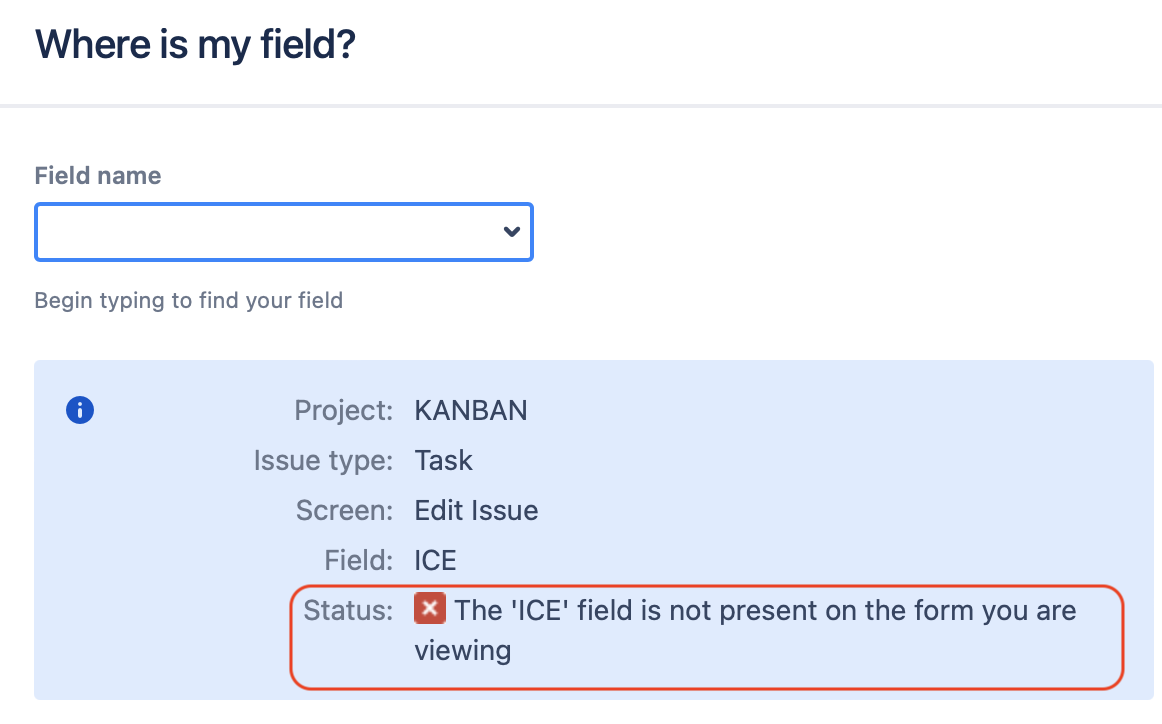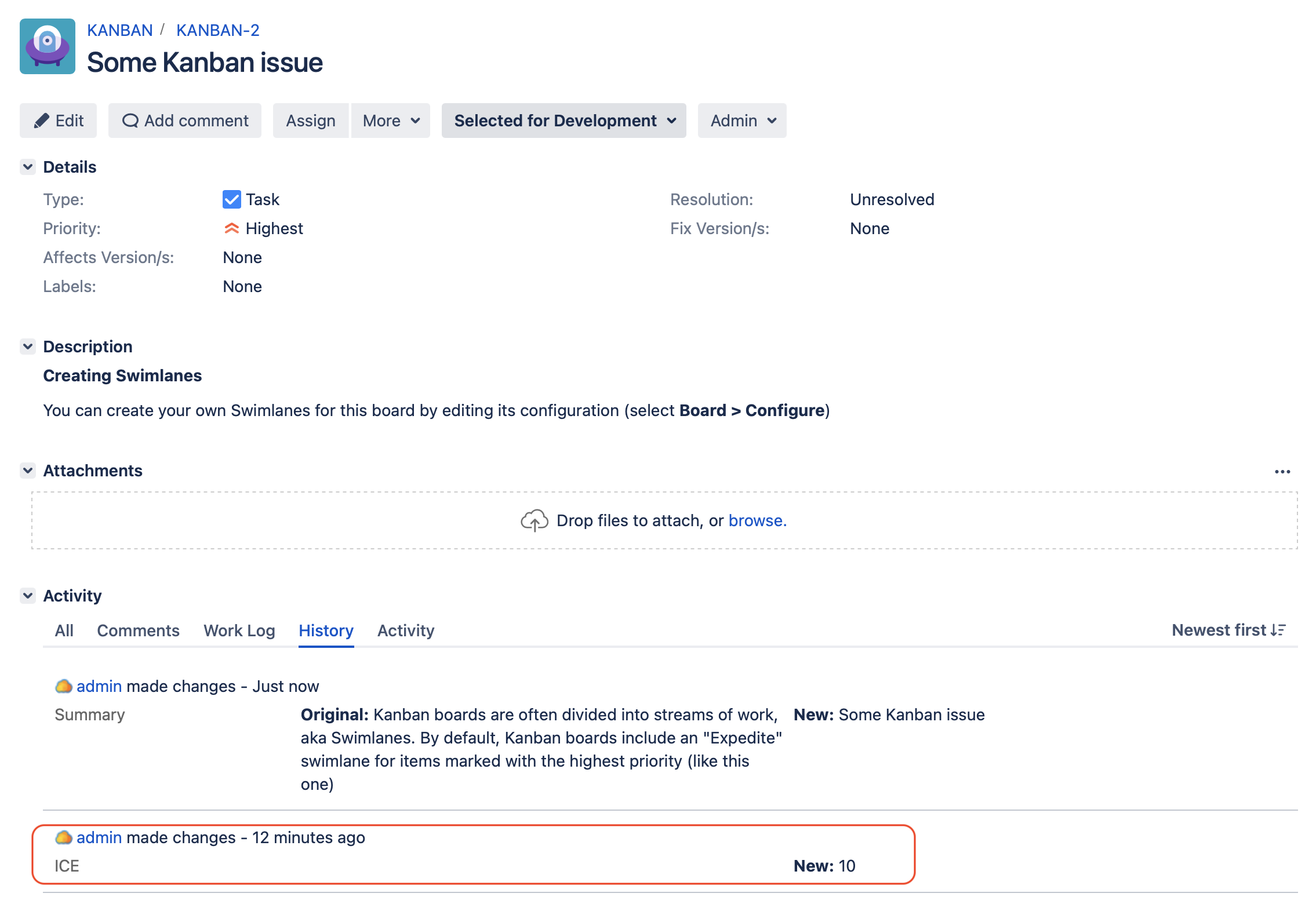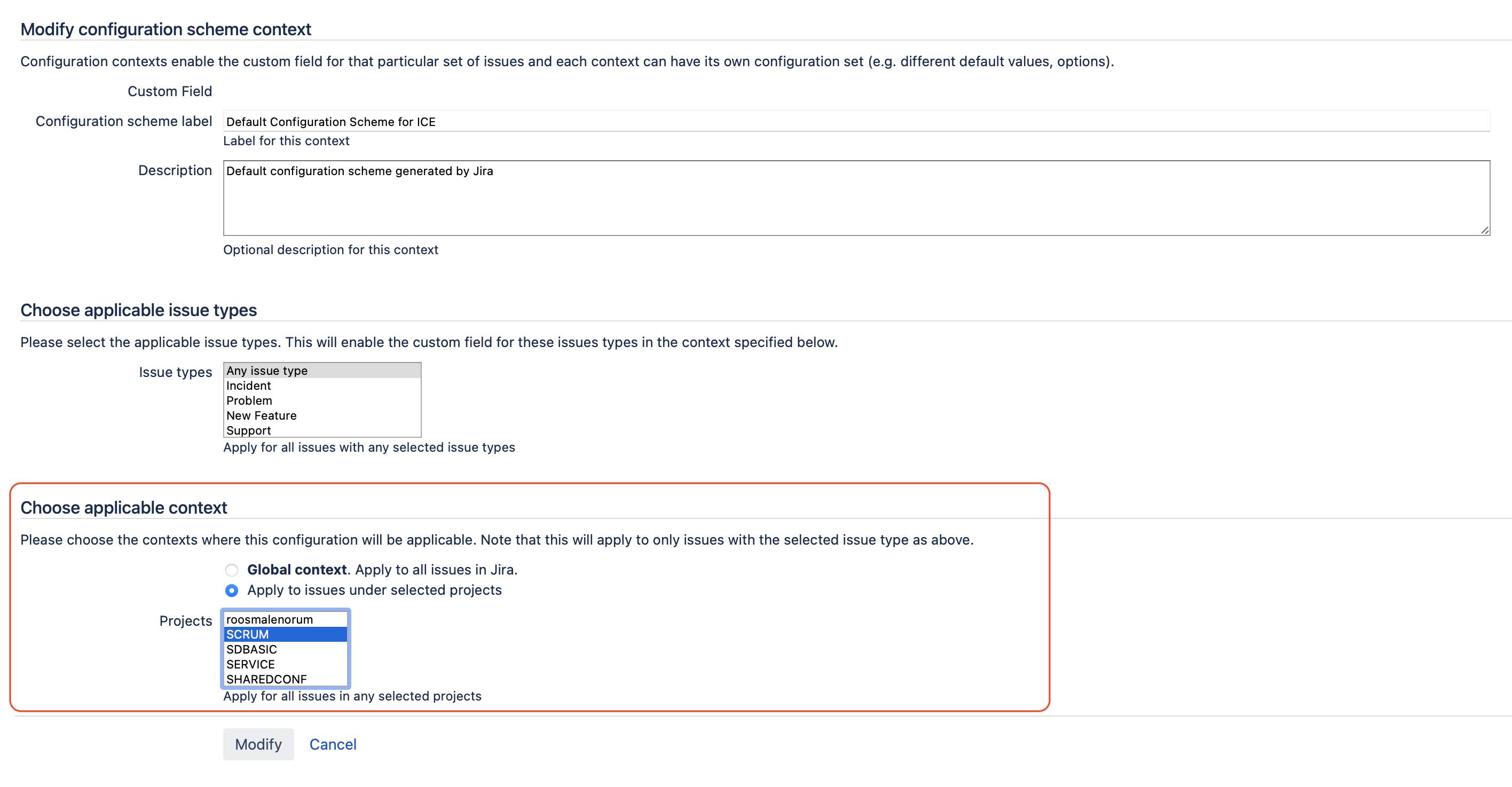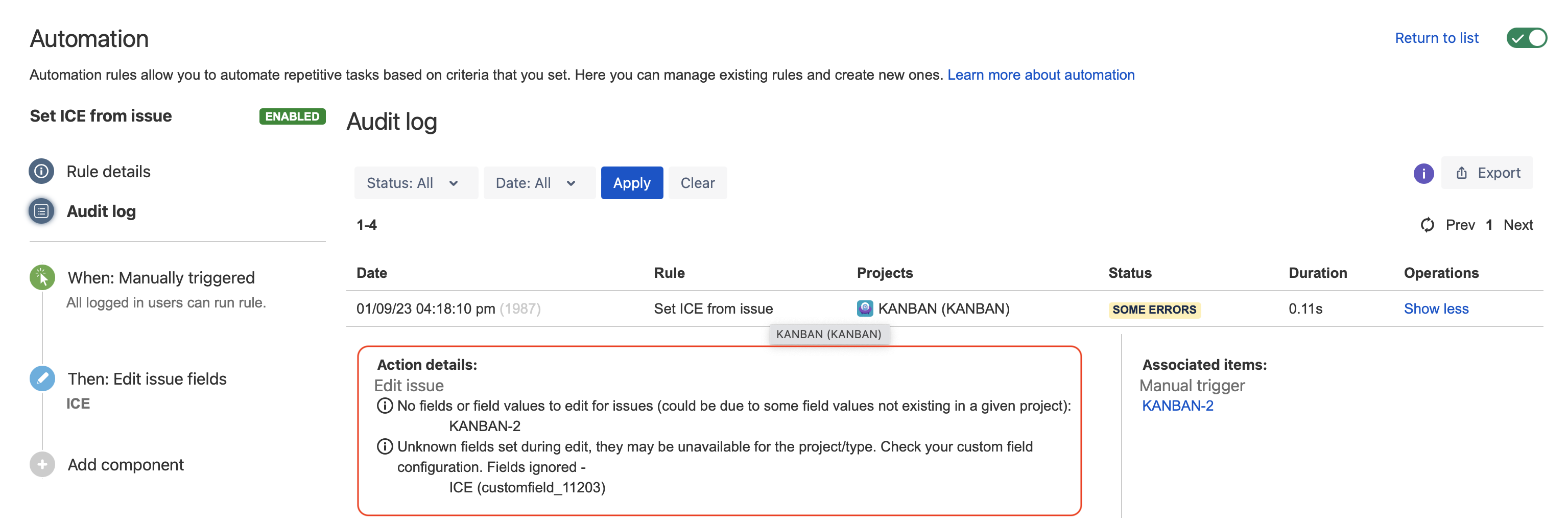Automation For Jira - Rules update fields which are not available in the Edit Issue screen
Platform notice: Server and Data Center only. This article only applies to Atlassian products on the Server and Data Center platforms.
Support for Server* products ended on February 15th 2024. If you are running a Server product, you can visit the Atlassian Server end of support announcement to review your migration options.
*Except Fisheye and Crucible
Issue Statement
When a field is not available on the Edit Issue screen associated to a project/issue type, this field cannot be edited manually by a user via the UI, due to the error "field is not present on the form you are viewing", which is expected .
The problem is that Automation rules bypass the screen scheme configuration and are still able to edit a field even when it's unavailable in the Edit Issue Screen :
- The Automation Rule execution shows with the "SUCCESS" status in the audit logs:
- The field is updated successfully, as shown in the issue history tab:
Purpose of this article
The purpose of this KB article is to provide a way to prevent automation rules from editing fields that should not be editable for a specific project (and/OR issue type).
Environment
- Jira Server / Data Center on 8.0.0 and any higher version
- Automation For Jira 7.4.0 and any higher version
Solution
The solution consists in modifying the Field Context Configuration by making the field unavailable for specific project (AND/OR issue types), by following the steps below:
- Go to ⚙ > Issues > Custom Fields
- Look for the field that should not be editable
- Click on Actions ... > Configure next to this field
- Edit the configuration of the Field Context associated to this field
- Go to the section Choose applicable context, select the projects for which this field should be available
- If necessary, select the issue types for which the field should be available in the section Choose applicable issue types
- Save the field context configuration
Trigger the automation rule again, and verify that this time, it fails to execute successfully due to the error below, since the field is no longer available:
Edit issue No fields or field values to edit for issues (could be due to some field values not existing in a given project): KANBAN-2 Unknown fields set during edit, they may be unavailable for the project/type. Check your custom field configuration. Fields ignored - ICE (customfield_11203)