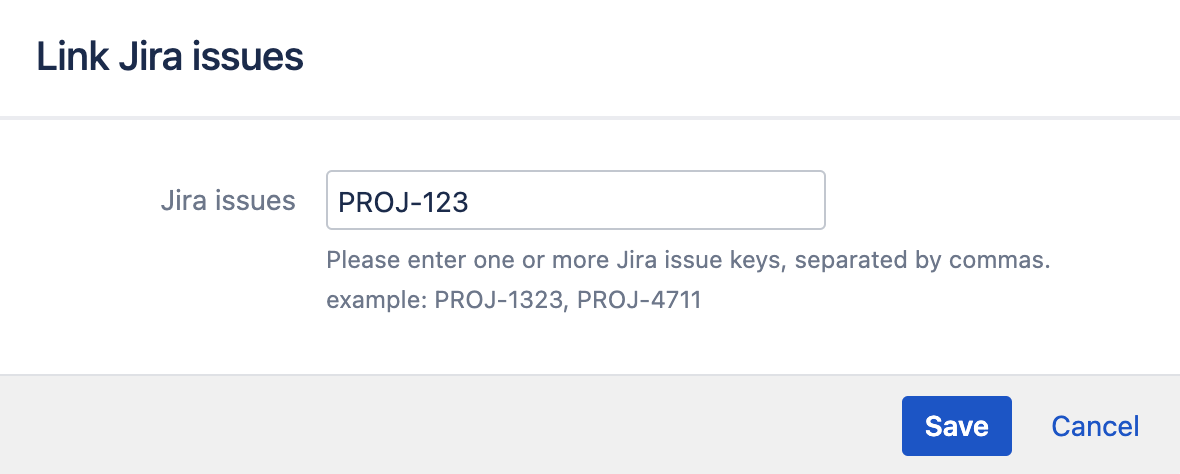Linking Jira application issues to a build
If your organization uses Atlassian's Jira and your administrator has integrated Bamboo with Jira :
- Bamboo will automatically link Jira issues to builds.
- You can manually link an issue to a build.
Automatically linking issues to a build
Bamboo will automatically link an issue to a build if you specify a Jira issue key in a Bamboo build comment or label, or in a code commit message.
The issue key must be of the default Jira issue key format (that is, two or more uppercase letters ([A-Z][A-Z]+), followed by a hyphen and the issue number, for example BAM-123).
Manually linking issues to a build
If an issue has not been linked automatically to your build, you can manually create a link from that issue to your build.
To manually link a Jira Issue to a build result:
- Go to the plan in Bamboo.
- Select the build number for a build result.
- Select the Issues tab. All of the Jira issues linked to your build will be listed.
- Select Add linked issues.
- Enter the Jira issue key of the issue you want to link to this build. Please note, the issue key must be of the default Jira issue key format (that is, two or more uppercase letters (
[A-Z][A-Z]+), followed by a hyphen and the issue number, for example BAM-123). - Select Save.