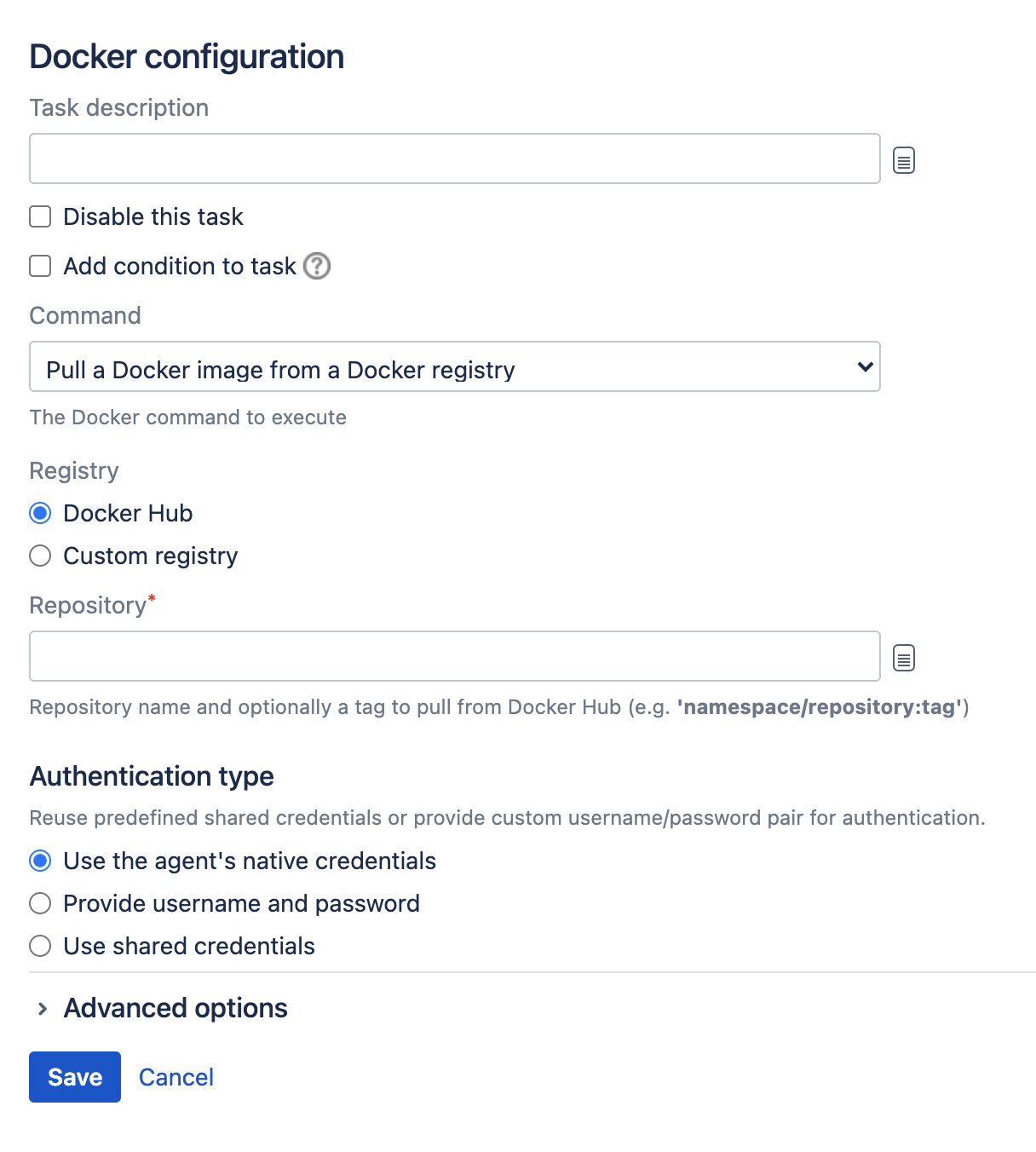Pulling a Docker image from a registry
You can pull a Docker image from a Docker registry. This may be the central Docker Hub registry or a custom registry.
Before you begin
- Make sure you have Docker installed. We advise to use the most recent version.
Define a Docker capability in Bamboo. See Defining a new Docker capability
- If you're using Bamboo on Windows, you can't run Docker commands directly from the Windows command line. To use Docker tasks with Bamboo Windows, run Docker Machine.
To pull a Docker image from a registry
Authentication tokens are valid only for 12 hours. Generate a new token using a script task before pulling any image from the registry.
- In the job configuration screen, select Add task.
- Search for the Docker tasks type and select it.
- (optional) For future reference, add a Task description.
- (optional) Use the Disable this task checkbox to control whether your task is run.
- (optional) Use the Add condition to task checkbox to make task run only when a certain condition is met.
You can find conditions on Atlassian Marketplace or implement your own. - From the Repository drop-down list, select Pull a Docker image from a Docker registry.
Complete the settings:
Select Save.
Last modified on Oct 11, 2023
Powered by Confluence and Scroll Viewport.