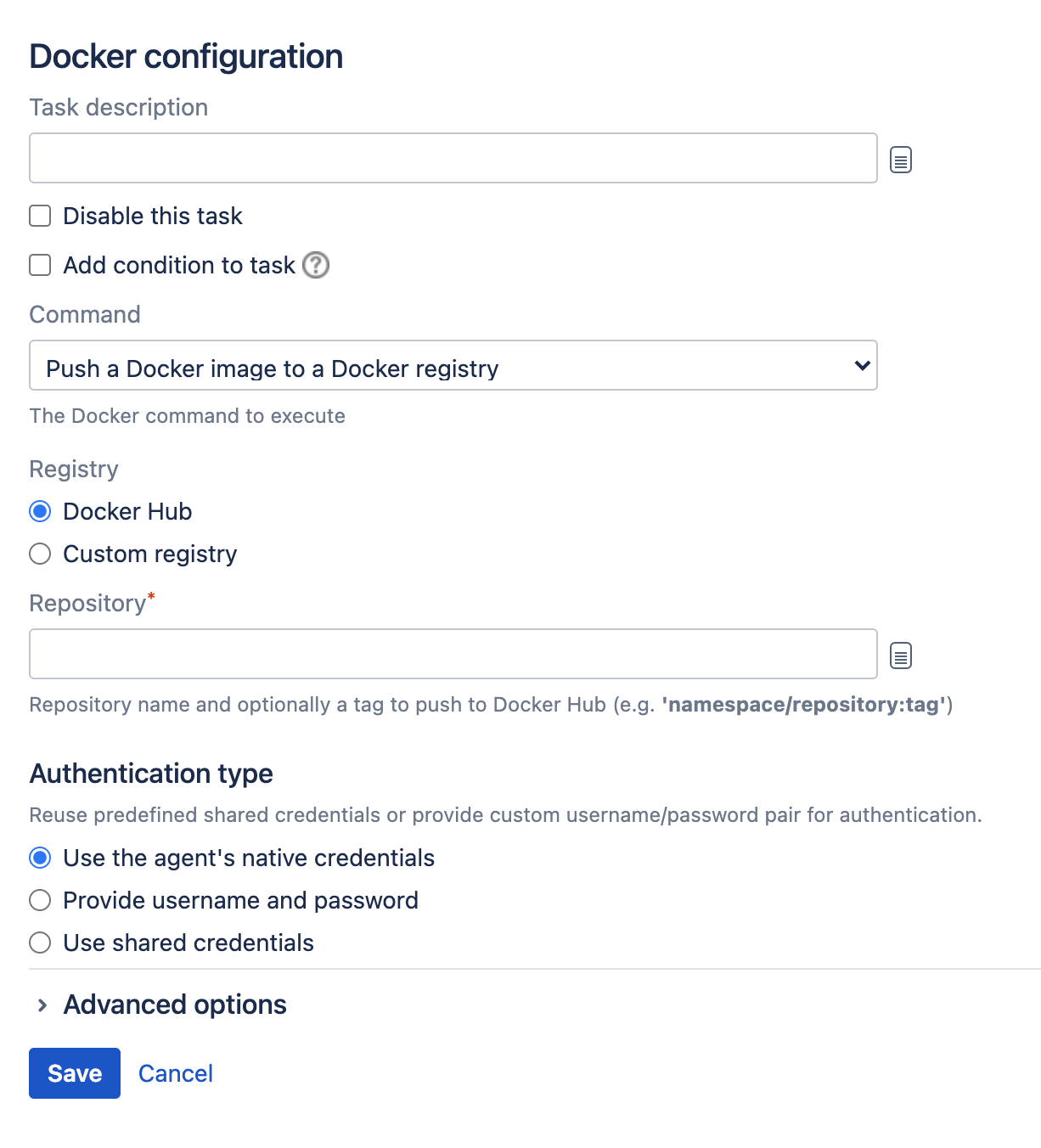Pushing a Docker image to a registry
You can push a Docker image to a Docker registry. This may be the central Docker Hub registry or a custom registry.
Before you begin
- Make sure you have Docker installed. We advise to use the most recent version.
Define a Docker capability in Bamboo. See Defining a new Docker capability
- If you're using Bamboo on Windows, you can't run Docker commands directly from the Windows command line. To use Docker tasks with Bamboo Windows, run Docker Machine.
To push a Docker repository from Bamboo to a registry:
- In the job configuration screen, select Add task.
- Search for the Docker tasks type and select it.
- (optional) For future reference, add a Task description.
- (optional) Use the Disable this task checkbox to control whether your task gets run.
- (optional) Use the Add condition to task checkbox to make task run only when a certain condition is met.
You can find conditions on Atlassian Marketplace or implement your own. - From the Repository drop-down list, select Push a Docker image to a Docker registry.
Complete the settings:
Last modified on Aug 10, 2021
Powered by Confluence and Scroll Viewport.