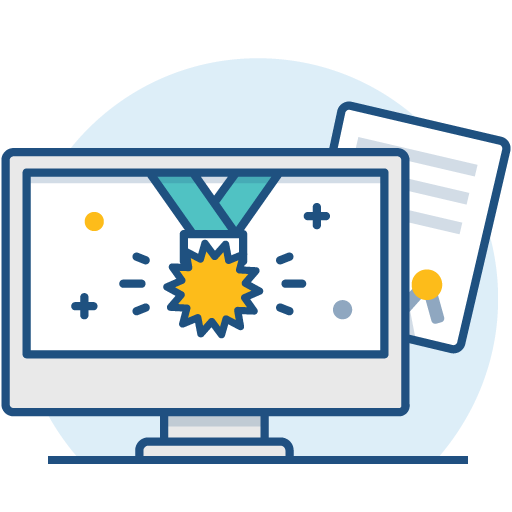Installing Bamboo on Mac OS X
In this guide we'll run you through installing Bamboo with an external database on Mac OS X.
On this page
Before you begin
Before you install Bamboo, there are a few questions you need to answer.
Are you using a supported operating system?
Is your JAVA_HOME variable set correctly?
Install Bamboo
1. Download Bamboo
Download the file for your operating system - https://www.atlassian.com/software/bamboo/download
tar.gzfor MacOS or Linux distributions.zipfor Windows.
2. Create the installation directory
a) Extract the downloaded file to an install location.
b) The path to the extracted directory is referred to as the in these instructions.<Bamboo installation directory>
3. Specify your Bamboo home location
Specify your Bamboo home directory, where your Bamboo data is stored, before you run Bamboo for the first time.
Note: You should not create your Bamboo home directory inside the
<Bamboo installation directory> <Bamboo installation directory> it will be overwritten, and lost, when Bamboo is upgraded.<Bamboo installation directory>/atlassian-bamboo/WEB-INF/classes/bamboo-init.properties.bamboo.home= /home/nathan/bamboo/bamboo-home
4. Start Bamboo
a) In the command line, change the directory to <Bamboo installation directory> and run the commands to start Bamboo:
$ cd <Bamboo installation directory>
$ ./bin/start-bamboo.sh
b) After successfully starting Bamboo, you will find it online at: http://localhost:8085/
5. Configure Bamboo
You are starting Bamboo for the first time, so you will need to follow the Setup Wizard to configure Bamboo. See Running the Setup Wizard.
Start using Bamboo
That's it! Your Bamboo site is accessible from a URL like this: http://<computer_name_or_IP_address>:<port>
If you want your Bamboo instance always running, check how to run Bamboo as a service.