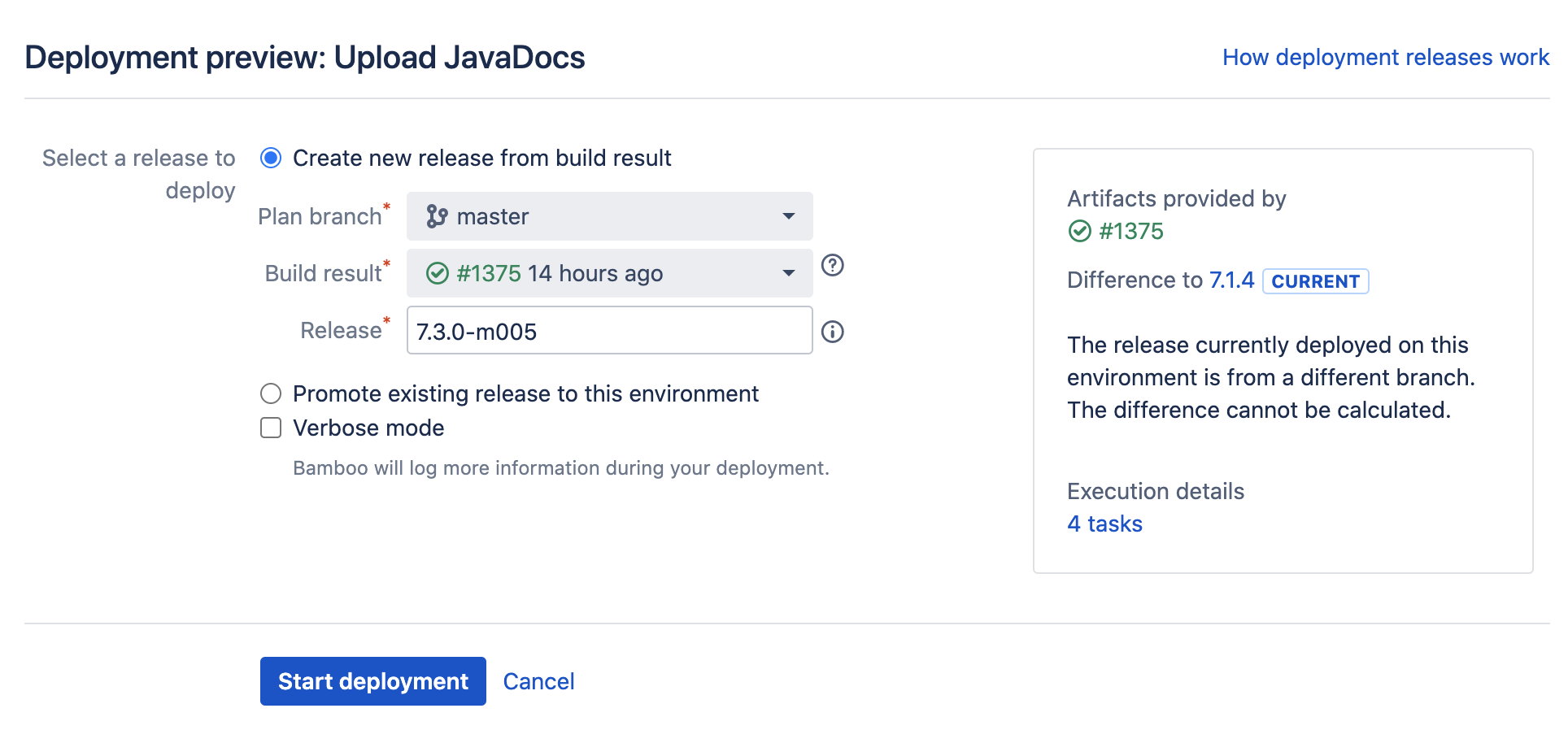Manually starting a deployment
Bamboo can start deployments either by automated triggers, or by starting the process manually.
Manually executing the deployment gives you the ability to start the process at your convenience, without having to wait for a scheduled event or trigger to take place.
On this page:
Manually starting a deployment
Deployment projects can be viewed and managed from the All deployment projects screen. Think of this as a dashboard view of all of your deployment projects. You can also start deployments from this screen.
To manually start a deployment:
- From the All deployment projects screen, select the deploy icon next to the desired deployment project. The Deployment preview screen will display:
The deployment preview screen comprises settings, preview, and information. Bamboo will attempt to display a preview or information to reflect the choices made on the settings side. - Using the radio buttons, decide if you wish to create a new release from a build result or promote an existing release to the deployment environment.
- If creating a new release from a build result:
- Select Create new release from build result.
- Select the Plan branch you wish to use.
- Select the Build result you wish to use.
You can only select results from successful builds, and since (and including) the last release created on this particular branch. - Check that the name of your release is correct.
If you need more information about where the default name comes from, select .
- If promoting an existing release:
- Select Promote existing release to this environment.
- Select the Plan branch you wish to promote (optional).
- Select the release that you wish to promote.
- If creating a new release from a build result:
- Select Verbose mode if you want Bamboo to log more information during your deployment.
- Select Start deployment.