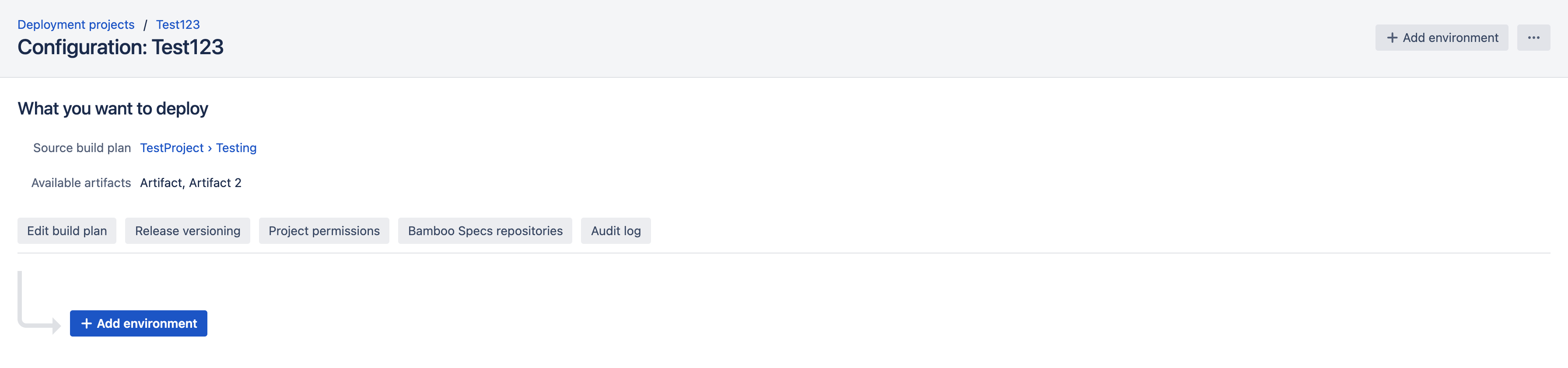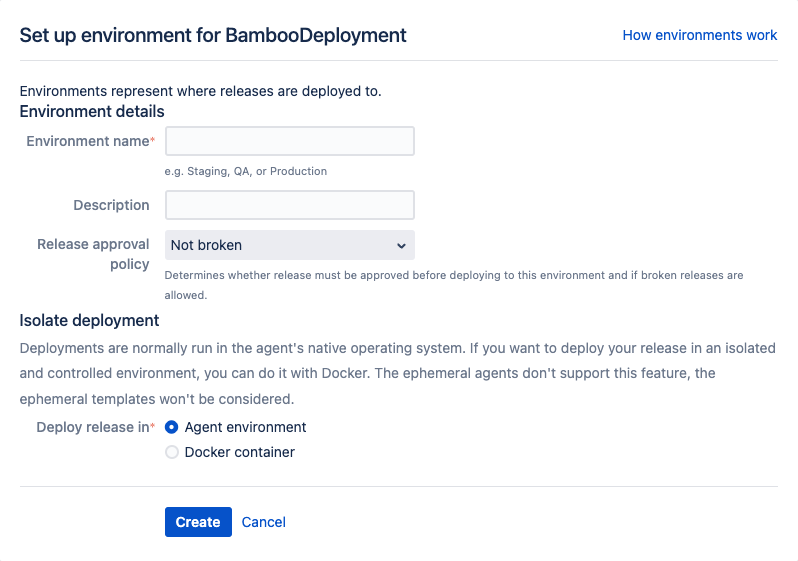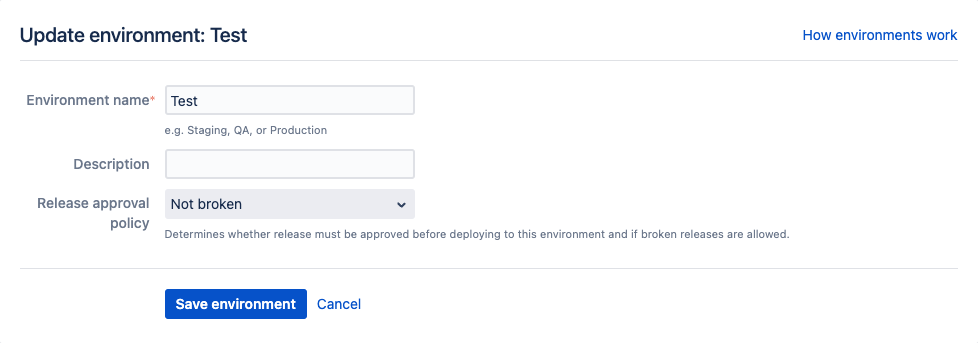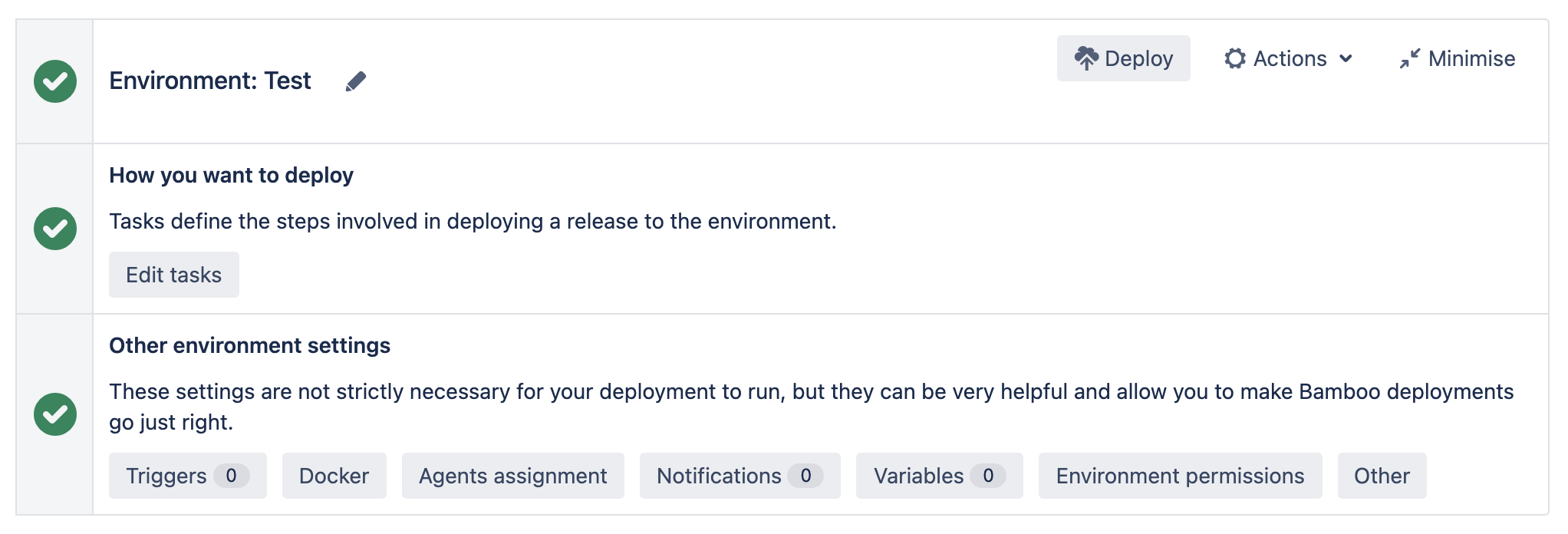Creating a deployment environment
Deployment environments are added from the Deployment project configuration screen:
Creating a new deployment environment
- From the top navigation bar, select Deploy > All deployment projects.
- Select the edit icon for the deployment project you want to edit.
- In the Deployment project configuration screen, select Add environment.
Provide your deployment environment details.
Select if you want to run your deployment in the agent environment or in a docker container. See Docker Runner.
Select Create.
Your newly created environment appears with a red exclamation mark because no tasks have been defined for this environment yet.Learn more about configuring tasks for deployment environments
Learn more about the release approval policy for deployment environments
Using the deployment environment panel
All deployment environments are managed from the Deployment project configuration screen. By default, when the screen loads, each environment panel is displayed in its collapsed state. Select Edit to expand the deployment environment panel:
When expanded, the environment panel shows three separate sub-panels:
The three sub-panels provide the following functionality:
| Sub-panel | Functionality | Description |
|---|---|---|
| Environment |
|
|
| How you want to deploy |
| Allows the user to edit the tasks associated with the environment |
| Other environment settings |
| A set of optional settings that make your Bamboo deployments run more smoothly |
Editing environment details
Bamboo allows you to change both the environment name and the description. To edit these details:
- Expand the environment panel and select the edit () icon next to the environment name. The Update environment screen will display:
Complete the Update environment screen using the following fields:
FieldDescriptionOptional?Environment name The name of the environment Description A brief description of your environment Release approval policy The required release approval state before the environment can be deployed - Select Save environment to save your changes.