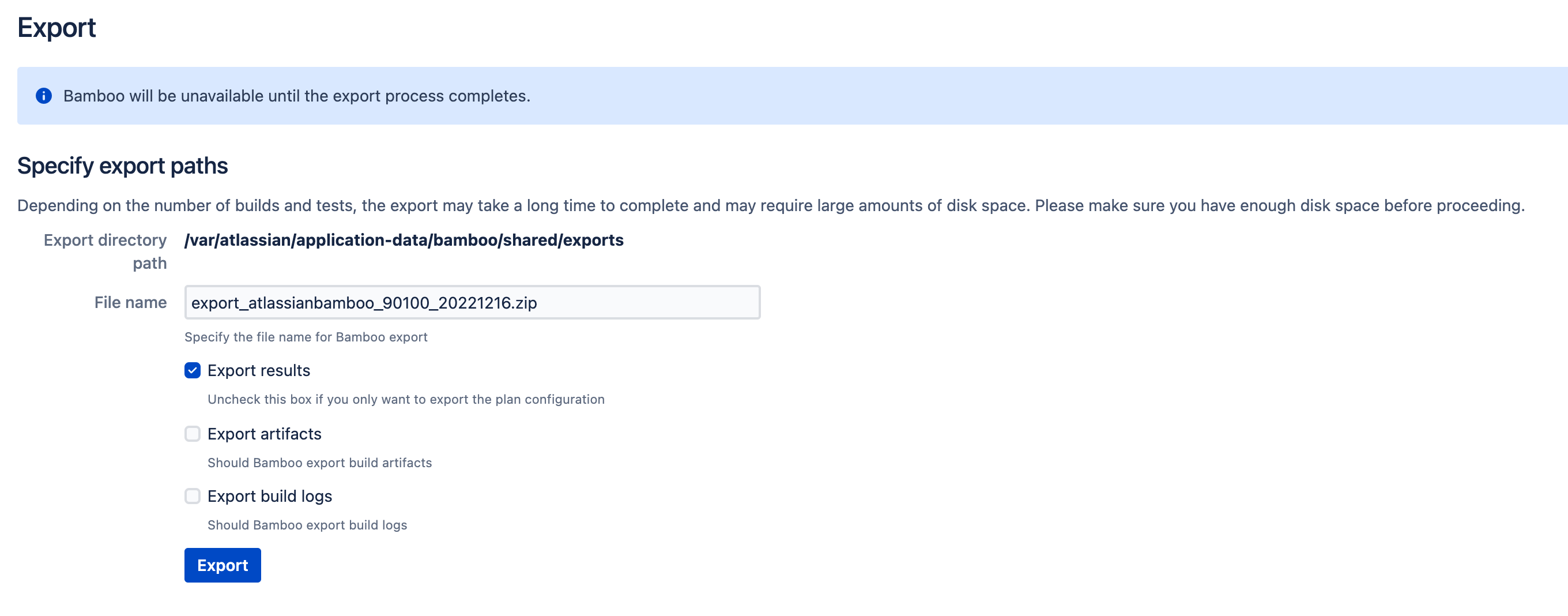How to migrate a Bamboo instance with a large number of artifacts and build logs
Platform notice: Server and Data Center only. This article only applies to Atlassian products on the Server and Data Center platforms.
Support for Server* products ended on February 15th 2024. If you are running a Server product, you can visit the Atlassian Server end of support announcement to review your migration options.
*Except Fisheye and Crucible
Summary
Performing a full export/ import of a Bamboo instance can be very time consuming depending on the amount of artifacts and build logs you have. If your current instance has grown too large and export/ import does not work, you can still migrate your instance by using an alternative backup and restore strategy.
Environment
Any supported Bamboo version.
Solution
The solution consists of manually moving artifacts and/ or build logs from the old (referred to as Source in this document) to the new (referred to as Destination in this document) Bamboo instance.
Source Bamboo instance
- Go to the Bamboo administration > Overview > System > Export page.
- Click the "Pause server" button.
- Attempting to export data may adversely affect currently running builds and result in inconsistent exported data. It is therefore recommended that you pause the server before running an export.
- Uncheck the "Export artifacts" and/ or "Export build logs" boxes to ensure your export file won't include artifacts and/ or build logs.
- Click "Export".
Bamboo will generate an export file containing an XML export of your Bamboo instance that does not contain artifact files and/or build log files, but contains everything else (e.g. plan configuration, deployment project, build plan results, and etc).
Destination Bamboo instance
- Go to the Bamboo administration > Overview > System > Import page.
- Provide the path to the export file generated in the previous section.
- Be careful not to check the "Apply imported data without server shutdown" box if this is production environment.
Click "Import".
Proceed with caution as the import process will delete your Bamboo instance. Once it has started you will not be able to cancel it.
- While the import is in progress manually copy/ transfer the following data (depending on whether you've chosen to manually migrate artifacts, build logs, or both):
- The <source-bamboo-shared-home>/artifacts folder to the <destination-bamboo-shared-home>/artifacts folder.
- The <source-bamboo-shared-home>/builds folder to the <destination-bamboo-shared-home>/builds folder.
- When the import process completes, restart Bamboo.
It's safe to restart Bamboo after the import process has finished even if the artifact and/ or build logs transfer has not completed yet. Just keep in mind that builds and/ or releases might fail if they depend on artifacts that have not yet been transferred to the destination Bamboo instance. If that happens you will have to wait for that particular artifact to be transferred and run the build and/or deploy your release again.