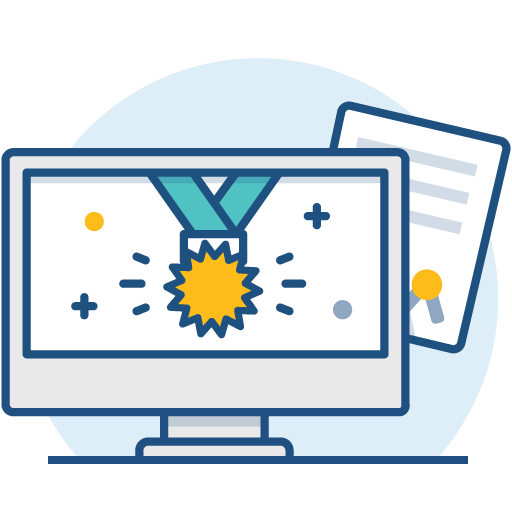Install Bitbucket Server on Linux
This page describes how to install Bitbucket Server in a production environment, with an external database, using the Linux installer.
This is the most straightforward way to get your production site up and running on a Linux server.
Other ways to install Bitbucket Server:
- Evaluation - get your free trial up and running in no time.
- TAR.GZ – install Bitbucket Server manually from an archive file.
- Windows - install Bitbucket Server on a Windows server.
On this page
Before you begin
Before you install Bitbucket Server, there are a few questions you need to answer.
| Are you using a supported operating system? | |
| Do you want to run Bitbucket Server as a service? | |
| Bitbucket uses ports 7990, 7992, and 7993 by default, are they available? | |
| Is your database set up and ready to use? | |
Do you have a Bitbucket Server license? | |
| Do you have Git and Perl installed and on the right version? |
Install Bitbucket Server
1. Download Bitbucket Server
Download the installer - www.atlassian.com/software/bitbucket/download.
2. Run the installer
Make the installer executable.
Run the installer – we recommend using
sudoto run the installer as this will create a dedicated account to run Bitbucket Server and allow you to run Bitbucket Server as a service.- Follow the prompts to install Bitbucket. You'll be asked for the following info:
- Type of Bitbucket instance - the type of installation, for these instructions select Standard.
- Installation directory - where Bitbucket will be installed.
- Home directory - where Bitbucket application data will be stored.
- TCP ports - the HTTP connector port and control port Bitbucket will run on.
- Once the installer completes, head to
http://localhost:7990in your browser to begin the setup process.
Set up Bitbucket
The Setup Wizard runs automatically when you visit Bitbucket Server in your browser the first time it's started. For details on how the Bitbucket Server Setup Wizard can be completed automatically, see Automated setup for Bitbucket.
3. Connect to your database
- If you've not already done so, it's time to create your database. See the 'Before you begin' section of this page for details.
Select External as your database, then choose a Database Type from the dropdown menu and enter the details of your database.
4. Add your license key
You can also set the base URL at this step, (you can elect to do this later).
5. Create your administrator account
- Enter details for the administrator account.
Select either Go to Bitbucket to go straight to the Bitbucket interface or Integrate with Jira to create your connection with an existing Jira application.
6. Start using Bitbucket Server
What's next?
When setting up Bitbucket in a production environment, we recommend that you configure these aspects next:
- Connect Bitbucket to a user directory - manage users/groups stored in an external directory.
- Run Bitbucket as a dedicated user - run Bitbucket from a user account with restricted privileges.
- Secure the Bitbucket home directory - secure the home directory against unauthorized access.
- Proxy and secure Bitbucket - run Bitbucket behind a reverse proxy and enable HTTPS access.
- Establish a data recovery plan - backup the home directory and database of your instance.
Read more about setting up Bitbucket for an enterprise here: Using Bitbucket in the enterprise.