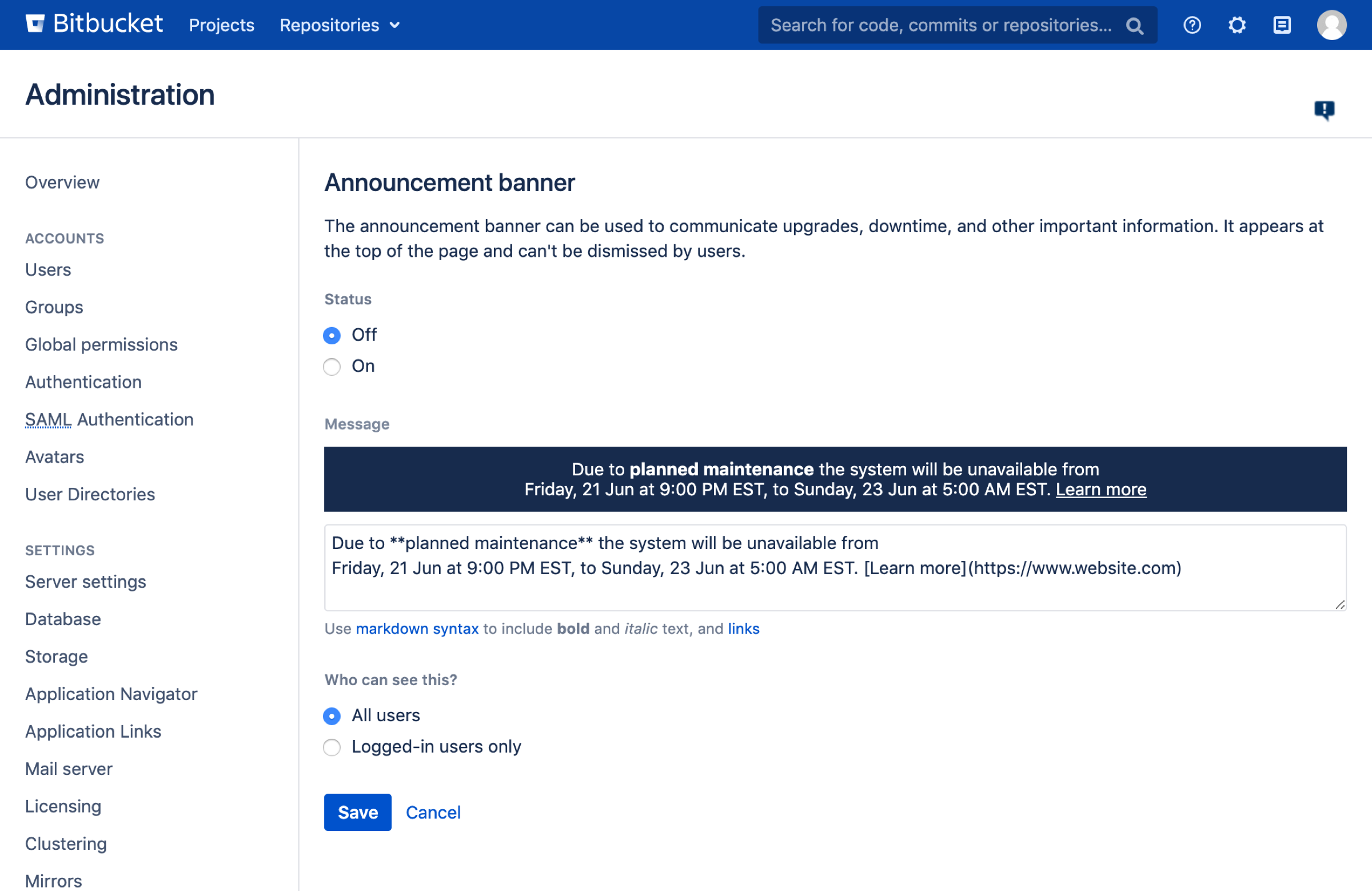Add a system-wide announcement banner
An announcement banner is a great way to communicate important information like scheduled downtime or upcoming maintenance periods. When turned on, it appears in Bitbucket at the top of every page until you turn it off, helping to make sure you get your message out.
On this page:
When setting up your banner, you can:
use markdown syntax to add bold and italic text, and to add a link to where users can find more information
control whether all users or only logged-in users can see it
Turning on the announcement banner
You can set up and turn on the announcement banner through the Bitbucket settings page.
To turn on the announcement banner:
In Bitbucket, go to > Announcement Banner
Change the status to On
Write your message
Select who should see it
Click Save
Your announcement banner will appear immediately.
When writing your message, use the banner preview to make sure it fits inside the banner. If it doesn’t, you won’t be able to save it.
Turning off the announcement banner
Once you turn on your announcement banner it will be shown to users until you turn it off.
To turn off the announcement banner:
In Bitbucket, go to > Announcement Banner
Change the status to Off
Click Save