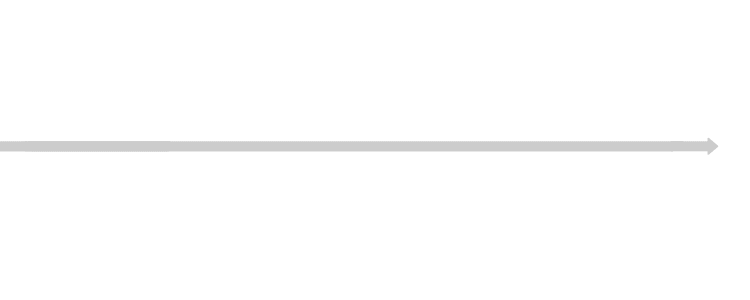Pull requests
Pull requests in Bitbucket Data Center provide a quick and easy way for software teams to collaborate on code. A pull request is a dedicated forum for discussing a proposed feature. If there are problems with the changes, teammates can post feedback in the pull request and even tweak the feature by pushing follow-up commits. All of this activity is tracked directly inside of the pull request.
A pull request requires differences between two distinct branches. When you create a pull request you'll specify the branch to merge changes into.
Create a branch
Pull requests can be used with the Feature Branch Workflow, the Gitflow Workflow, or the Forking Workflow. You can create branches from the Bitbucket UI, from the command line using Git, or from within a connected JIRA Software instance.
Create a pull request
In their simplest form, pull requests allow a developer to notify team members that they've completed a feature. Once their feature branch is ready, the developer files a pull request via their Bitbucket account. This lets everybody involved know that they need to review the code and merge it into the master branch.
Learn how to create a pull request.
Create a draft pull request
Starting from Bitbucket Data Center 8.18, you can create draft pull requests. A draft pull request allows you to let your team know that your code is still in progress. Since you can add reviewers to your draft, you’ll receive the right feedback at the earliest stage of your work. But until you explicitly mark your draft as ready for review, it isn’t eligible for merging and thus, can’t impact the ongoing development.
Learn how to use draft pull requests
Review and discuss a pull request
As a reviewer of a pull request, your colleagues are counting on you to review changes to the code then provide feedback. Use reviewer status indicators to let a pull request author know you approve the changes or that changes need more work before you can approve.
To review a pull request, select either Approve or Request changes within the header of a pull request. Click the button again or click a different one to change your status.
Approving a pull request lets the author know you reviewed their changes and that you feel the work can be merged with the target branch.
If you've requested changes, add a comment to let the author know what should change before the pull request can be merged. Once the author pushes more changes to the pull request, revisit the pull request to review the new iteration. Bitbucket remembers what you've already reviewed and only shows you the changes made since your last visit. At any time you can choose to view the entire effective diff or individual commits and make comments there also.
Learn how to review and discuss a pull request.