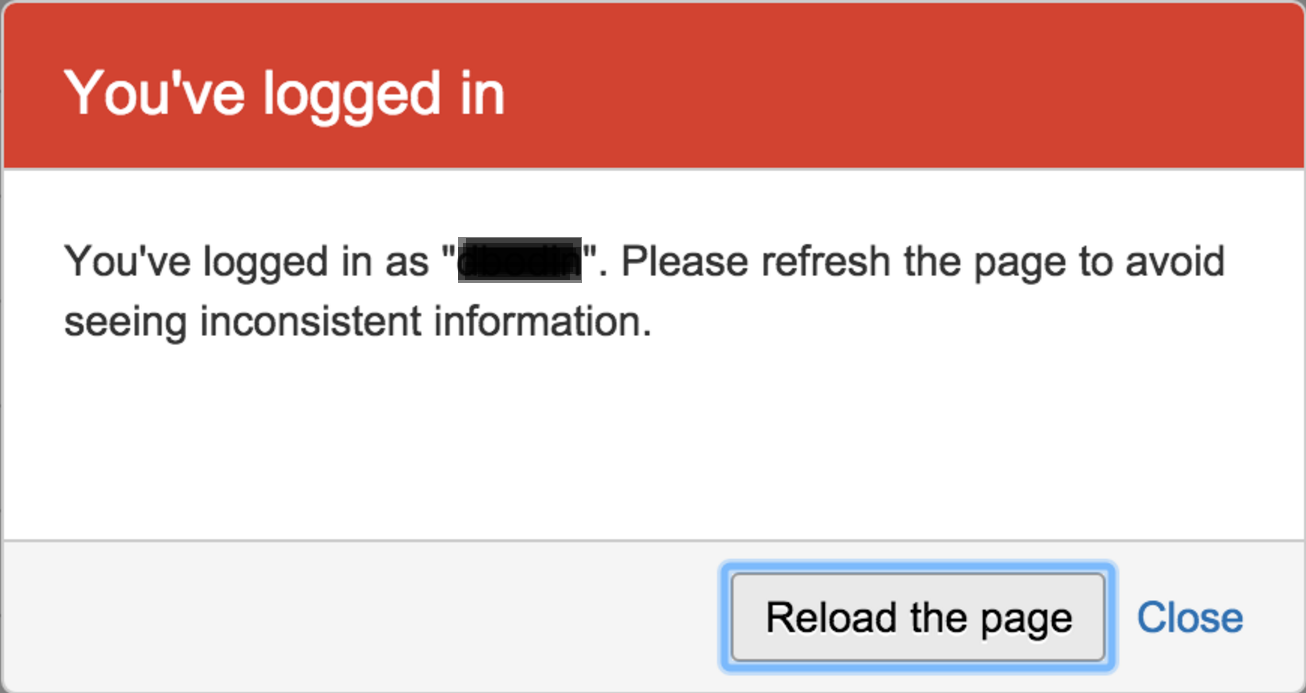Bitbucket Server is missing UI elements and mentions inconsistent information
Platform notice: Server and Data Center only. This article only applies to Atlassian products on the Server and Data Center platforms.
Support for Server* products ended on February 15th 2024. If you are running a Server product, you can visit the Atlassian Server end of support announcement to review your migration options.
*Except Fisheye and Crucible
Summary
A. Many elements of the UI are missing including pull requests and the recently visited repositories drop down.
B. The following message is displayed in the application:
For example:
You've logged in as "drohan". Please refresh the page to avoid seeing inconsistent information.Environment
This issue can impact any Bitbucket Server version, as the root cause can be due to outside dependencies such as browser versions or installed plugins.
Diagnosis
To diagnose whether you're being impacted by this issue, attempt replicating the issue in a different browser type or attempt entering Safe Mode and see if the issue persists.
Cause
Cause 1
A new flag named Experimental JavaScript in chrome://flags page of the last Chrome 48 build has been enabled. This flag enables web pages to use experimental JavaScript features.
Read more:http://en.wikipedia.org/wiki/ECMAScript#ECMAScript_Harmony
Cause 2
This error message has also intermittently been seen when certain user-installed plugins are enabled that are not compatible with the version of Bitbucket being used.
In these situations, this error usually happens as a result of an upgrade to either the Bitbucket instance or the offending plugin.
Solution
Resolution 1
This is no longer an issue in versions of Bitbucket above 4.3, but if you can not upgrade go to: chrome://flags/#enable-javascript-harmony
Click "Reset all to Defaults" at the top right and then relaunch your browser.
Resolution 2
To help determine if a plugin is the causing the issue, it's recommended that your team enable Safe Mode and then see if the issue still occurs with all user-installed plugins disabled.
Performing these steps will temporarily disable all user-installed plugins within the Bitbucket server instance
- Navigate to Administration > Add-ons > Manage add-ons.
- Click on the Enter safe mode link at the bottom of the page.
- Click on Enter safe mode when you are prompted to confirm the operation.
- Attempt to reproduce the issue.
- When finished, you can exit safe mode by clicking on Exit Safe Mode and restore the previous configuration back on the Manage add-ons page.