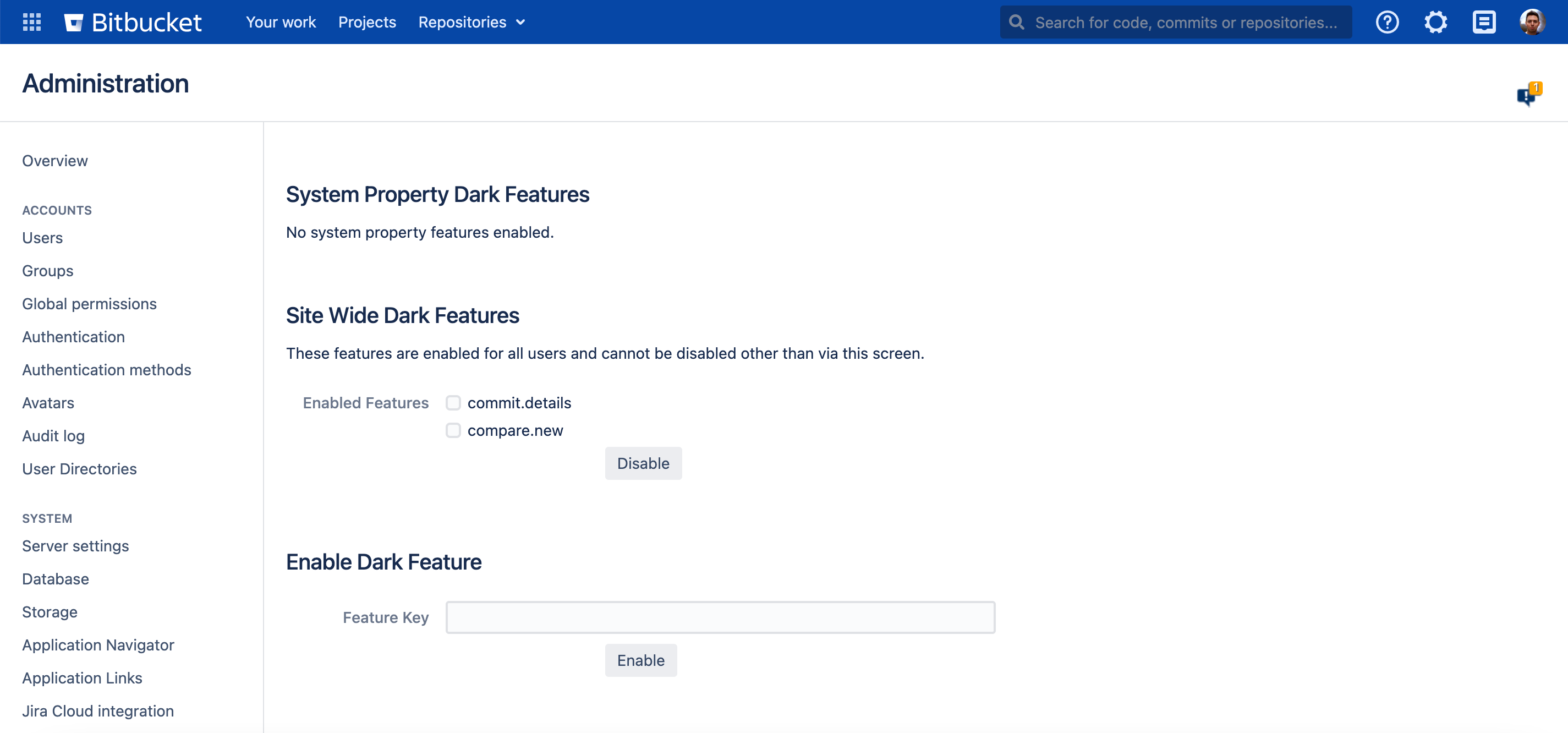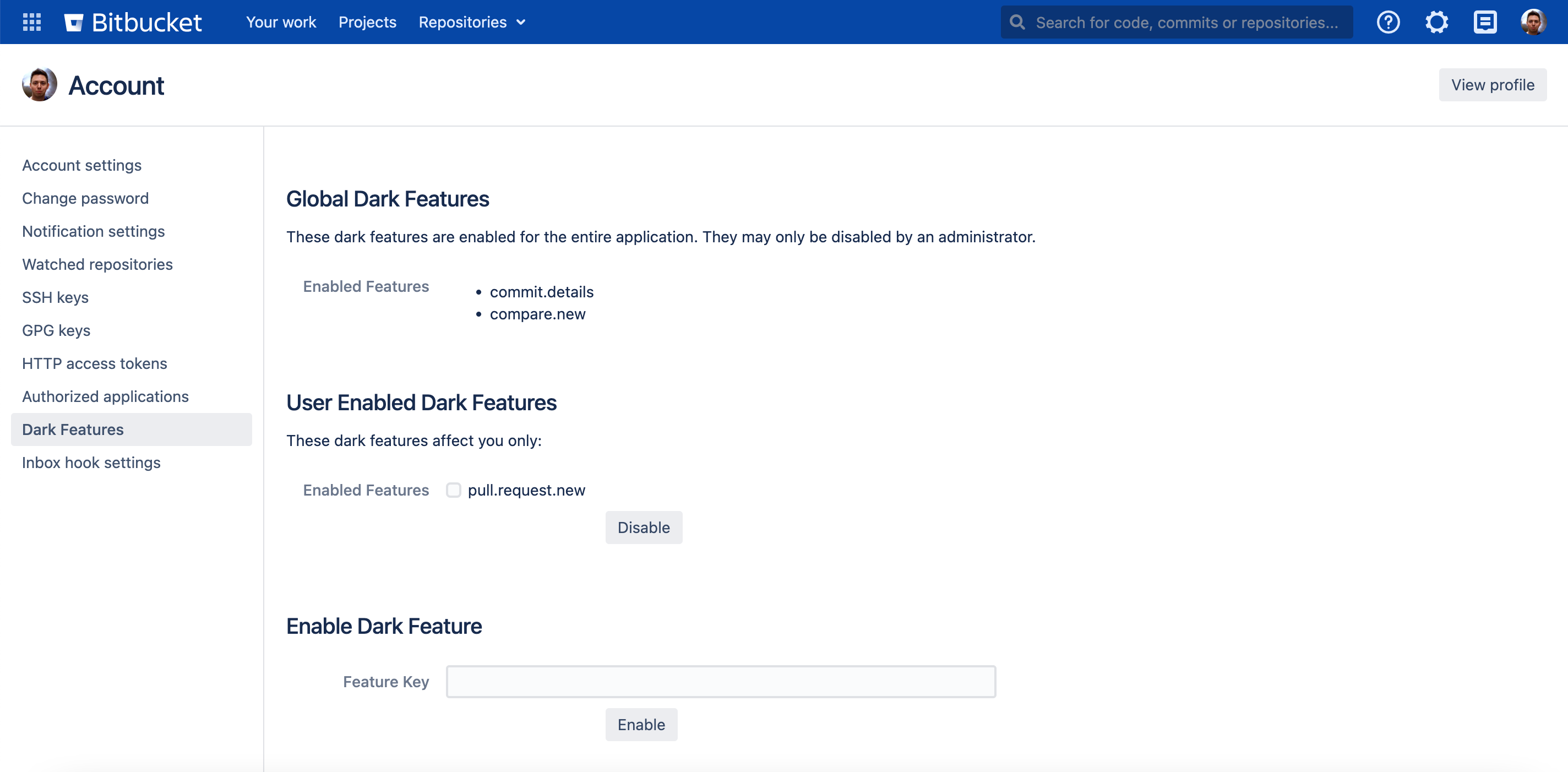How to enable Dark Features in Bitbucket
Platform notice: Server and Data Center only. This article only applies to Atlassian products on the Server and Data Center platforms.
Support for Server* products ended on February 15th 2024. If you are running a Server product, you can visit the Atlassian Server end of support announcement to review your migration options.
*Except Fisheye and Crucible
Problem
Some features in Bitbucket Data Center are not enabled by default (there could be many reasons for that) and are implemented as Dark Features.
Solution
Global Dark Features
Be careful with global (site wide) dark features as they may cause problems if misused since they will impact the entire instance. They should only be used when instructed to and preferably, it should be tested on a lower environment when available.
As always, a full backup is advised before making changes to Site Wide Dark Features for the first time.
You’ll need the Atlassian Dark Features UI Plugin from our Maven repo:
Bitbucket admins can manage Global Dark Features either from the Administration → Dark Features or using the following URL:
<Bitbucket_URL>/plugins/servlet/global-dark-featuresEnabling a Dark Feature
In order to enable a feature flag, type the <feature_flag_name> in the Feature Key field of the Enable Dark Feature section and select the Enable button.
Disabling a Dark Feature
To disable a feature flag, select the enabled feature flag in the Site Wide Dark Features section and select the Disable button.
User Dark Features
Bitbucket users can see User Enabled Dark Features in Bitbucket Data Center and manage Dark Features either from the Account → Dark Features or using the following URL:
<Bitbucket_URL>/plugins/servlet/my-dark-featuresEnabling a Dark Feature
In order to enable a feature flag, type the <feature_flag_name> in the Feature Key field of the Enable Dark Feature section and select the Enable button.
Disabling a Dark Feature
To disable a feature flag, select the enabled feature flag in the User Enabled Dark Features section and select the Disable button.
Additional information
Dark Features in Bitbucket Data Center is different from the Dark Theme/Mode (change visualization on a browser window).