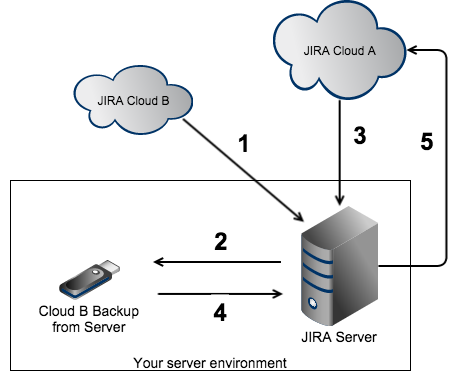How to merge two JIRA Cloud instances
Platform Notice: Cloud - This article applies to Atlassian products on the cloud platform.
Purpose
The purpose of this article is to explain how to merge two JIRA Cloud instances together. Currently there is no way to do this in the JIRA Cloud interface.
There is a suggestion to JRASERVER-31806 - Provide support for "Single Project" imports into JIRA Cloud
Workaround
By exporting data to temporary JIRA Server environments, most of the data can be merged together into one JIRA Cloud instance.
Using project import in this manner has limitations so you may lose data in the migration process. Additional information from add-ons, such as boards, backlogs and sprints in JIRA Agile, will be lost during the project import.
See the following for further information:
The following steps involves installing JIRA Server.
Detailed steps:
- Export the data from JIRA Cloud B (that contains the Projects you'd like to import to JIRA Cloud A)
- Migrate the data from JIRA Cloud B to JIRA Server - this step includes installing and configuring a new JIRA Server instance
- Create an XML backup of JIRA Server and save it for later Project imports.
- Migrate the data from JIRA Cloud A to JIRA Server (all data on the Server will be overwritten)
- Import each of the projects from the backup created in step 3
- Create an XML backup of JIRA Server - which now contains data from both instances
Import the data from JIRA Server to Cloud - this will delete all previous data held in Cloud A and replace it with the combined data.
The latest version of JIRA Server is available for download here.