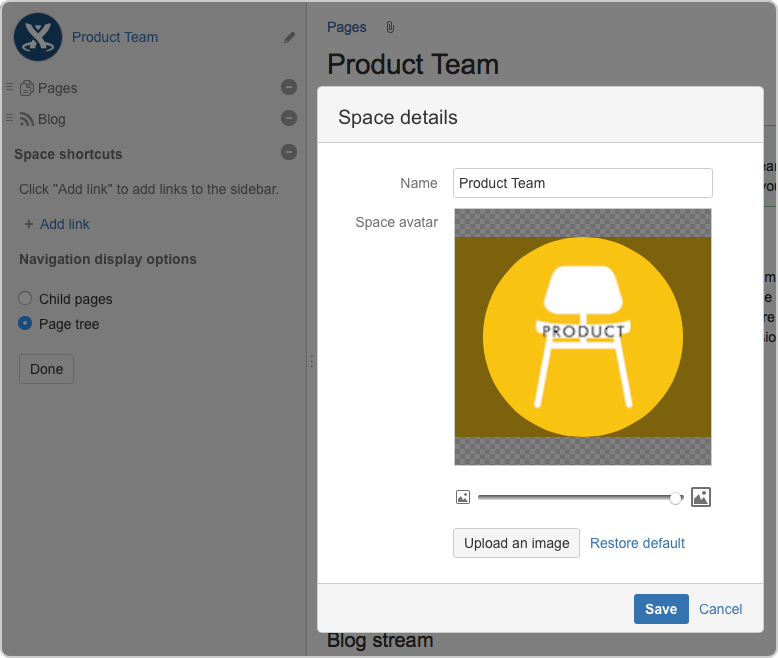Change the Space Logo
To change a space's logo, in spaces using the default theme:
- Go to the space and choose Space tools > Configure sidebar from the bottom of the sidebar
- Choose the edit icon next to the space name
- Choose Upload an image
- Select an image from your computer
- Adjust the size of the image to fit within the highlighted circle
- Choose Save
To change a space's logo, in spaces using the Documentation theme:
- Choose Browse > Space Admin from the header
Note: The Space Admin option appears only if you have space admin permissions, or if you're part of the 'confluence-administrators' group.
- Choose Change Space Logo in the left-hand panel
- Click Choose File
- Select an image from your computer
- Choose Upload Logo
Notes
- Minimum dimensions: Space logos are set at 48 x 48px. Logos less than these dimensions will be centred with whitespace around them.
- Space logos in the default theme are circular.
- Dimensions of image when using the Documentation theme: The documentation theme does not provide an option to resize or crop your image. Uploading a square image will give the best results.
Last modified on Dec 2, 2015
Powered by Confluence and Scroll Viewport.