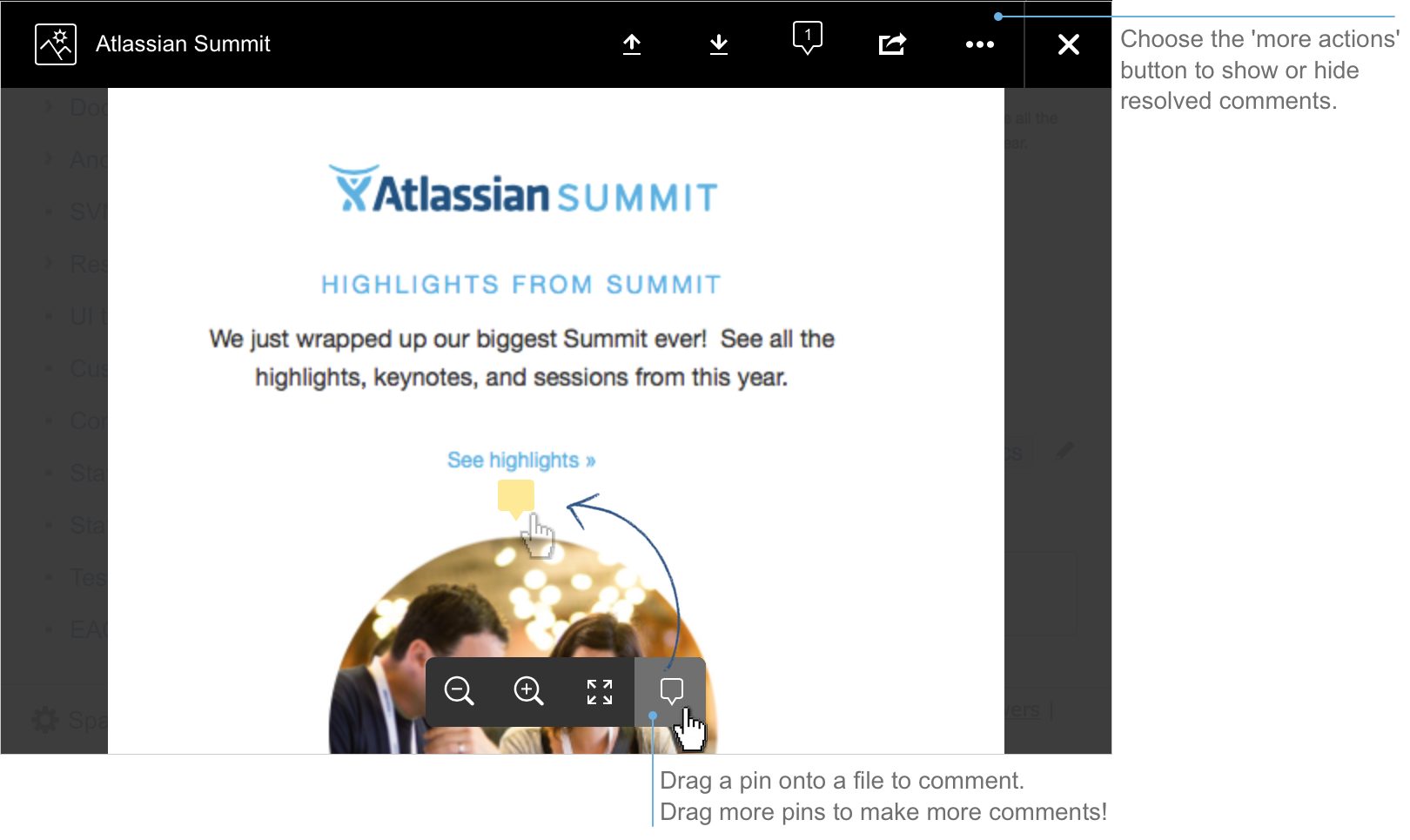Share and Comment on Files
Collaboration doesn't just happen on pages; often you'll need to collaborate with your team on documents, presentations, images and spreadsheets. Whether it's mockups for a new marketing campaign or a full project plan, you can simplify your team's feedback loop by working together on files in Confluence.
Share a file
Do you have lots of files on a page and want to get a team member's input on just one of them? You can share the file with them directly.
It works just like sharing a page:
- Click the thumbnail or link to preview the file
- Choose the Share button
- Enter an email address, user name or group name, add your message and send
Your team members will get an email with your message and a link to view the file.
Share notifications are only sent by email, they won't appear in the workbox .
Comment on a file
Whether it's an image – like a mockup of the new marketing campaign that needs feedback – a PDF, a presentation, or any other file you can preview in Confluence, you can drop a pin anywhere on the preview and add your comment to start a conversation.
To comment on a file:
- Click the thumbnail or link to preview the file
- Drag the pin icon from the bottom of the preview and drop it where you want to comment
- Add your comment and Save
Pinned comments work just like inline comments on pages. You can use @mentions, links, and macros, and drop as many pins as you need on any part of the file. Anyone with permission to add comments to the page can add and reply to comments on a file.
When you preview a file, you'll see pins for any existing comments. Select a pin to view the comment.
Once the conversation is finished, you can resolve the comment to hide it (and any replies) from view. If you need to see resolved comments again, you can reopen them. Go to > Resolved comments in the preview.
You can't comment on files that are hosted on a web server and added to Confluence using their URL, or on files that can't be viewed in the preview (such as videos, zip files, and some other file types).
Edit a file
Need to go beyond commenting on files? You can even edit some files right from the Confluence page. See Edit Office Files to find out about supported file types and applications.