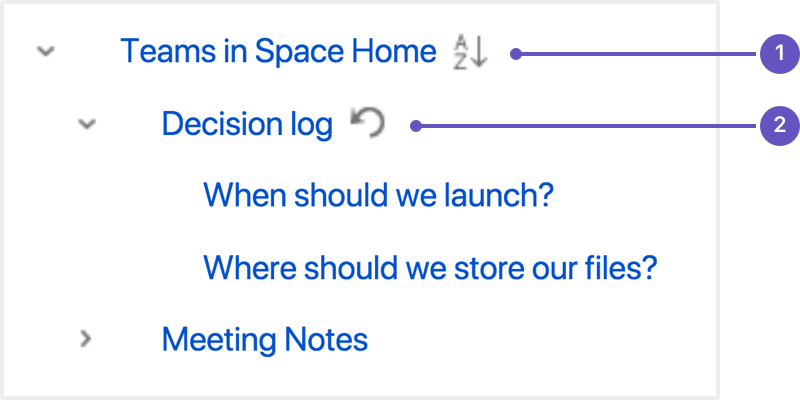Move and Reorder Pages
The page – along with any attachments, comments, and child pages – is moved to your chosen location. Confluence will automatically adjust all links to the moved pages, to point to the page(s) in its new location.
When completing the New parent page field, you need to select the page suggested by Confluence's autocomplete. Typing or pasting the page name (or using your browser's autocomplete) won't work.
Screenshot: Setting the location or moving a page
Reorder pages within a space
You can change the location of a page within its space, and reorder pages in the hierarchy. This allows you to:
- Move a single page, or a family of pages, to a different parent within the space.
- Reorder pages that are children of the same parent.
All links to the page are maintained. When you move a parent page, the entire hierarchy of child pages will move too.
To move or reorder a page:
- Go to the space and choose Space tools > Reorder pages from the bottom of the sidebar
- Expand the branches to locate the page you want to move.
- Drag the page to a new position in the tree.
Alternatively, you can choose to order a group of child pages alphabetically by choosing the Sort Alphabetically (A-Z) icon. The Sort Alphabetically (A-Z) icon only appears next to the parent page if the page family is currently sorted manually.
If you change your mind, you can use the Undo Sorting icon to revert back to the previous manual page order. This option is only available immediately after sorting the page, while you're still on the Reorder Pages tab, and haven't performed any other action.
- Alphabetical: sort all child pages alphabetically.
- Undo: undo sorting.
Notes about permissions
To move a page, you need the following permissions:
- 'Add' permission on the page you're moving, and
- 'View' permission on the page's parent page. If you're moving the page to a different parent, you need 'View' permission on the new parent.
To move a page into a different space, you also need:
- 'Delete' permission on the space you're moving from, and
- 'Add' permission on the space you're moving to.
If the page has restrictions, and you want to keep the page restrictions in the new location, you'll also need 'Restrict' permission on the space you're moving to. Alternatively, remove the page restrictions before performing the move.