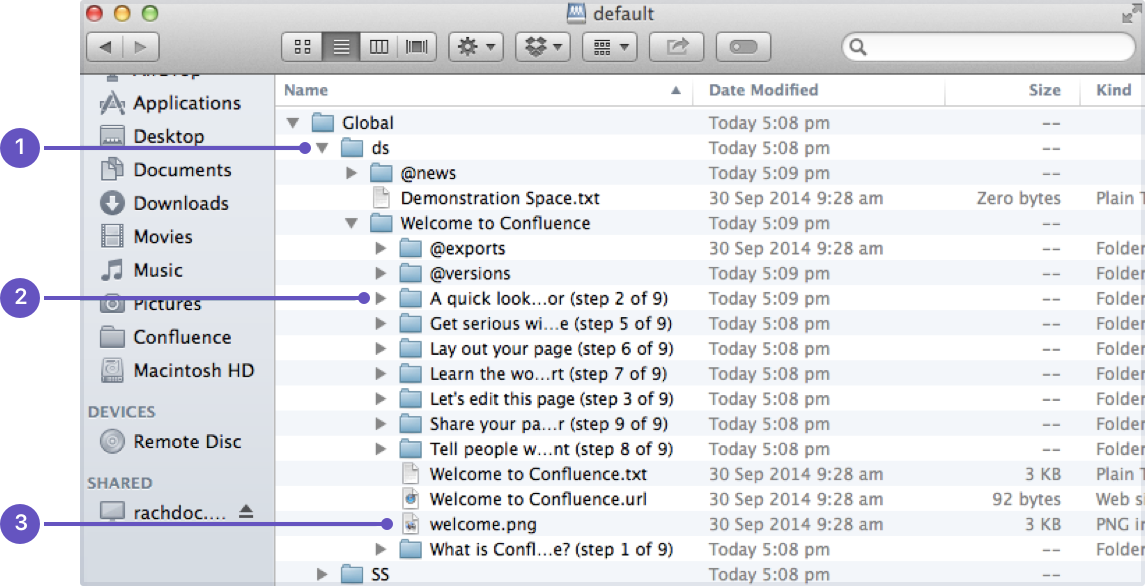Use a WebDAV Client to Work with Pages
Create, move and delete pages and attachments in Confluence using a file manager like Finder (OS X), Explorer (Windows) or Dolphin (Linux) or other WebDav compatible local client like CyberDuck.
For example, if you need to delete a lot of pages you can bulk delete them in your local file manager (like Finder or Explorer), rather than one by one in your browser.
Access to Confluence through a native client is provided by the WebDav plugin. Your administrator may have disabled the WebDav plugin, or may have restricted the actions that you can perform using a local client. See Configuring a WebDAV client for Confluence for more information on how to set it up.
Manage pages and files in a native client
Accessing Confluence through a native client is useful for performing bulk actions. Before you can start creating and moving things around, it's useful to understand how the content is organized.
The hierarchy in the file system looks like this:
- Type of space (global or personal)
- Space (folder name is the spacekey)
- Homepage (and other top level pages)
- Child pages (folder name is the name of the page)
- Attachments (filename of the attachment)
- Child pages (folder name is the name of the page)
- Homepage (and other top level pages)
- Space (folder name is the spacekey)
Essentially the file structure is the same as the page tree in your space. Here's how the Confluence demonstration space looks in Finder.
- Space key
- Page title
- Attached file
Here's some things you might choose to do in a local client, rather than in your browser:
- Move pages to another space
Select the page folders, and drag them into the other space's folder (drag them from Space A to Space B) - Delete multiple pages
Select all the page folders you want to delete and delete them. - Delete multiple attachments from a page
Navigate down to the page folder, select the attachments you want to delete and delete them. - Upload multiple attachments
Navigate to the page folder, and drag the files into the folder (note you can attach multiple files through the insert dialog as well).