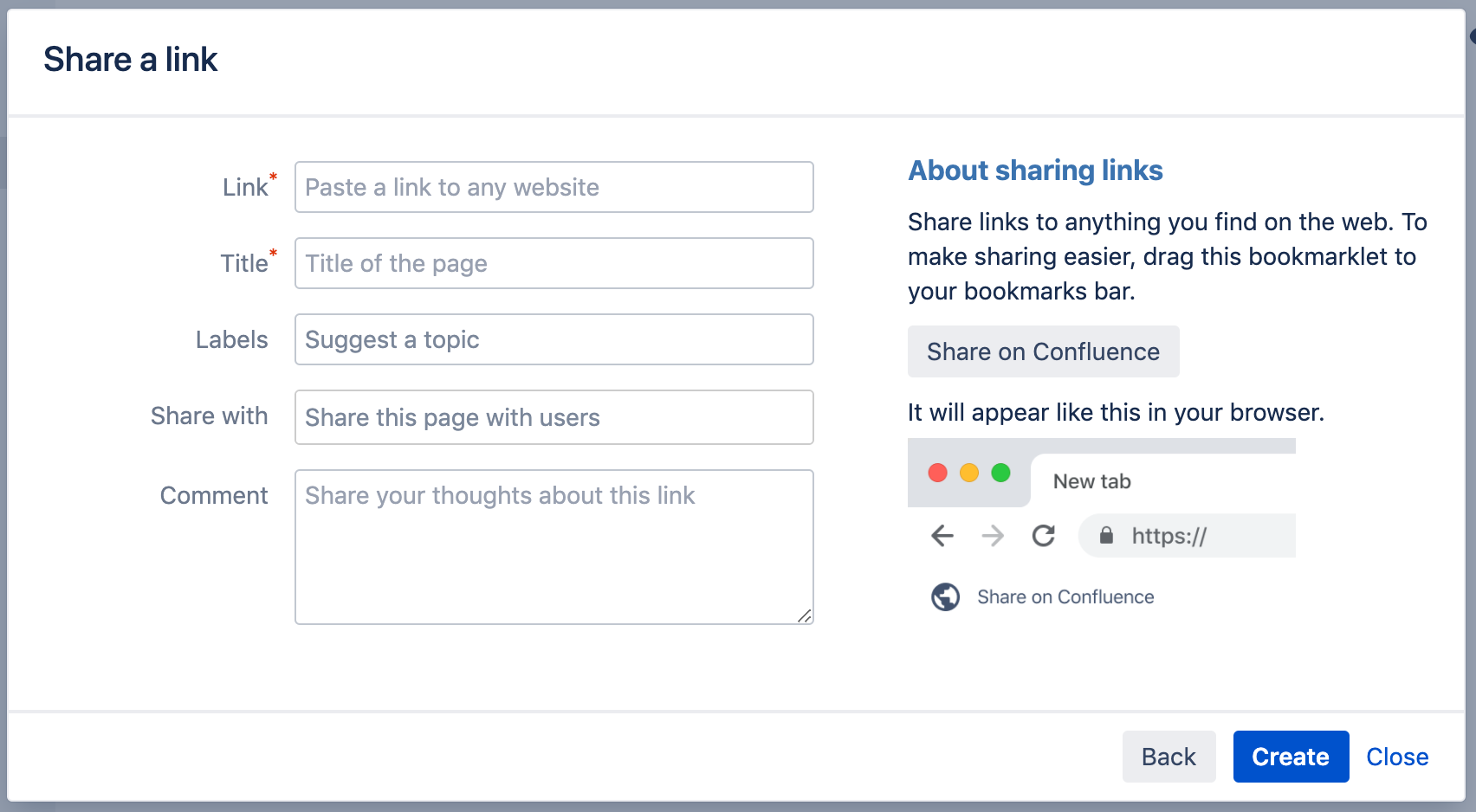Shared Links Blueprint
You can also:
- Include topics to help categorize your links – these are added as labels to your page.
- Share the link immediately with another user or group – users will receive a notification.
- Add a comment to start the discussion.
To make sharing links even faster, you can add a Share on Confluence button to your browser's toolbar. Click this button and the webpage you're currently viewing will be added as a shared link!
To add the Share on Confluence button to your browser:
- Choose Create from template , then select Share a link
- Drag the Share on Confluence button to your browser toolbar
Now, when you want to share a link in Confluence, choose the Share on Confluence button in your browser and follow the prompts.
Screenshot: Share a link from the Create dialog.
Security considerations and limitations
To prevent people from accidentally or maliciously sharing links that may pose a security risk to your site, domains must be added to the allowlist, before they can be shared using the share a link blueprint. For example if you wanted to use the blueprint to share links to this documentation site you would need to add https://confluence.atlassian.com/ to the allowlist. The shared link blueprint is different to just inserting a link on a page because it shows a preview of the linked site. See Configuring the allowlist for more information.
If external connections are disabled for your site, you can still share a link (as long as it's in the allowlist), but we won't show a preview of its contents. Your admin can enable external connections at > General Configuration under Connection Timeouts.