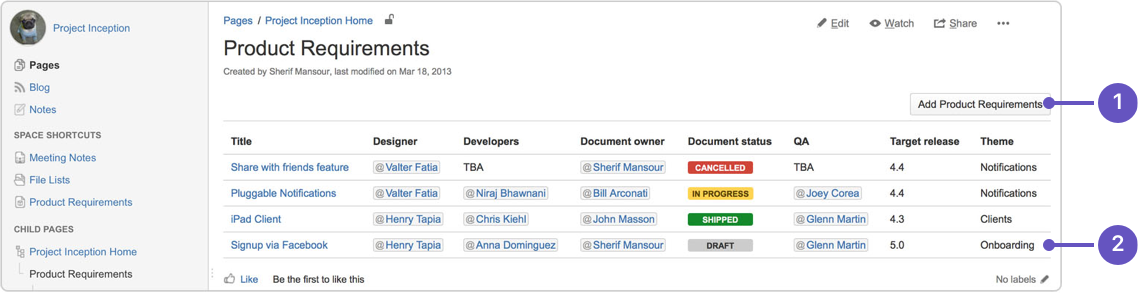Product Requirements Blueprint
If you want to quickly create a blank page, hit the Create button in the header; if you want to create a page from a template, hit the Create from template button.
- Create blank page
- Create from template
To create a requirements page:
- Choose Create from template in the Confluence header
- Select Product Requirements and hit Next
- Enter information about your product or feature (the instructional text will prompt you) and hit Create
You can @mention team members to bring them into the conversation about the page.
In this example we've created a series of Product Requirements pages. The index page shows summary information about each one.
- New requirements: create more requirements pages in this space.
- Requirements pages: see the existing requirements pages in this space.
Here's how a requirements page looks in the editor:
The Product Requirements blueprint uses these Confluence features:
- Page Properties and Page Properties Report macro - content that you enter within the page properties macro can appear on the index page.
- Instructional text - this handy text prompts you to enter information or create a Jira issue and disappears when you start typing or view the page.
- Mentions - @mention a user on the page and they will be notified in their workbox.
Customizing this blueprint
As no two products or projects are alike, you can customize the templates that are used by the Product Requirements blueprint - see Customizing the blueprint templates.
You might choose to edit the index page in a space to change the columns to be displayed by the Page Properties Report macro.
You might choose to edit the page template to:
- edit the headings or add additional headings
- change the instructional text that prompts users to enter information to suit your context
- add or remove rows within the Page Properties macro.
See Instructional text to find out more about using instructional text in templates.