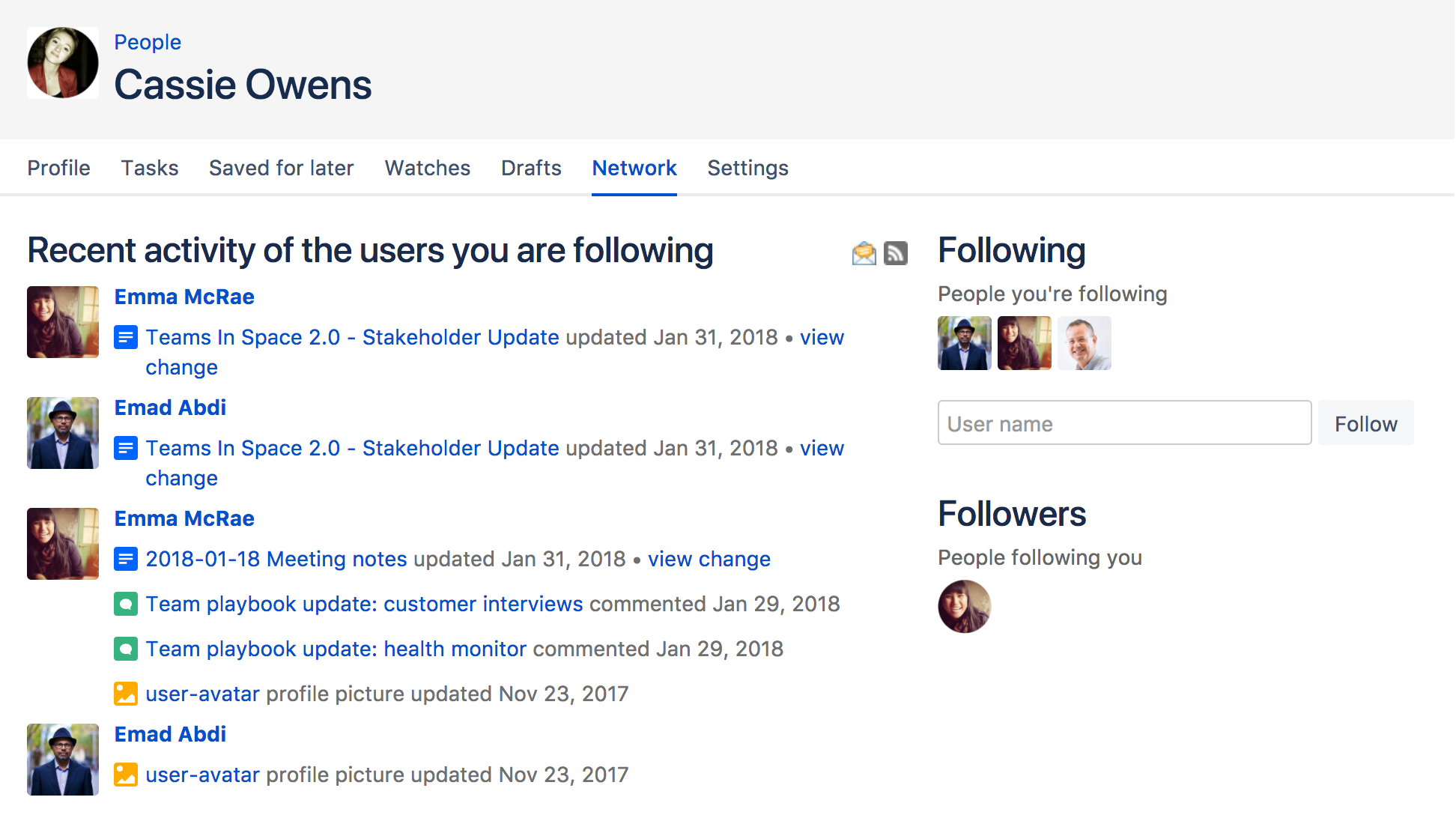Network Overview
You can Create a network of users who are important to you, to make sure you're always up-to-date with their Confluence activity. You might want to follow your boss or teammates, to see what they're working on, or whoever creates the most entertaining blog posts.
When someone's part of your network, you'll be able to see when they:
- Add or edit pages or blog posts
- Comment on a page or blog post or edit existing comments
- Update their user profile
Follow another user
You can follow another user by using either their Hover Profile or your Network view.
To follow a user with their Hover Profile, hover your mouse over their profile picture when it appears in a page and choose Follow.
To follow a user from your Network view:
- Choose your profile picture at top right of the screen, then choose Network
Alternatively, choose More in the Network section of your profile sidebar. - Search for and select the user in the Following field
- Choose Follow
If you now refresh or revisit your Network view, the profile picture(s) of the user(s) you just followed will appear within the Following list on the right. Their tracked activities will also start appearing in the Recent Activity list.
Access your network view
If you want to see what's been happening in your network, access your network view as described above.
You can access another user's Network view using the Hover Profile by choosing More > Network Page.
Screenshot: Example of the Network view
Notes
- RSS feeds: you can subscribe to any Confluence user's network RSS feed and receive summaries on the activities of other users they're following in their network. See Subscribe to a Network RSS Feed.
- Email notifications: you can request email notifications of any activity in your network. See Email Notifications.