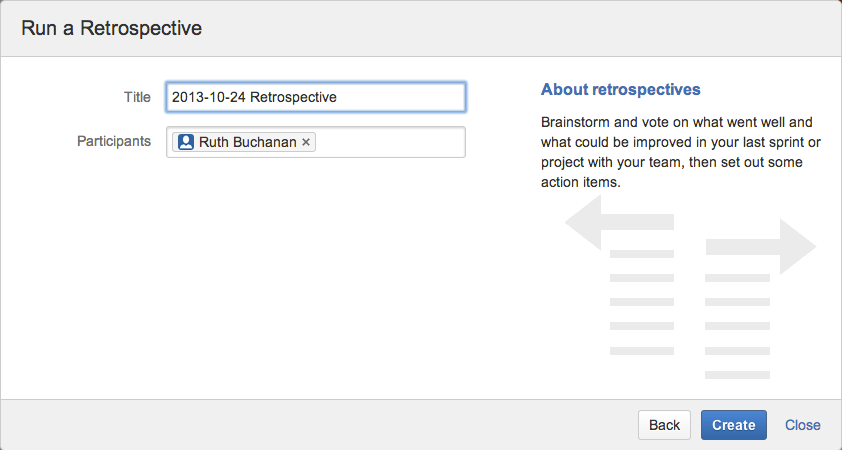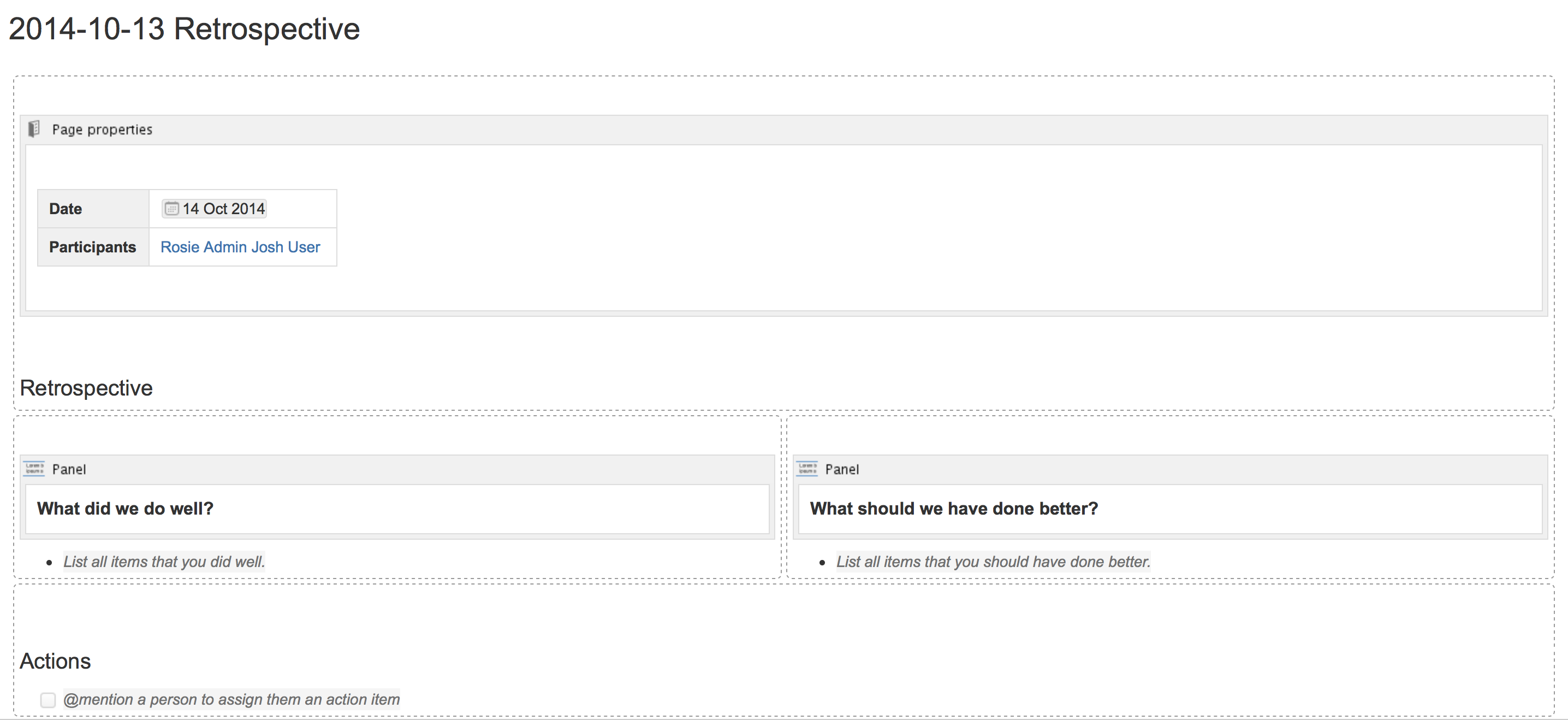Retrospective Blueprint
If you want to quickly create a blank page, hit the Create button in the header; if you want to create a page from a template, hit the Create from template button.
- Create blank page
- Create from template
To create a retrospective page:
- Choose Create from template in the Confluence header
- Select Retrospective and hit Next
- Add participants, change the title if you want to and click Create
Screenshot: The 'retrospective' template page
The Retrospective blueprint uses the following Confluence features:
- Page Properties and the Page Properties Report macro make content listed within the macro visible on the index page.
- Instructional text prompts you to enter information and disappears when you start typing or view the page.
- Mention a user on the page to notify them in their workbox.
Check out how the retrospectives blueprint can be used in the article Create sprint retrospective and demo pages (like a BOSS).
Customize this blueprint
Every team conducts retrospective meetings differently, so you can customize the Retrospective blueprint template to match your team's culture and practices. You can:
- Edit headings and pre-populated text
- Add instructional text to capture specific information
- Add additional sections and content
See Customize blueprint templates for instructions.