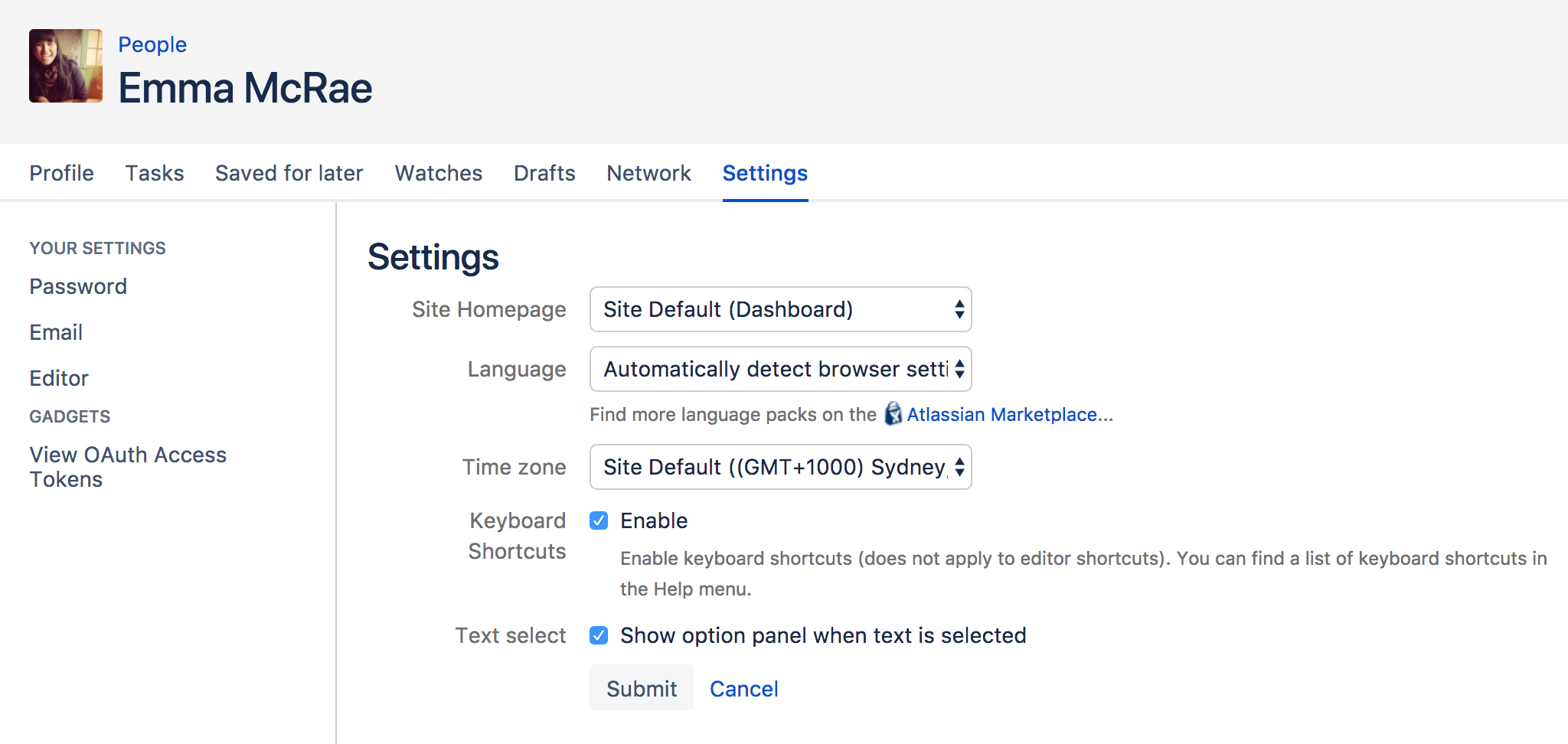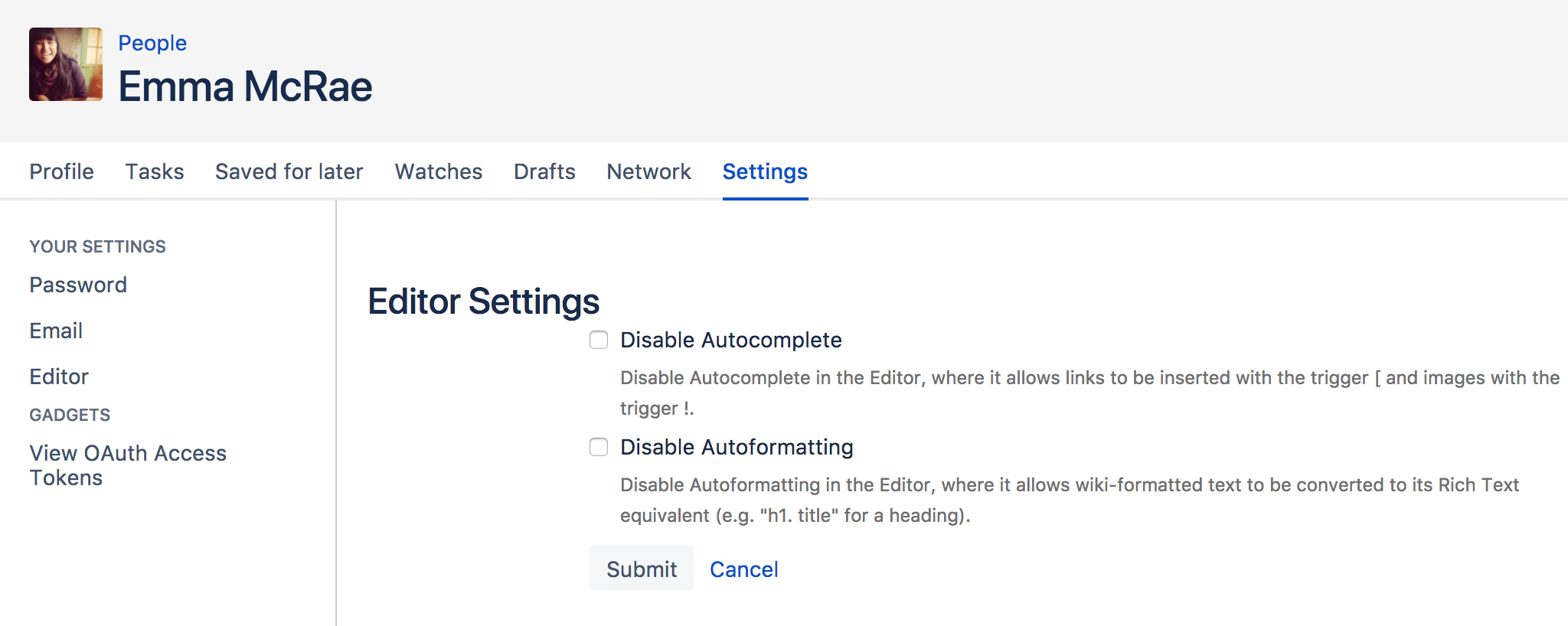Edit Your User Settings
Setting | Description |
|---|---|
Site Homepage | Select the page that you would like to see whenever you log into Confluence. |
Language | Select your language. See below. |
Time zone | Select your time zone. |
Use Keyboard Shortcuts | Enable keyboard shortcuts, other than for the editor. |
| Text select | Turn off the popup options panel when highlighting text. |
Screenshot: Editing your user profile settings
More about Language
Setting your language preference in your user profile is described in the section above. This section gives more information about that setting and other settings that affect the language Confluence will use.
The language used for your session will depend on the settings below, in the following order of priority from highest to lowest:
- The language preference defined in your user profile. Note that you need to be logged in for this setting to take effect.
The language that you choose by clicking an option at the bottom of the Confluence login screen. Confluence stores this value in a cookie. When the cookie expires, the setting will expire too.
The language set in your browser. The browser sends a header with a prioritized list of languages. Confluence will use the first supported language in that list. Confluence administrators can disable this option by setting the
confluence.browser.language.enabledsystem property tofalse.- The default language for your site, as defined by your Confluence site administrator.
Editor Preferences
You can set some options that determine the way the Confluence editor works. Note that these settings affect only you. Other people using Confluence can enable or disable the settings on their user profiles independently.
To change your editor preferences:
- Select your profile picture at top right of the screen, then select Settings.
- Select Editor under Your Settings in the left-hand panel.
Select Edit and make your changes.
Select Submit.
Setting | Description |
|---|---|
Disable Autocomplete | Select to disable autocompletion when you press one of the trigger characters. |
Disable Autoformatting | Select to disable autoformatting when you type wiki markup in the editor. Click ? on the editor toolbar to learn more. |
Screenshot: User settings for the editor