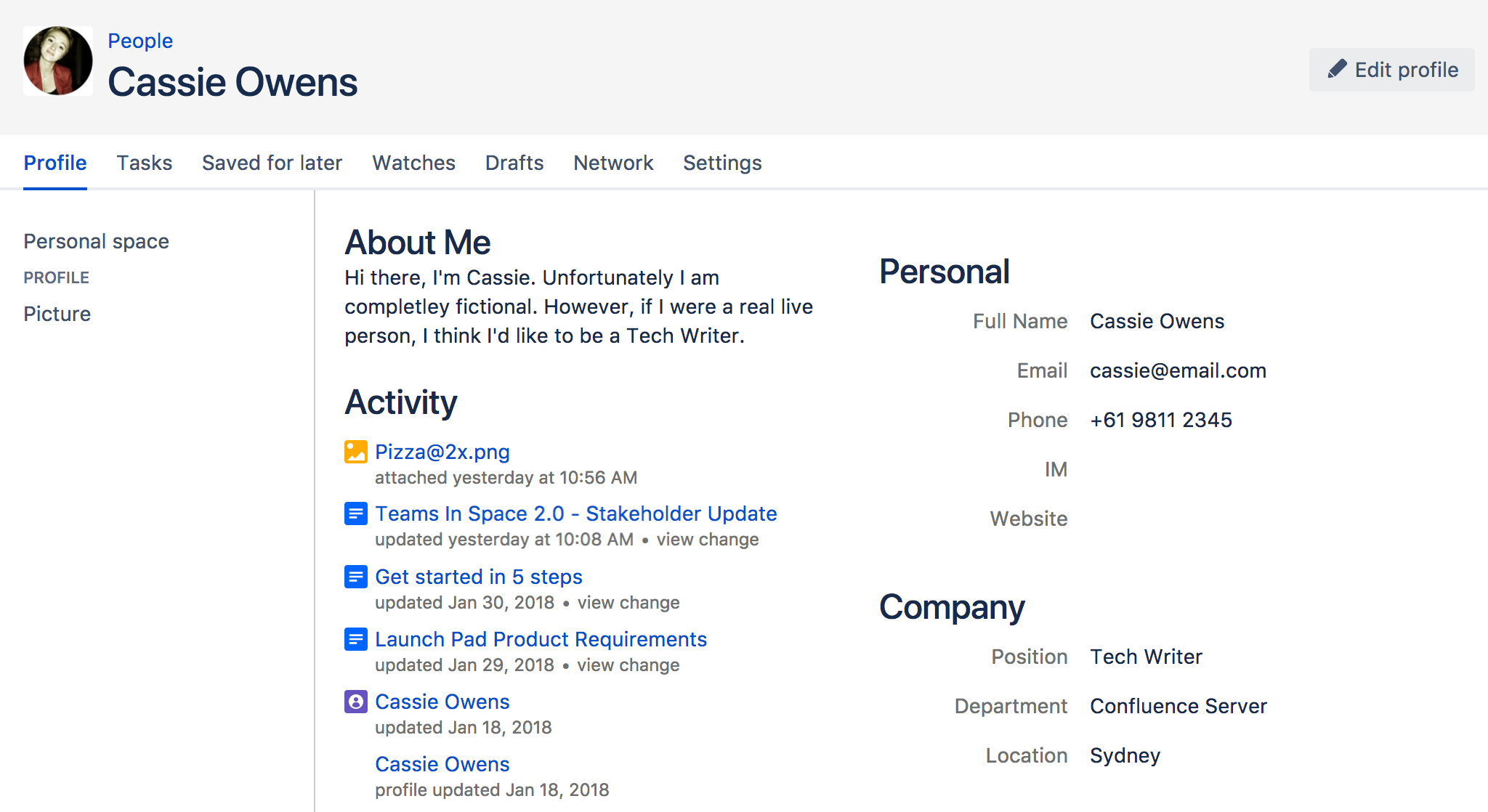Your user profile
Hover your mouse pointer over a user's linked name or profile picture and choose the user's linked name to open their user profile. Alternatively, you can select the Profile link in the sidebar of their personal space, or go directly to this URL:
http://your.confluence.site/users/viewuserprofile.action?username=USERNAME
Screenshot: User profile screen for the current user
From your user profile, you can access the following:
| Profile |
|
|---|---|
Tasks |
|
Saved for later |
|
Watches |
|
Drafts |
|
Network |
|
Settings |
|
Edit your user profile
- Select your profile picture at top right of the screen, then select Profile
Or, select the Profile link in the sidebar of your personal space. - Select Edit Profile.
- Enter details about yourself in the form displayed.
- Select Save.
Fields in your user profile:
Detail | Description |
|---|---|
| Full Name | Your name as you'd like it to appear in your profile. |
| Your email address that will be used to send you mail notifications. | |
| Phone | Your phone number. |
| IM | Your Instant Messenger (IM) details. |
| Website | Your website's URL. |
| About me | Information about yourself that other users can view (such as your professional information, hobbies, and other interests). You can use Confluence wiki markup in this field. |
| Position | Your title or position within your organization. |
| Department | The name of your department or team. |
| Location | Your location. This can be your town, city, region or country. |
Handy Hint
Confluence administrators can configure Confluence to mask email addresses (e.g. 'example at atlassian dot com'), protecting your email address from search engine spiders and the like.
Notes
The Administer User link is visible to Confluence administrators only. The administrator can click this link to go directly to the user management screen in the Administration Console.