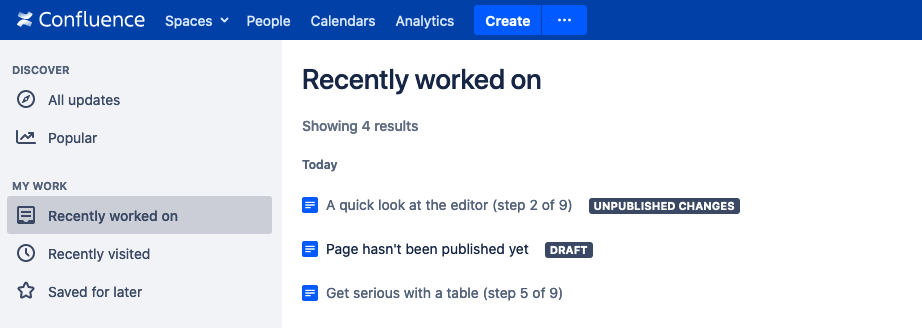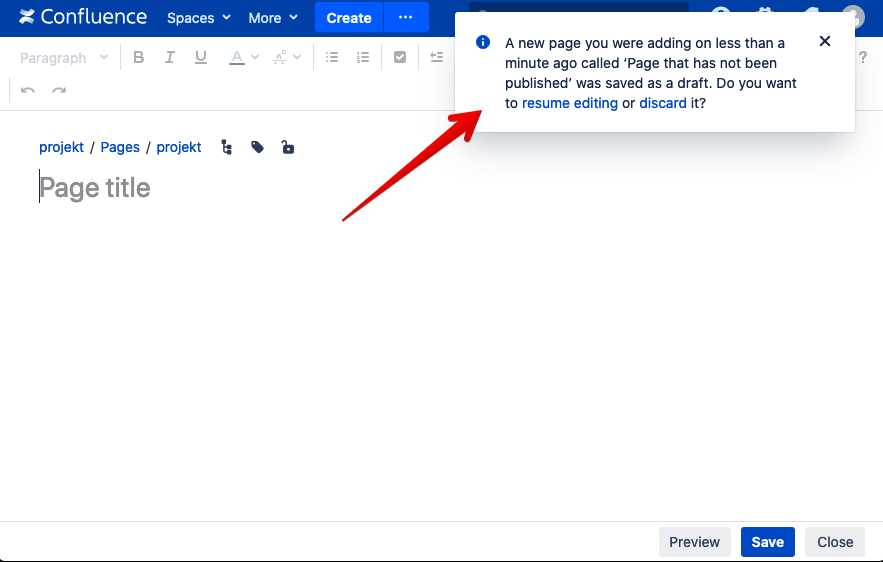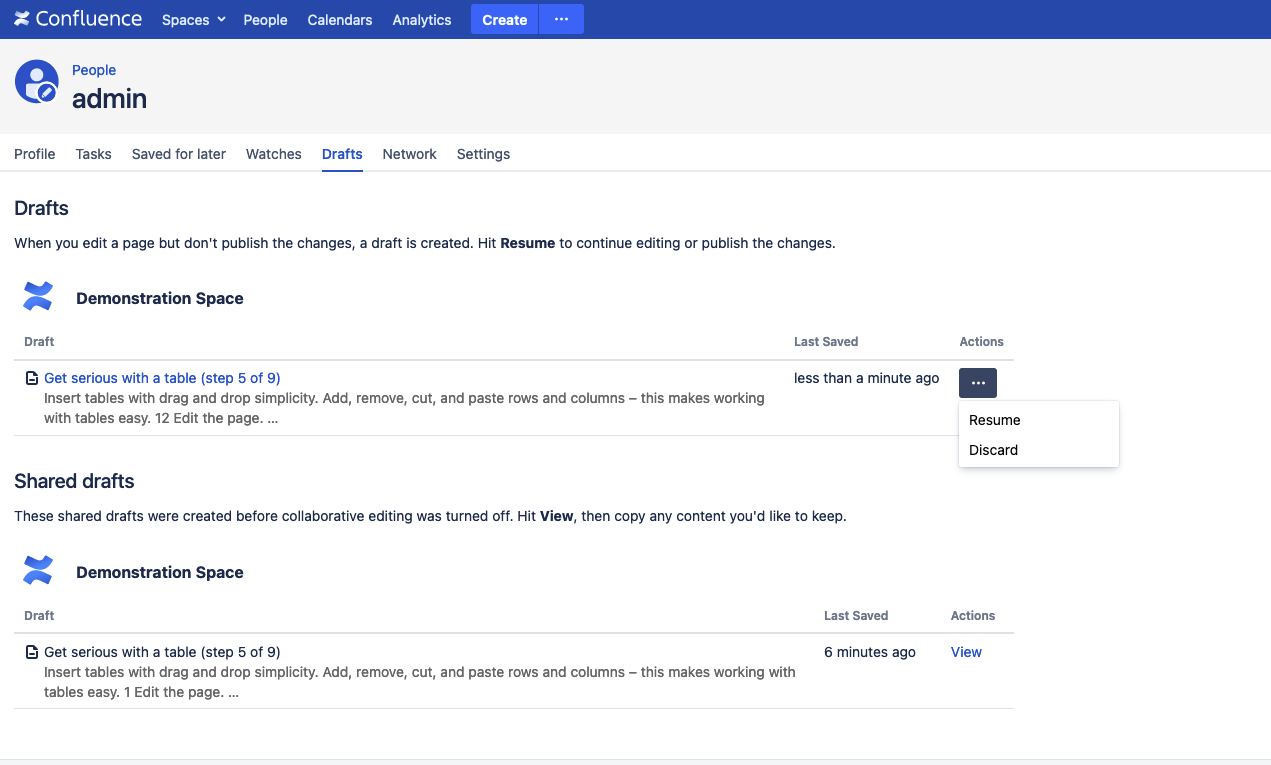Recover a Page After a Failed Save Attempt or System Crash
Platform Notice: Cloud and Data Center - This article applies equally to both cloud and data center platforms.
Support for Server* products ended on February 15th 2024. If you are running a Server product, you can visit the Atlassian Server end of support announcement to review your migration options.
*Except Fisheye and Crucible
Occasionally, network or database issues may cause problems with saving pages. The odds of this occurring seem to increase exponentially based on a) the importance of the document and b) how long you've been working on it.
When Collaborative Editing is turned on, Confluence auto-saves the editor's contents as a draft when someone exits the editor using the Close button and every 30 seconds while they are in the editor.
Here's how to recover a page that you've been previously working on:
Option 1
When Collaborative Editing is ON
Unpublished Changes and Drafts will be shown in the Recently worked on tab from the dashboard:
The
UNPUBLISHED CHANGES and DRAFT lozenges are not available when Collaborative Editing is turned OFF
When Collaborative Editing is OFF
Try creating a new page in the same space. You should see a banner that says:
Clicking "resume editing" will take you to the last draft saved for this page.
Option 2
This option works when Collaborative Editing is either ON or OFF.
In the top right of the Confluence window click on Your profile picture -> Drafts. This will display a list of all the drafts you have saved.
The pages shown in the Drafts menu have an option to Resume Editing or Discard.
When "Shared drafts" is specifically mentioned, this means the draft under this category is created before Collaborative Editing was turned OFF.
Learn more about Drafts here.
If you need further assistance with recovering a page, you may contact Atlassian Support and provide the information about the page to see if the unpublished content can be recovered.