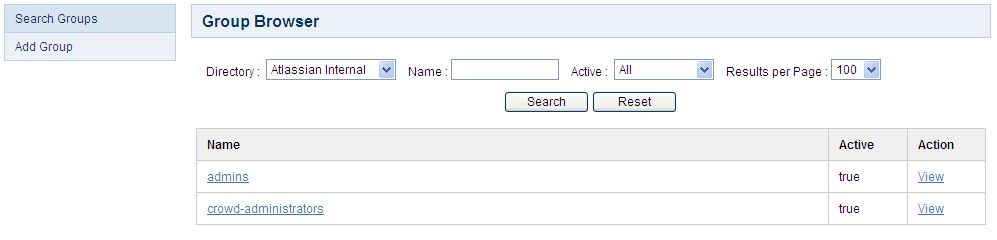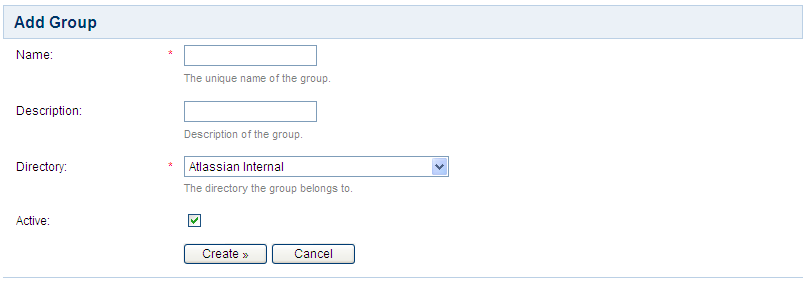Adding a Group
Groups are known as permission container objects. Groups are particularly important in Crowd, as they are often used to control access to applications. Note also that the crowd-administrators group confers Crowd administration rights to its members.
Adding a Group via the Administration Console
To add a group,
- Log in to the Crowd Administration Console.
- Click the 'Groups' link in the top navigation bar.
- This will display the Group Browser. Click 'Add Group' in the left-hand menu.
- Complete the fields as described in the table below, then click the 'Create' button.
You can now add users to the new group. If your directory supports nested groups, you can now add sub-groups.
Field | Description |
|---|---|
Name | The unique name of the group. Within a given directory, the Name must be unique. Note that the Name cannot be changed once the group is created. |
Description | A short description of the group. |
Directory | The directory to which the group will be added. Note that the group cannot be moved to a different directory after it is created. |
Active | Only deselect this if you wish to deny access to all members of the group. |
Screenshot 1: 'Group Browser'
Screenshot 2: 'Add Group'
Importing Groups from Other Applications
You can also add groups via Crowd's migration tools. See Importing Users and Groups into a Directory.
Group Authorization
See Specifying which Groups can access an Application.
Roles have been Removed
RELATED TOPICS
- Using the User Browser
- Adding a User
- Editing a User's Details and Password
- Deleting or Deactivating a User
- Case Sensitivity of Usernames and Groups
- Specifying a User's Aliases
- Editing a User's Group Membership
- Managing Groups
- Managing Group Members
- Specifying a User's Attributes
- Granting Crowd Administration Rights to a User
- Granting Crowd User Rights to a User
- Managing a User's Session