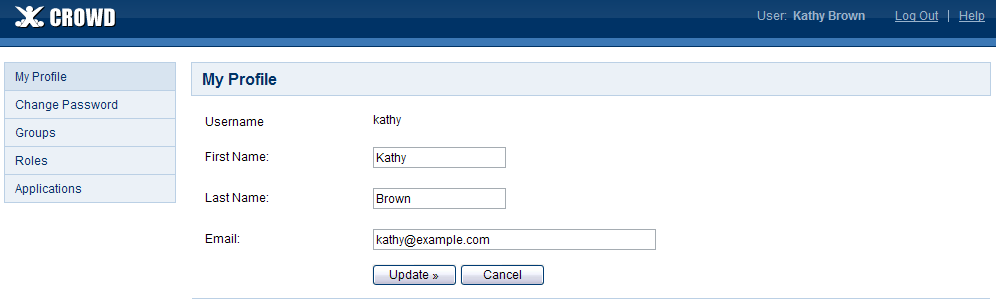Logging out of Crowd
Logging out of Crowd is easy — just click the 'Log Out' link at the top of the Crowd screen.
If your administrator has configured Crowd to allow single sign-on (SSO), then you will be automatically logged out of all Crowd-connected applications when you log out of Crowd.
This automatic logout will also happen if you log out of one of the other Crowd-connected applications — you will be logged out of Crowd and the other application(s) at the same time.
Screenshot: Crowd screen showing 'Log Out' link
SSO and Google Apps
- Single sign-on (SSO) applies only to the applications within Google Apps. The Google Apps administration section (control panel) does not support SSO.
- When you sign out of Google Apps, you will also be signed out of Crowd and all Crowd-connected applications. This is the usual SSO behavior.
- But when you sign out of Crowd, you will remain logged in to Google Apps even though you will be logged out of other Crowd-connected applications. (Reason: Google does not rely on a cookie, so there is no easy way for Crowd to tell Google you have signed out.)
It would take some additional development to support single sign-out from Google Apps. If you would like to see this work undertaken, please vote for issue CWD-1238.
- If you go directly to a Google Apps application without logging in to Crowd, Google Apps direct you to a Crowd login screen.
- The Crowd login screen for Google Apps will not offer a 'Forgotten your password' link. You cannot change your Crowd password via Google Apps. Instead, if you need to change your password please log in to Crowd directly, by going to this URL: http://YOUR-CROWD-LOCATION:8095/crowd/