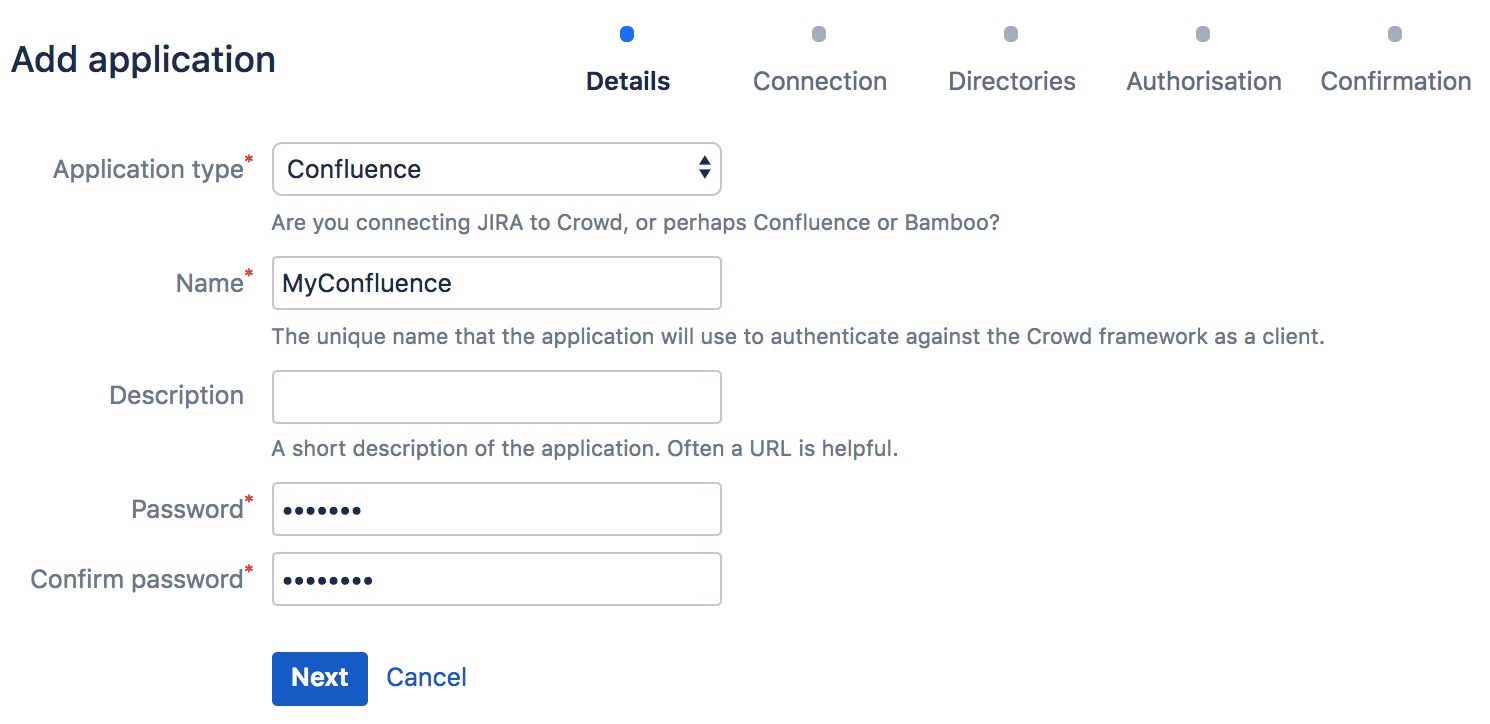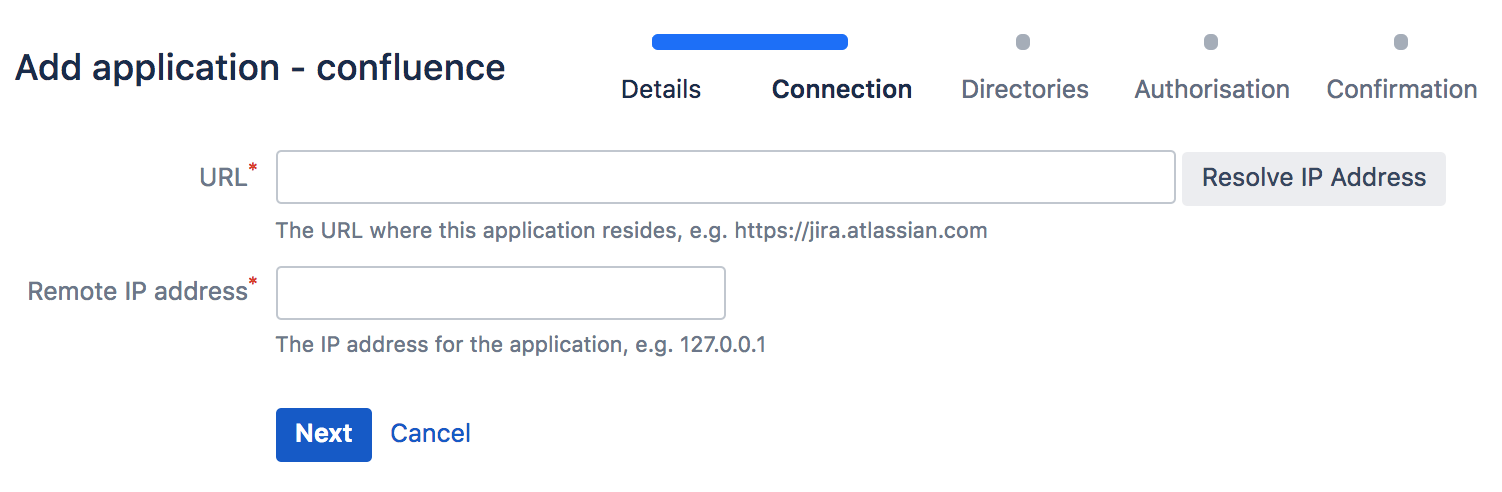Adding an Application
This page gives an overview of the process for adding an application to Crowd, It refers to the application-specific pages for detailed instructions.
Overview
There are two main steps to integrating an application with Crowd:
- Step 1. Configure Crowd to talk to your application — that is, set up a directory in Crowd containing your users and groups, and then add the application to Crowd using the 'Add Application' wizard, as described below. The application will now be allowed to authenticate against Crowd.
- Step 2. Configure the application to talk to Crowd — that is, install the Crowd client into the application and configure the application to forward users' authentication and security requests to Crowd.
Detailed Instructions
Please refer to the details for your specific application:
- Integrating Crowd with Atlassian Bamboo
- Integrating Crowd with Atlassian Confluence
- Integrating Crowd with Atlassian CrowdID
- Integrating Crowd with Atlassian Crucible
- Integrating Crowd with Atlassian FishEye
- Integrating Crowd with Atlassian Jira
- Integrating Crowd with Atlassian Bitbucket
- Integrating Crowd with Acegi Security
- Integrating Crowd with Jive Forums
- Integrating Crowd with Spring Security
- Integrating Crowd with a Custom Application
Using Crowd's 'Add Application' Wizard
- Log in to the Crowd Administration Console.
- Consider whether you need to add any directories, users and groups. If so, see the detailed instructions for your application.
- In the top navigation bar, select Applications.
- Select Add application.
Complete the form:
Attribute
Description
Application Type
This is used to define the type of application you are adding to Crowd. If you cannot see a matching application type, please choose the 'Generic Application' option.
Name
The username which the application will use when it authenticates against the Crowd framework as a client. This value must be unique, i.e. it cannot be used by more than one application client.
Description
A short description of the application. Note: A URL is often helpful.
Password
The password which the application will use when it authenticates against the Crowd framework as a client.
Confirm Password
Retype the same password as above, to confirm it.
Select Next.
Enter the connection details for your application, as described in the table below.
Attribute
Description
URL
The URL of your application. For example this may be http://jira.atlassian.com. Remember to include the port, if you are not using a proxy.
After entering the URL for the application, you can select Resolve IP Address. Crowd will attempt to resolve the IP address for your application.Remote IP Address
This is the IP address of the server where your application exists. To help you work this out, you can select Resolve IP Address once you have entered a URL.
Select Next.
- Now select one or more directories that this application can use for authentication and authorization:
Select Next.
- In the 'Authorization' step you specify the users who are authorized to access the application.
For each directory, you should do one of the following:- Select Allow all users to authenticate, to grant application access to all users defined in the directory, or
- Select one or more groups you wish to have access, and select Add Group to add each group to the list. The Add Group button appears when you select a group.
To remove a group from the list after adding it, select remove next to the authorized groups' names.
Select Next.
- Now confirm the details for your application.
Check the details of your application.- If you need to change anything, you can select the tabs to go back to one of the steps in the 'Add Application' wizard.
- When you are happy with the details, select Add Application.
- After completing the 'Add Application' wizard, remember to configure the application as described in the detailed instructions:
- Integrating Crowd with Atlassian Bamboo
- Integrating Crowd with Atlassian Confluence
- Integrating Crowd with Atlassian CrowdID
- Integrating Crowd with Atlassian Crucible
- Integrating Crowd with Atlassian FishEye
- Integrating Crowd with Atlassian Jira
- Integrating Crowd with Atlassian Bitbucket
- Integrating Crowd with Acegi Security
- Integrating Crowd with Jive Forums
- Integrating Crowd with Spring Security
- Integrating Crowd with a Custom Application
Community application connectors
You may also be interested in the Crowd plugins created by community developers. (Please check under 'Plugin Details' for each plugin to see if the plugin is supported by Atlassian.)
RELATED TOPICS
- Using the Application Browser
- Adding an Application
- Configuring the Google Apps Connector
- Mapping a Directory to an Application
- Effective memberships with multiple directories
- Specifying an Application's Address or Hostname
- Testing a User's Login to an Application
- Enforcing Lower-Case Usernames and Groups for an Application
- Managing an Application's Session
- Deleting or Deactivating an Application
- Overview of SSO
- Configuring Options for an Application
- Enabling OpenID client app
- Disabling the OpenID client app
- Allowing applications to create user tokens
- Configuring how users log in