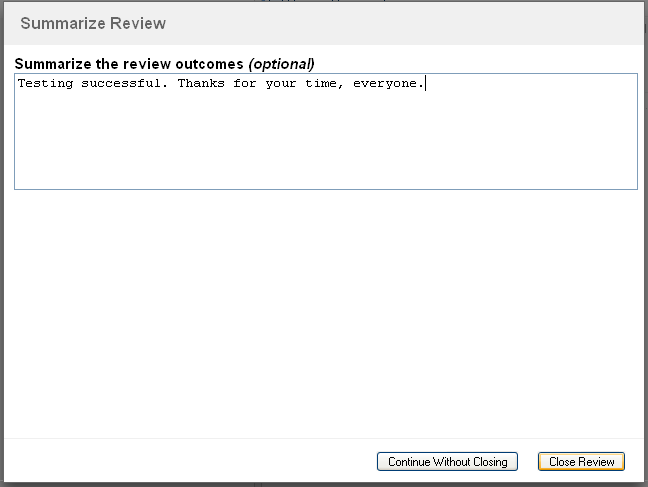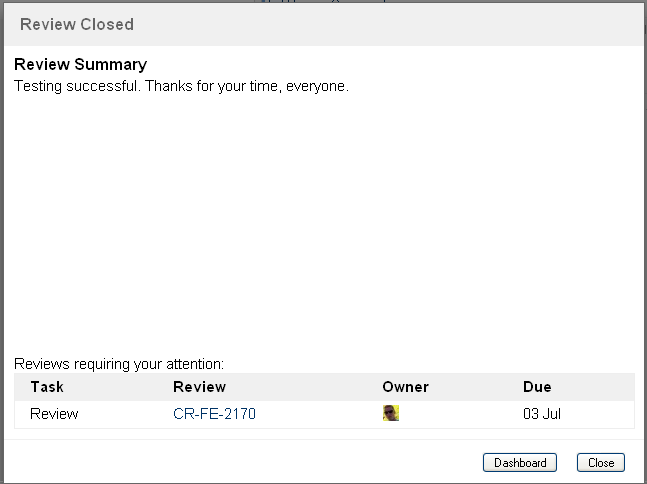Summarizing and closing the review
Summarize is an optional step before closing a review.
To enable or disable the Summarize step, you will have to configure the permission in your Permission Scheme. Crucible ships with two permission schemes:
- 'Agile' - the summarize step is disabled for all users
- 'Default' - the summarize step is enabled for the moderator
You can choose to either summarize a review or close a review at any time, given that your Permission Scheme allows it. You can skip the summarize step by directly clicking Close.
Note that you need the 'Summarize', 'Close' or 'Re-Open' permission to summarize, close or re-open a review.
Normally, we recommend that you wait for all reviewers to complete their reviews, before summarizing or closing the review.
The reviews that the reviewers have completed will be in your Ready to Close menu on the Dashboard.
To summarize a review,
- Click Summarize at the right of the screen.
- Optionally enter a summary of the review.
- If you have no further comments to add, click Close Review; otherwise, click Continue Without Closing.
- On clicking Summarize, you may be prompted to confirm the action if there are incomplete reviews or draft comments in the review. These are warnings, however; the review can still be summarized and closed.
Screenshot: 'Summarize' button. We can see that Geoff Crain has still not finished reviewing, because there is no green tick next to his name.
Once the review is in the 'Summarize' state, the moderator can optionally add a review summary, for example, to describe the outcomes/tasks/etc:
Screenshot: Review Closed
The summary is sent to all participants and is displayed at the top of the closed review.
- Reviews in the 'Review' or 'Summarize' state can be closed.
- Reviews in the 'Summarize' or 'Closed' state can be re-opened. Re-opening changes the review's state back to 'Under Review', allowing all participants to add comments.
- See this page for a list of the states that a review can be in.
Re-opening a review is not the recommended way to 're-review'. You should create a new review with the reworked changes and link it to its parent review (create a hyperlink back to the original review in the new Review's Objectives field).