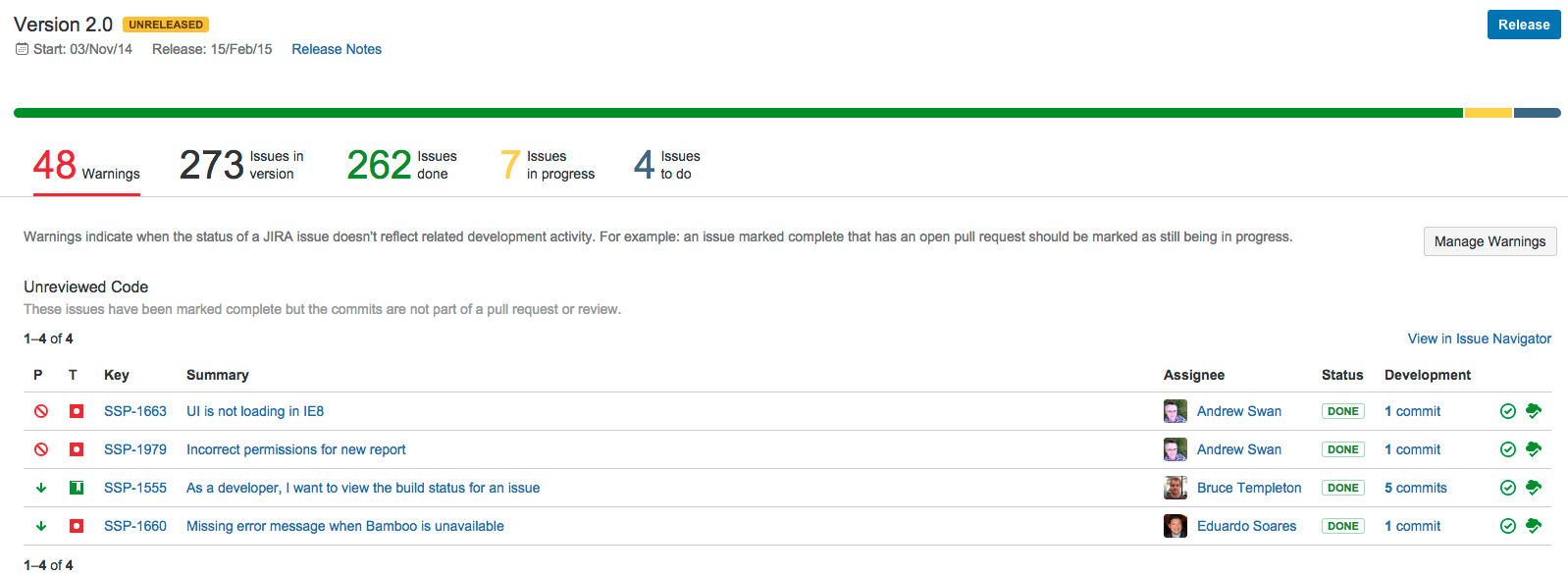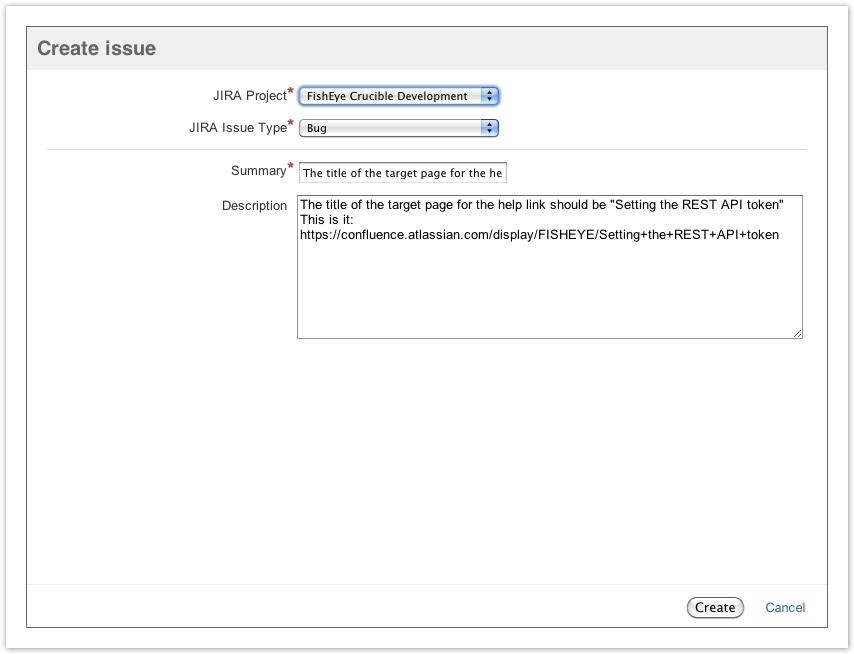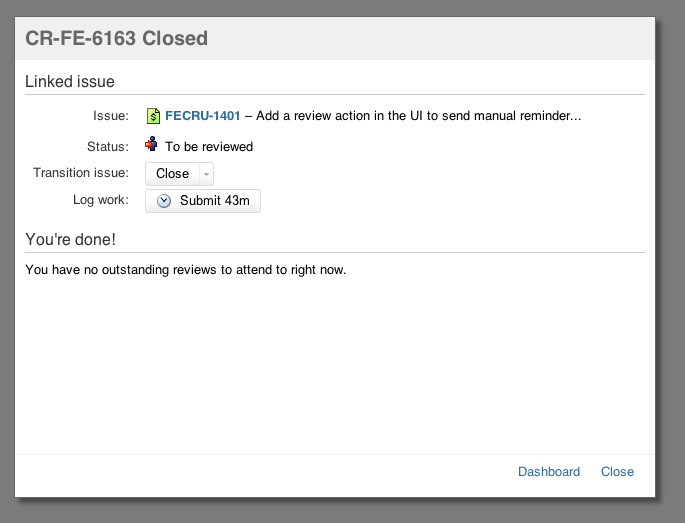Jira integration in Crucible
When Crucible is integrated with Jira Software, you and your team get all the benefits described on this page:
In Crucible, you can:
- See all the Crucible reviews related to a Jira Software issue
- Create a Crucible review directly from an issue in Jira Software
- Link your Crucible review to a Jira Software issue
- Create a Jira Software issue from a review comment
- Transition Jira Software issues automatically
- Transition Jira Software issues from within Crucible
- See issues from multiple instances of Jira Software
- See open reviews or unreviewed commits for an entire version within Jira Software
Note that your Crucible and Jira Software instances must be linked to make use of these Jira Software integration features. See Linking Crucible to Jira.
The Release Hub in Jira Software shows the relevant issues and development information for a version – so you can determine which issues are likely to ship at a glance. With Jira Software and Bitbucket Server connected, the release page can warn you about open reviews or unreviewed commits that could cause problems for your release.
From the Release Hub you can also:
- Release a version
- Mark a version as complete
- Move incomplete issues to other versions
- Trigger release builds (if Jira Software is connected to Bamboo)
- Warnings that help you reconcile what is happening in development with Jira data.
To view the Release Hub (with the project sidebar enabled), navigate to a project, click on Releases, then select a version listed. See Checking the progress of a version more detailed information about using the Release Hub in Jira Software.
See all the Crucible reviews related to a Jira Software issue
In a Jira Software issue, the Development panel shows the number of reviews that are linked to the issue. Click the reviews link to see details of those reviews.
Link your Crucible review to a Jira Software issue
When creating, or editing, your review, Crucible will suggest a Jira Software issue that can be linked to the review, if a Jira Software issue key is found in the review title. You can:
- click the suggested Jira Software issue key, to link it to the review
- delete the suggested Jira Software issue and specify a different issue key and click Link to save it.
Create a Jira Software issue from a review comment
When viewing any review comment (genaral, file, inline), you can click Create Issue in the comment to create a Jira Software issue. Crucible suggests the Jira Software instance, project and issue type, but you can modify these. This requires Jira 5.0, or later, and is disabled if Crucible is integrated with an earlier version of Jira Software.
See Creating Jira issues from the review for more details.
Transition Jira Software issues automatically
Your Jira Software workflow can now respond to events in your linked development tools, for when a review is started, your Jira Software workflow can be configured to automatically transition the related issue. Configure this from transitions within the Jira Software workflow editor. (Available with Jira 6.3.3 and later.)
The events available in Crucible are:
- Review started
- Submitted for approval
- Review rejected
- Review abandoned
- Review closed
- Review summarized
Transition Jira Software issues from within Crucible manually
For Crucible reviews that have linked Jira Software issues, you can advance the Jira Software workflow for the issue from within Crucible. You can do this at any time by clicking the linked issue, or when you close the review:
See Transitioning Jira issues for more details.
See issues from multiple instances of Jira Software
Crucible can link to more than one Jira Software server at a time, so different teams can work with their own projects in different Jira Software instances, or a single team can link to issues across multiple Jira Software servers.