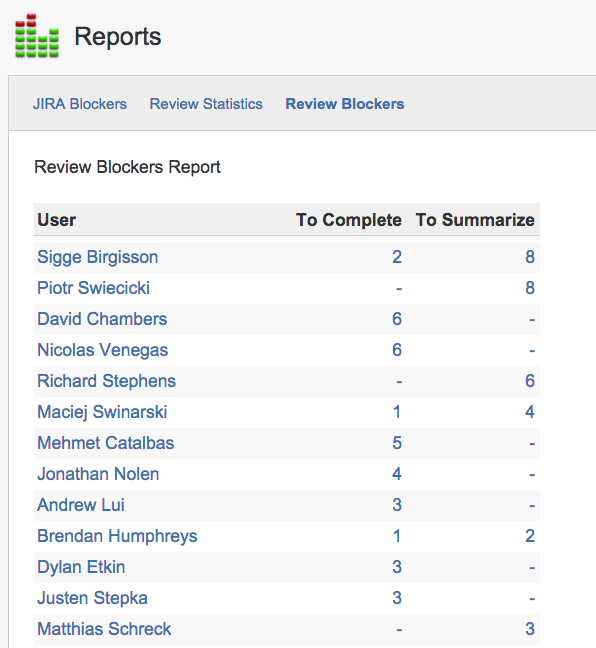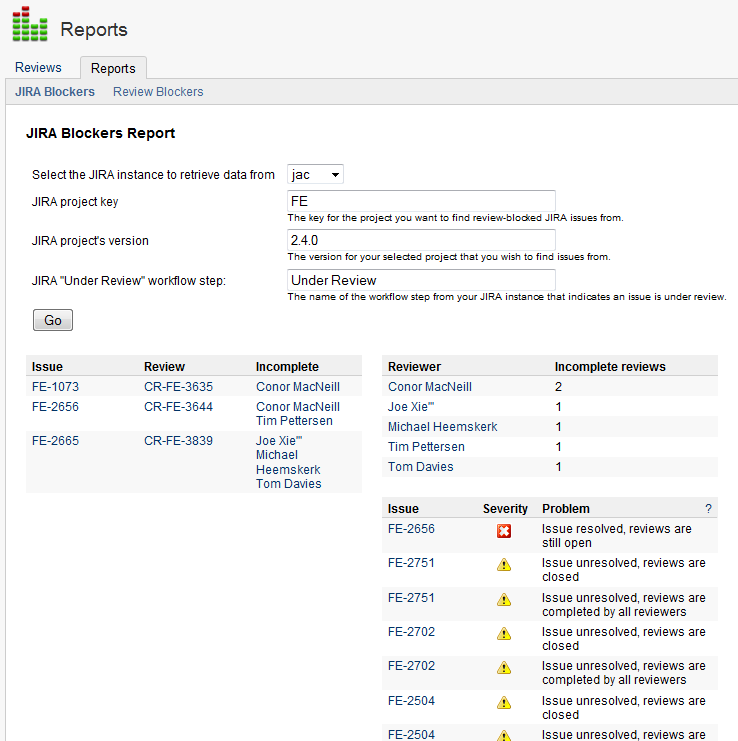Viewing reports
This page describes how to use the Reports tab in Crucible to see lists of people whose action is required on open reviews. These are known as 'blockers'.
On this page:
See also:
Viewing the Review Blockers report
To view a list of people who have open reviews assigned to them:
- Click the dropdown arrow next to the Reviews tab at the top of the page and select Reports.
- Click Review Blockers (under the 'Reports' sub-tab).
- Click a user's name to go to their 'Activity' screen.
- Click a number in the 'To Complete' or 'To Summarize' column to go to a list of reviews for that user.
Screenshot: 'Review Blockers' Report
Viewing the Jira Blockers report
The 'Jira Blockers' report shows you a list of users whose action is required on open reviews, for a particular set of Jira issues. The reviews must be explicitly linked to a Jira issue or mention a Jira issue key in the summary or the objectives.
To view the 'Jira Blockers' report:
- Click the dropdown arrow next to the Reviews tab at the top of the page and select Reports.
- Click Jira Blockers (under the 'Reports' sub-tab).
- Enter details for your Jira server and project, and click Go. Note that the Jira project's version field refers to the Fix Version/s field in your Jira tickets.
The 'Jira Blockers' report displays the following information:
- A list of Jira issues for which one or more Crucible reviewers has not completed their review.
- A list of users who have an incomplete Crucible review that relates to a Jira issue.
- A list of open Jira issues for which a Crucible review is closed, and vice versa.
Screenshot: 'Jira Blockers' Report