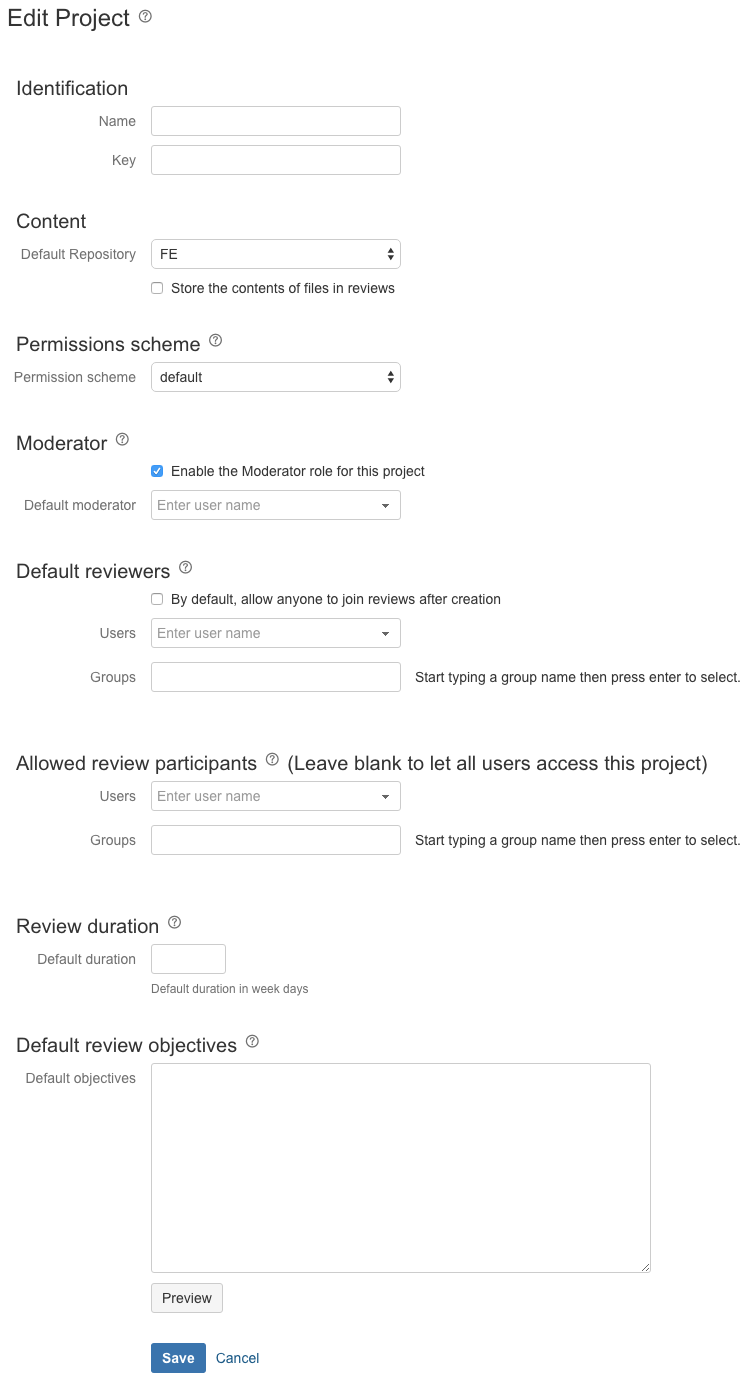Creating a project
A Crucible project provides a way to group and manage related reviews – typically reviews that are all involved with the same software project. A Crucible project allows you to
- define default moderators, authors and reviewers for the reviews in that project.
- define which people are eligible to be reviewers for the reviews in that project.
- use permission schemes to restrict who can perform particular actions (e.g. 'Create Review') in that project.
Every Crucible review belongs to a project. Each project has a name (e.g. ACME Development) and a key (e.g. ACME). The project key becomes the first part of that project's review keys, e.g. ACME-101, ACME-102, etc:
By default, Crucible contains one project. This default project has the key 'CR' and the name 'Default Project'.
To create a new project:
- Click the 'cog' menu in the Crucible header, and choose Administration. You need to be logged in as an administrator to see this.
- Click Projects (under 'Project Settings').
- Click Add a new project (at the top-right corner).
- Complete the fields in the 'Edit Project' page (described below).
- Click Save to create your new project.
| Identification |
|
| Content |
|
| Permission Scheme | Permission Scheme – the permission scheme applied to this project. (A permission scheme controls who can perform particular actions, for example, create a review.) |
| Moderator |
|
| Default Reviewers |
|
| Allowed Review Participants | Use Users and Groups to restrict who can participate (as a author, creator, moderator or reviewer) in this project's reviews. Only these user's names appear when you assign users. Leave these fields blank to allow all users to be assigned to reviews. |
| Review Duration | Default duration – the default length of time (in week days) for reviews in this project. If you leave the field blank, then no time restriction is applied. Reviews that are overdue will show up in red on the reviewer's dashboards. Note that the review duration only affects the default due date that appears when creating a review. The review's creator or moderator can specify a different date if they wish. |
| Default Review Objectives | Default objectives – specify some text that will appear by default in the Review objectives field of each new review. This text can be edited, as with any text in the Review Objectives text box. See Setting default review objectives. |