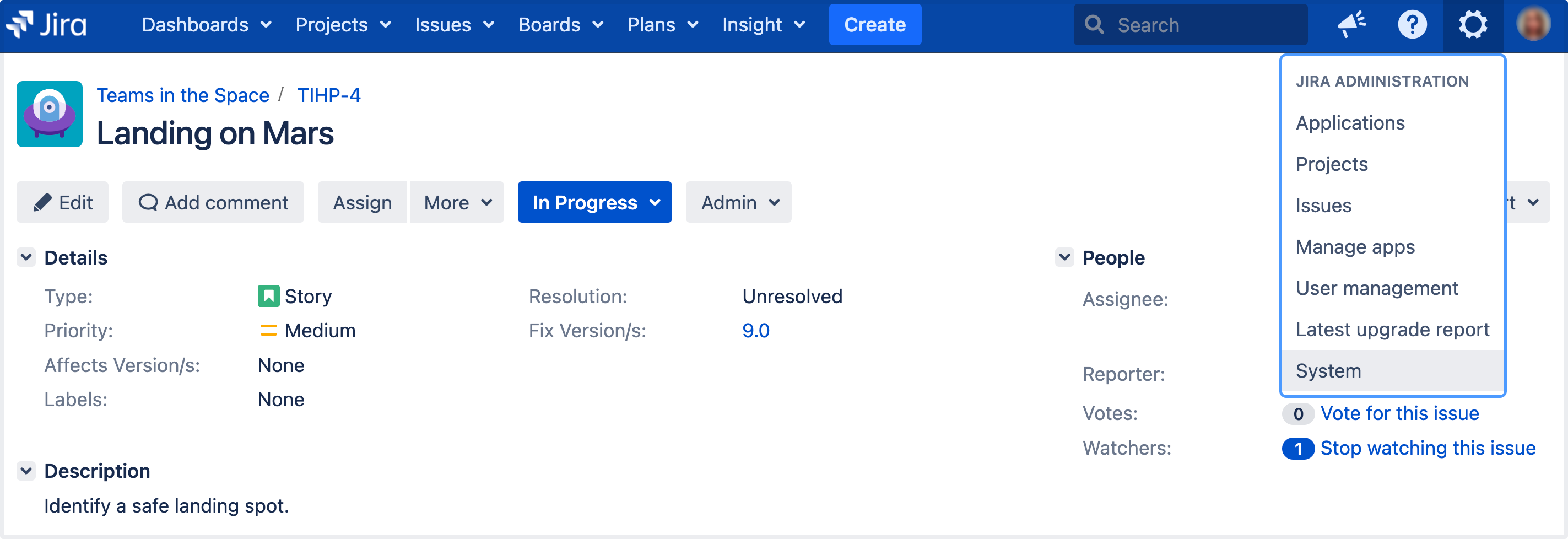Configuring the user default settings
Administrators can change the default user settings which are applied to user accounts on creation. These settings can be changed by the user on an individual basis through their profile.
An administrator can force the user to use a specific Email format by selecting the Apply link. The user will then be unable to edit this setting.
Changing the user default settings
- Log in as a user with the Jira Administrators global permission.
- In the upper-right corner of the screen, select Administration , then System.
- Under User interface (the self-side panel), select Default user preferences to open the User default settings page.
- Select the Edit default values button. The User Default Settings window displays.
Make the changes you wish to apply. A summary of the available changes is listed below.
Setting Option Email format Outgoing email notifications from Jira can be sent as HTML or text format. Issues per page This will set the number of issues displayed on each Issue Navigator page. Enter a value between 1 and 1000. Default access Choose the default access setting for when you create new filters and dashboards, which can be either shared with all other users (Public) or restricted to your viewing only (Private). Notify users of their own changes Choose between making Jira send you email notifications about issue updates made by either both you and other people (Notify me) or other people only (i.e. Do not notify me). Autowatch own issues Choose between allowing Jira to automatically make you a watcher of any issues that you create or comment on. - Select the Update button. Your changes have been applied.
The first time you access the User Default Settings window, the Email format is set to text. This will be applied if you select Update. Ensure you have selected the correct Email format you wish to apply.