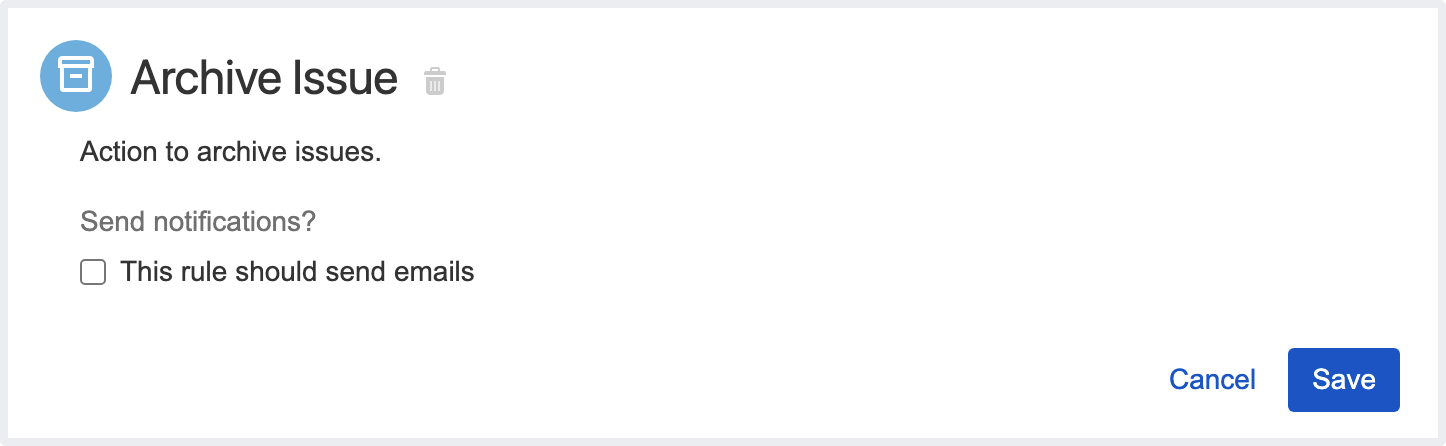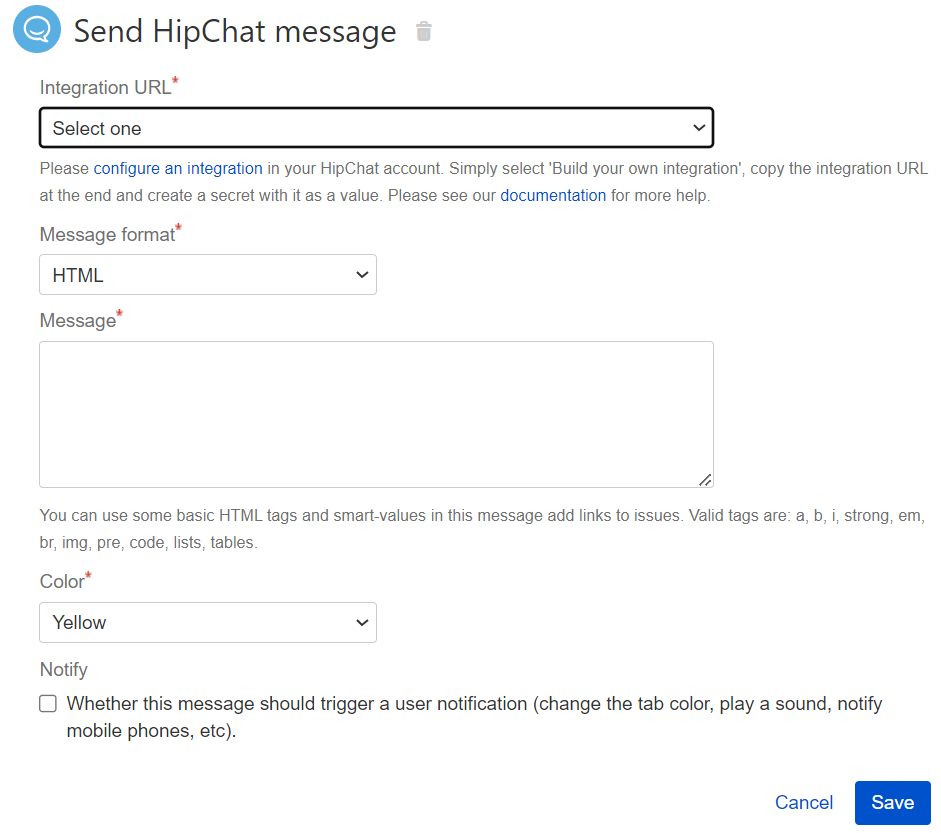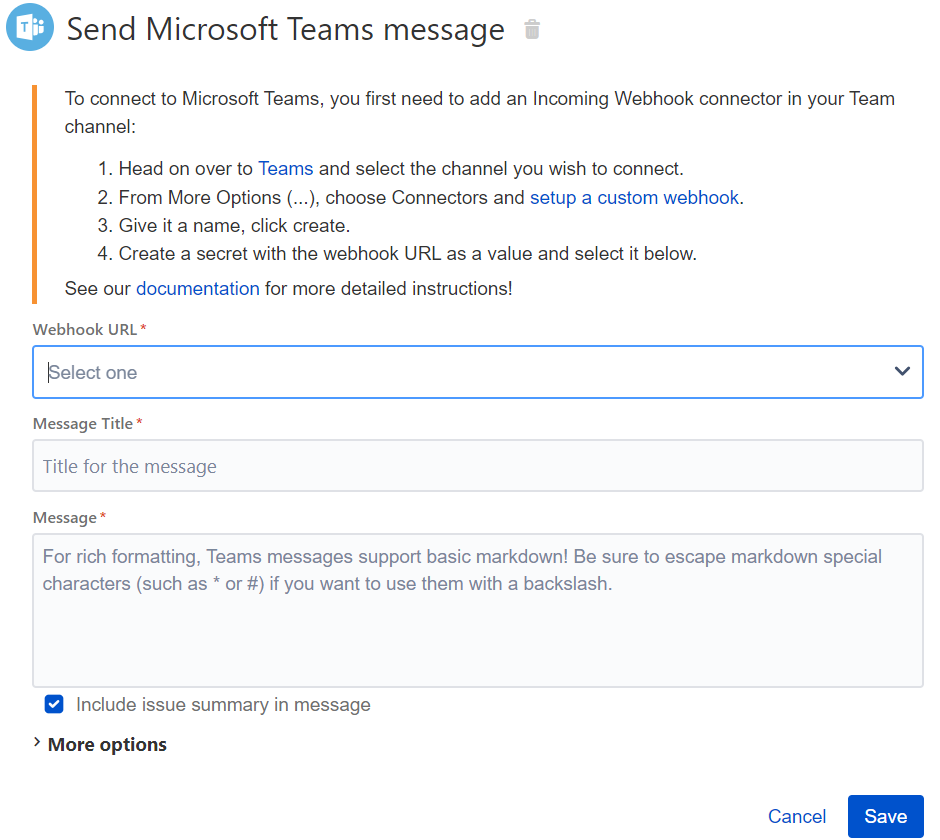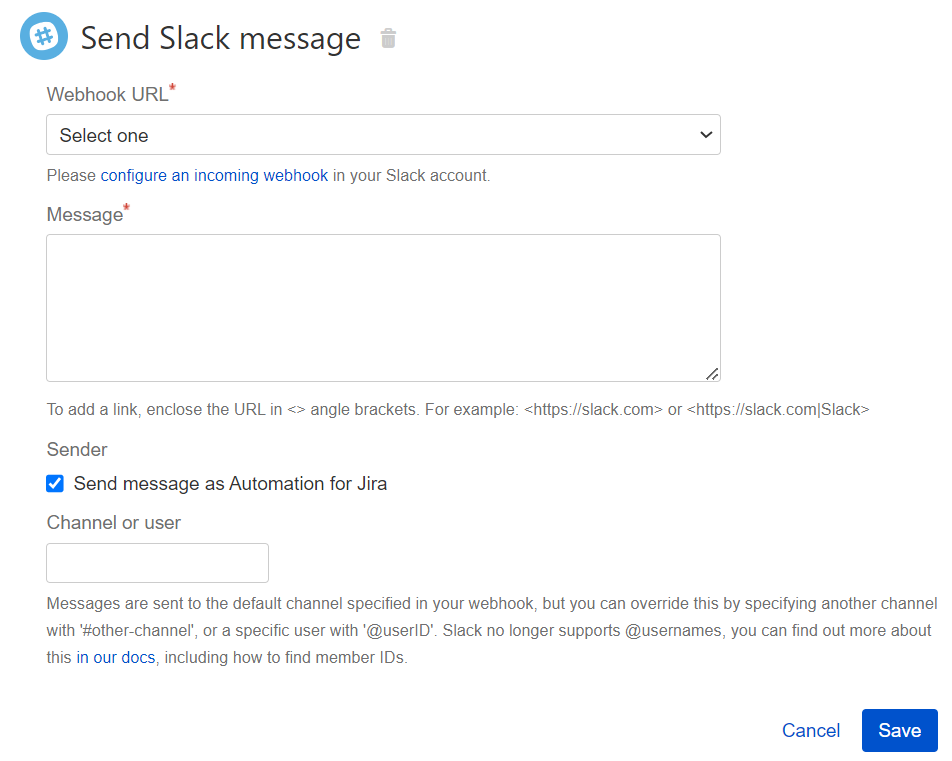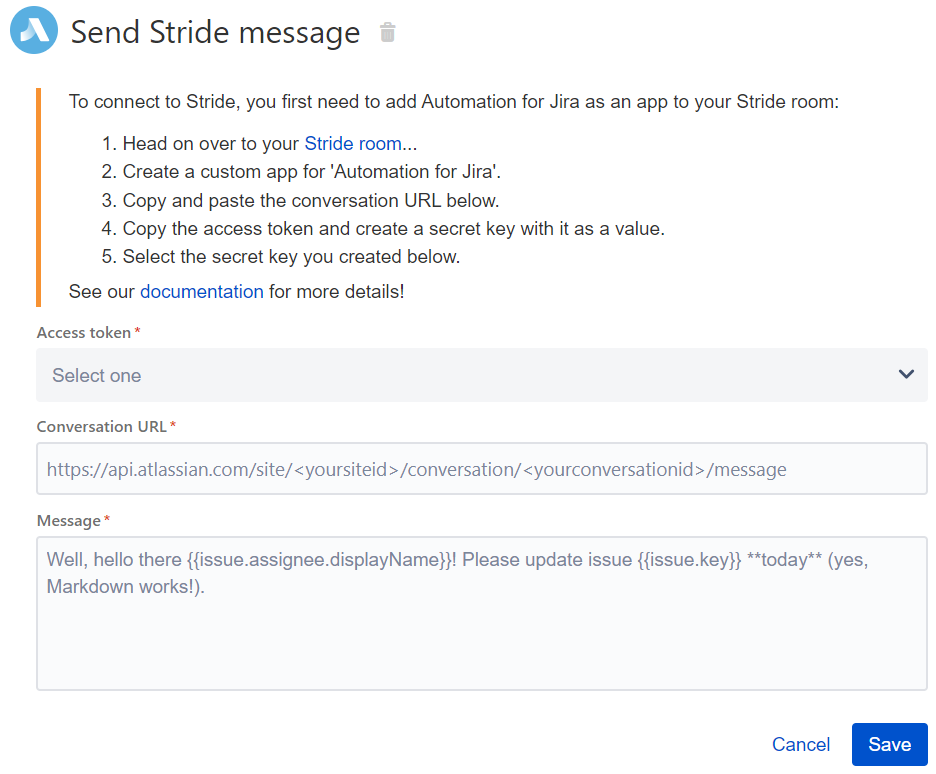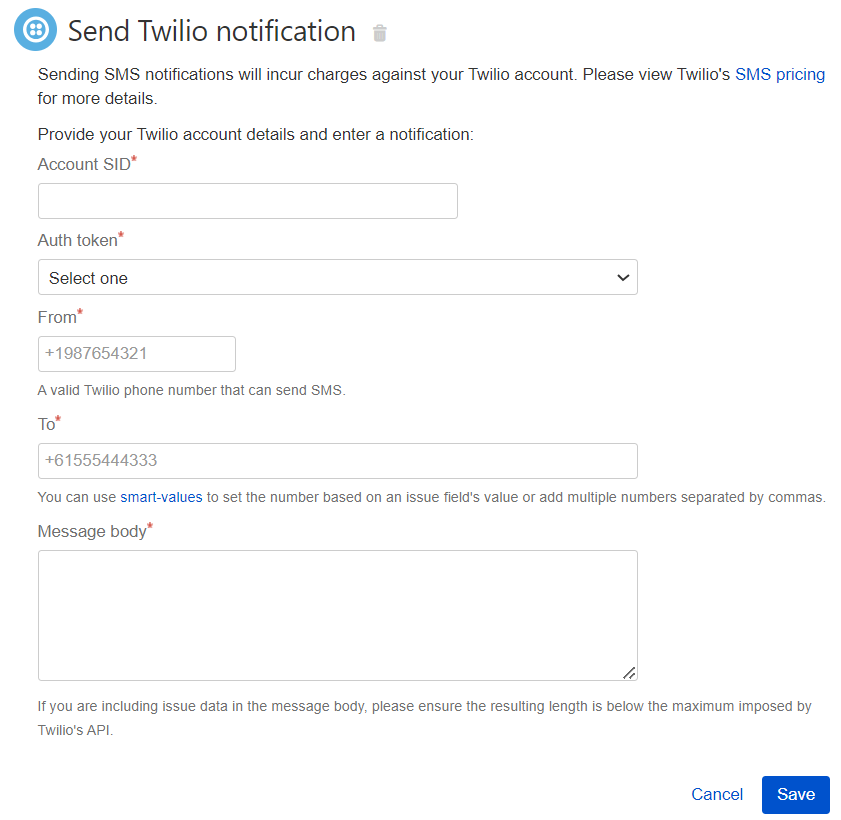Jira automation actions
Actions are the doers of your rule. They allow you to automate tasks and make changes within your site, and can perform many tasks, such as editing an issue, sending a notification, or creating sub-tasks:
Add Service Desk customer
Use smart values here: Yes
Add new customers to your Jira Jira Service Management project with this handy little action. You can use smart values in all fields and add the customer to one of your existing organizations.
Archive issue
Use smart values here: No
Use this action to archive the issues that you don’t need anymore. This is a great way to clean the team's board and increase Jira's performance. Archiving the issues also simplifies the management of the instance size. If you need to, Jira will notify the team about the archived issues.
Assign issue
- Use smart values here: Yes
- Rule actor permission: Assign issues and Assignable user
This action is an easy to use and customizable way of assigning issues for most scenarios. Check out this article for a more in-depth explanation of this action.
There are eight different options for assigning issues:
A user in a defined list
Using this option, an issue that passes a restriction (specified in JQL) is assigned to a user from a specified list of users using the method of your choosing. This can be:
- Balanced Workload - ensures that each user in the list has the same number of issues assigned
- Random - assigns randomly from the list of users
- Round-Robin - assigns issues based on the sequence in the list of users, assigning a user an issue and then moving on to the next user in the list
Another field value or comment
Using this option, you can assign the issue based on some of the user fields on the issue or comments, e.g. assign it to previous assignee based on the issue history, or assign the issue to its creator. If you specify users to exclude or specify groups that the user must be in, then any user that does not match this requirement will be skipped and the action will keep trying to find a user (such as going further back in the issue history of assignees).
Automatic
The issue is assigned to the project's default assignee.
Copy from another issue
This option allows you to copy the assignee from a related issue or to write JQL to find an issue to copy the assignee from.
Smart value
Use this option to assign the issue based on a smart value using any of the user smart values. For example, when an issue is commented on, you could assign it to the author of the comment.
Specify user
Use this option to assign to a specific user of your choosing.
Unassigned
Use this option to set the issue to be unassigned.
User who triggered the event
Use this option to assign the issue to the user who triggered the event
Clone issue
Use smart values here: Yes
Cloning an issue lets you quickly create a duplicate of an issue within the same project or a project of your choosing. This can also be used as part of a workaround for moving issues between projects.
Due to a lack of an available API for cloning issues, this action creates a new issue and copies across all of the fields that it can. Its status is then set to the first step of the corresponding workflow, and any resolutions from the original issue are cleared. However, as it is not a true clone, the cloned issue isn't linked to the original issue.
You can also set any supported fields to a value of your choosing that will override any copied values (see Edit additional fields for help on using additional fields in the advanced section).
Due to API limitations in Jira, this action does not clone issue links and comments.
Comment on issue
Use smart values here: Yes
Use this to add a comment to an issue. You can use smart values to reference issue fields to personalize the message along with setting the visibility of the comment.
Create issue
- Use smart values here: Yes
- Rule actor permission: Browse projects and create issues
Use this action to create an issue of any type in any project. You can select any number of fields and set their values (see Edit additional fields for help on using the additional fields in the More Options section). If you are working with sub tasks then you may find our blog post, creating sub-tasks with required fields, helpful.
- Care needs to be taken with global rules that use the same project as trigger issue options as we do not know what the project type is until the rule runs. All issue types are available which means that you could choose an issue type that does not exist in a project.
- Jira Service Management (previously Jira Service Management) specific fields such as 'Request type', 'Request participants' or 'Organization' are only available in Jira 7.3+ and Jira Service Management 3.3+.
Create Service Desk request
Use smart values here: Yes
Creates a new Jira Service Management request. Just like the above Create issue action, this allows you to configure any field available using smart values.
Create sub-tasks
Use smart values here: Yes
A quick way to add a number of sub tasks to an issue. This action only supports specifying the summary.
Setting fields
Choosing Add fields will remove the individual sub task from the action and add a new Create Issue action where you can specify fields.
Create variable
Use smart values here: Yes
Define your own smart value, that can be used in other actions and conditions in the same rule. This smart value can consist of other smart values as well as math functions.
This action always returns a string. For example, if you create a variable that’s called Stakeholders and has the smart value {{issue.watchers}}, your variable will return the list of watchers but the list would be rendered as a string.
To use the variable in the automation rule after it is created, use the syntax {{variable_name}}. In the provided example, the syntax will be {{Stakeholders}}.
Create version
Use smart values here: Yes
This creates a new version you can assign issues to. If a version with the same name already exists, no new version is created.
Delete attachments
Use smart values here: Yes
Use this action to clean up old attachments using regular expression matches based on the attachment filename.
Delete comment
- Use smart values here: Yes
Can only be used with a trigger that involves adding a comment, such as Issue commented, Issue transitioned, or Issue updated. This action deletes the comment that triggers its rule.
The only input that can be used is {{comment.id}}.
Delete issue
Use smart values here: No
Deletes the current issue that is in context. This is a great way to remove unwanted issues from Jira, such as in automating moving issues between projects.
Edit issue
Use smart values here: Yes
Using this action you can easily edit most fields of the current issue, simply choose the field to set and add the value for it. Some of the values can be dynamic. You can also use the flexibility of additional fields in More options for those more complicated situations.
Link issues
Use smart values here: Yes
Using this action you can easily link issues, simply select the link type and the issue to link. You can use the options in the issue drop down, enter an issue key into the drop down for a specific issue or enter a smart value into the drop down for those advanced use cases.
Log action
Use smart values here: Yes
This action logs something to the audit log. This is a great way to try out smart values and see what they return, and a great way to debug your rules.
Log work
Use smart values here: Yes
With this action you can log time against an issue. You can use date and time smart values to help you dynamically set the date started and text smart values to customise the description.
Lookup issues
Use smart values here: Yes
Search issues using a JQL query up to a configurable limit (100 by default). Include the results list in other actions by using the {{lookupIssues}} smart value. Learn how to configure the issue results limit
Check out the following resources for more information on smart values:
Examples of using the Lookup issues action
Get the issue key for each issue in bullet point form:
{{#lookupIssues}}
* {{key}}
{{/}}Get the number of issues found by the lookup action:
There are {{lookupIssues.size}} issues found by the lookup action.Sum all story points in the issue list:
There are {{lookupIssues.Story Points.sum}} story points remaining.Manage watchers
Use smart values here: Yes
Sometimes you just want to make sure that certain people get notified when an issue is updated. With this action you can add or remove watchers as necessary. You can also specify users to add or remove by typing {{smart values}} directly into the fields.
Publish event
Use smart values here: Yes
Use this to publish Jira events (system or custom) that other add-ons and integrations can listen for.
Re-fetch issue data
Use smart values here: No
This action refreshes smart values with the latest issue field values from the Lucene Index. By default the {{issue}} reference is not updated during rule execution, and therefore contains the same values as when the rule originally triggered. Note that only issue fields are re-fetched, not issue links.
Release version
Use smart values here: Yes
Use this to release a version. By default, this releases the next unreleased version of a project with the existing release date. The "next version" is determined by the order you set in the "Releases" tab on your software project. You can pick a specific version to release and use a smart value to set dynamic names.
Send email
Use smart values here: Yes
This action allows you to send an email. All of the fields support customisation via smart values.
The default ‘from’ address in emails is Jira’s default email.
If you configure this rule to send emails to a group, it will only send it to 100 users from the group, omitting the rest. That's a limitation, and you'll need to work around it by creating smaller groups.
Send Hipchat message
Use smart values here: Yes
Notify a team or an individual when the rule is run. You can personalize the message using the provided fields.
Send Microsoft Teams message
Use smart values here: Yes
Notify a team when the rule is run. You can personalize the message using the provided fields. Refer to how to integrate Microsoft Teams for detailed instructions.
Send Slack message
Use smart values here: Yes
Notify a team or an individual when the rule is run. You can personalize the message using the provided fields. Refer to how to integrate Slack for detailed instructions.
Changing the default URL
We’re validating whether the webhook URL includes this prefix: https://hooks.slack.com/. If you’d like to change this prefix, you can do it by setting the following property:
slack.notification.action.url.prefixSend Stride message
Use smart values here: Yes
Notify a team or an individual when the rule is run. You can personalize the message using the provided fields.
Send Twilio (SMS) message
Use smart values here: Yes
A lot of service teams rely on SMS for on-call scenarios. With this action you can send a notification using the Twilio service.
Send outgoing web request
Use smart values here: Yes
Quite often you need to integrate with other systems. This action allows you send an outgoing web request to notify another system when the rule is run, and optionally return response data that can then be used in a subsequent action. It is an extremely powerful action. Learn more about it in this blog.
You can also create and edit masked secret keys for automation rules while sending the web requests. Learn how to manage the secrets
The default request timeout for an outgoing web request is 3000 ms. You can change it by setting the following property:
outgoing.webhook.timeout.msSet entity property
Use smart values here: Yes
Use this to set hidden 'entity' properties on issues, projects or users related to the trigger issue of the rule execution. These properties can then be used by apps for some functions. Entity properties allow plugins to add key/value stores to Jira entities, such as issues or projects. These values can be indexed by Jira and queried via API or JQL.
Third party actions
Automation for Jira in server allows extensions contributed by other app vendors in the Atlassian Marketplace that contribute automation actions directly in our . If you require support for the following actions, please contact the action's vendor.
The following table contains 3rd party actions you can automate with Automation for Jira.
Please be aware that third party apps can cause problems with event handling, serialising issues, calculated custom fields, performance issues, etc. Some of the add-ons we've seen cause issues are:
If you experience issues around performance, or rules not running correctly, and you have any of these add-ons installed, try disabling them to see if the problem goes away.
Transition issue
Use smart values here: Yes
This action transitions an issue through a workflow. You can also select fields to update as part of the transition, for example:
- Copy from issue - use this when you need to copy the status from a related issue or an issue on a branch rule
- Copy from parent - for use with sub-tasks, sources the status from their parent
- Copy from Epic - sources the status from the issue's associated epic.
- Copy from Trigger issue - sources the status from the issue that triggered this rule, most useful on branches
- Same status (loop) - for use when a transition exists from the current status back to itself, typically used in conjunction with a screen to gather more data from users (e.g. an "Escalate" transition)